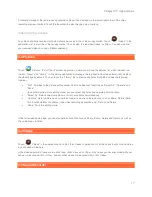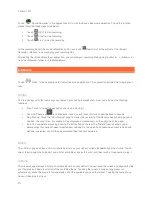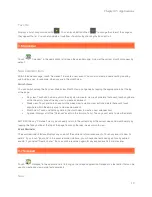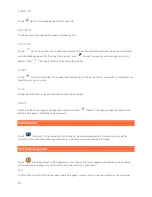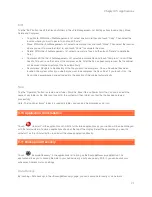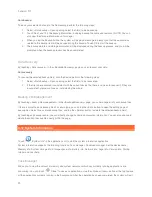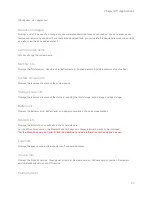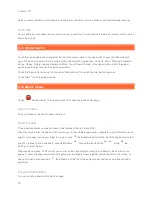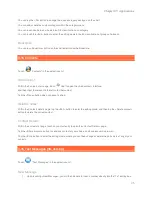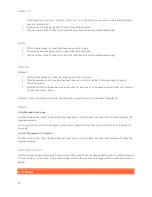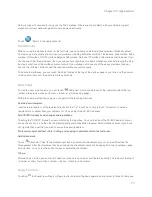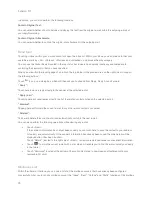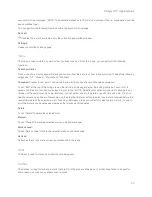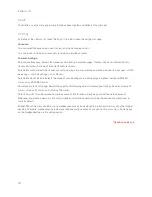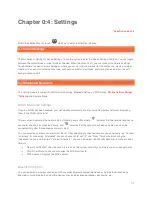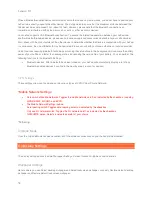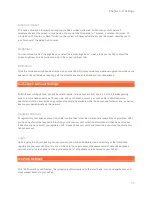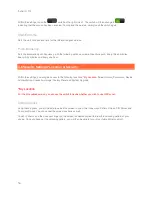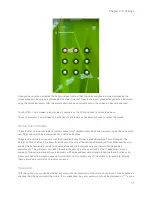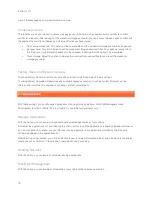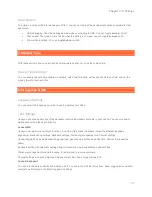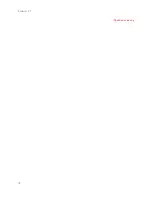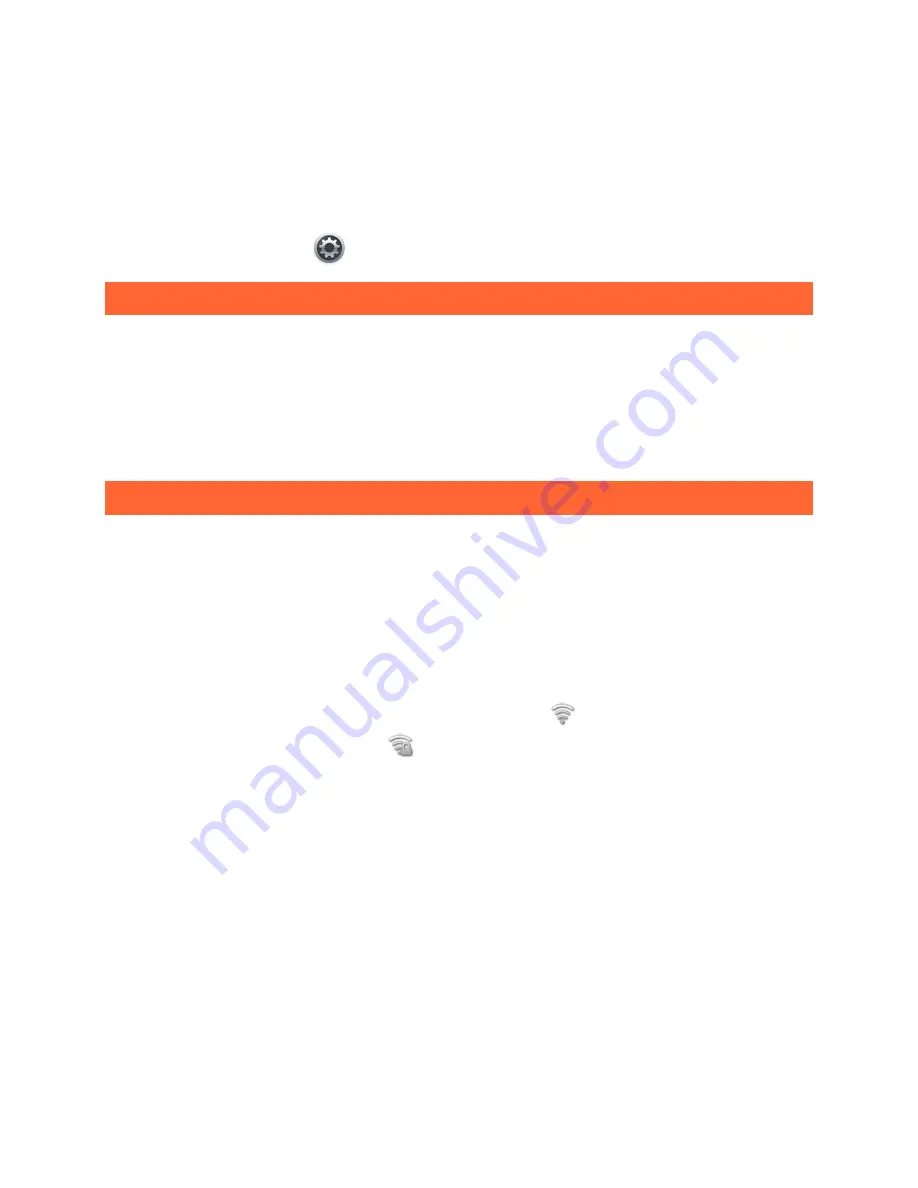
31
Chapter 0:4: Settings
*Specific models only
Within the applications list, touch "
Settings" to enter the Settings interface.
4-1 Sound Settings
The first option in Settings is Sound Settings. Touch this option to enter the Sound Settings interface. You can toggle
between the normal mode or slient mode as needed. When the slicent is off, you can make more detailed settings.
Touch Volume to open <Volume Settings>, where you can set the volume level for the notification, media and alarm
functions. You can also select options tone, push service & Email alert tones, and startup tones, and turn the soft
keybord sounds on/off.
4-2 Wireless & Networks
This setting module includes: WLAN Networks Settings, Bluetooth Settings, VPN Settings,
*Mobile Network Settings
,
*Tethering
and Airplane Mode.
WLAN Networks Settings
Once the WLAN has been enabled, your LePad will automatically scan for available wireless networks, displaying
them in the WLAN network list.
There is an icon indicating the network status following every LAN, where
indicates that the network requires no
password, and can be connected directly, and
indicates that the network has been encrypted, and can be
connected only after the required password is input.
You can select any network you want from the list. After selecting your desired network, you can directly tap "Connect
to network" for connection. Alternately, you can choose to first set "IP" and "Proxy" for your network using the
"Advanced" option, and then tap "Connect to network". You can also select <Add WLAN Network> to manually add a
network.
•
Network notification: After the switch is turned on, the system will notify you if there are any open networks.
•
WLAN Certificate: Loads and manages the WLAN certificate.
•
MAC Address: Displays the MAC address.
Bluetooth Settings
You can establish a wireless connection with any other Bluetooth compatible device using Bluetooth technology.
Examples of such Bluetooth compatible devices may include stereo earphones, keyboards, etc.