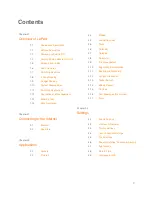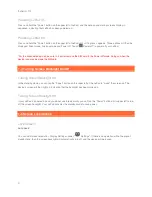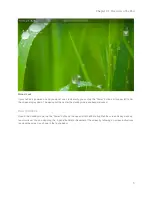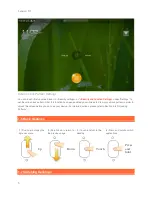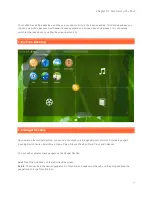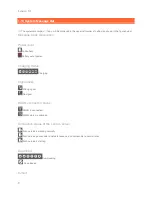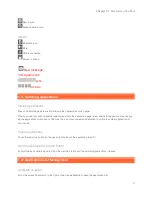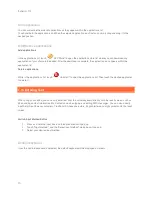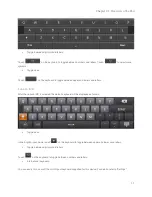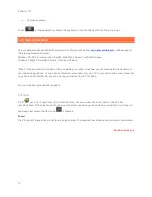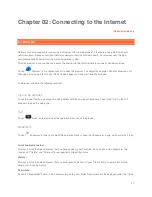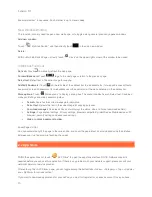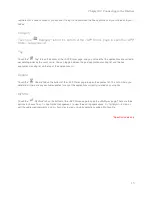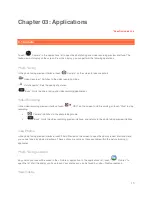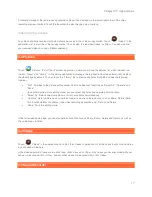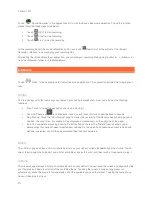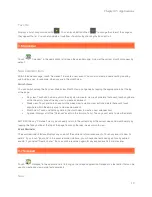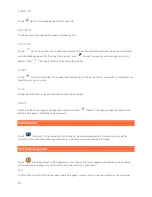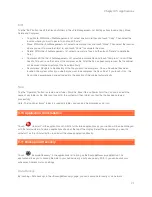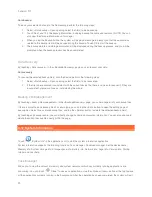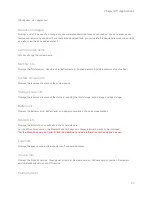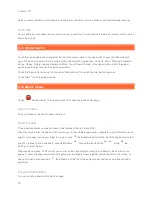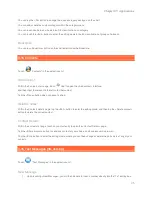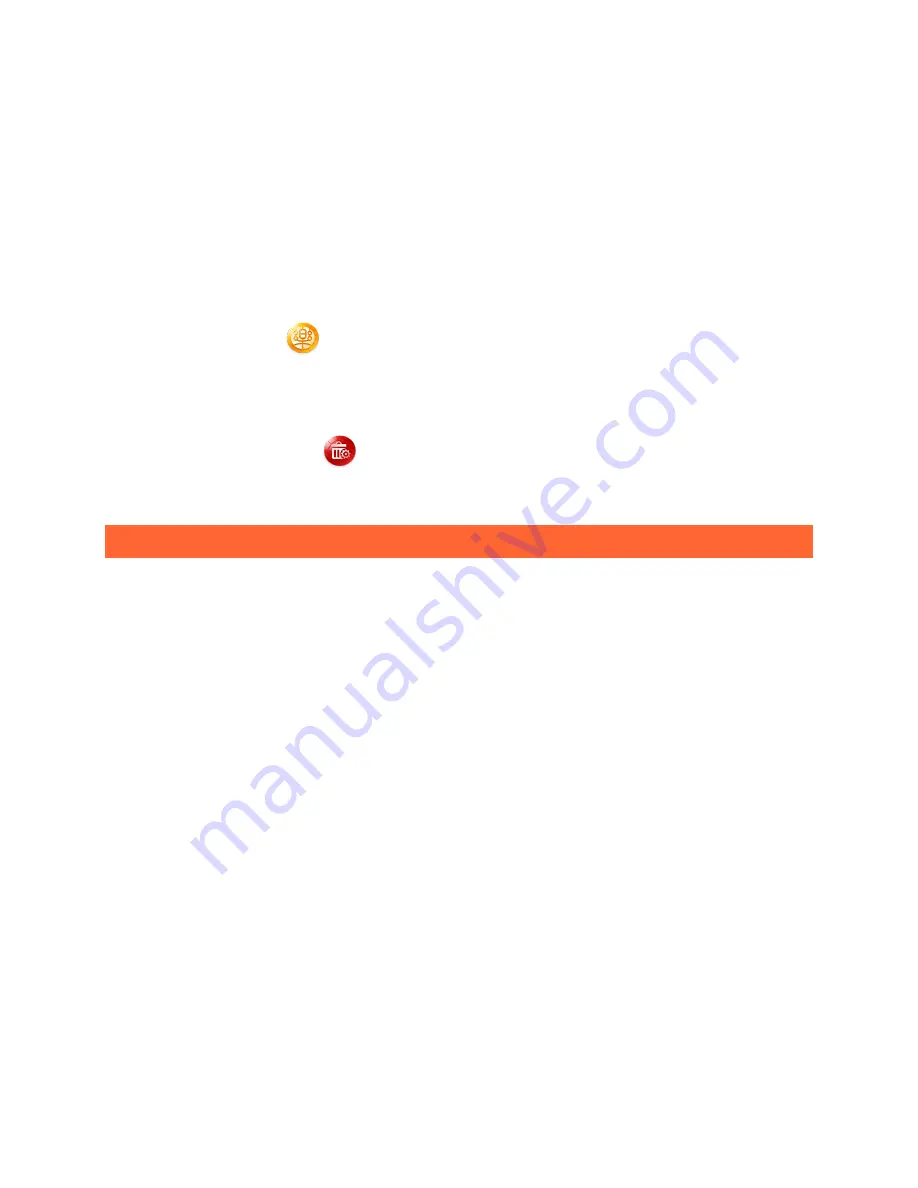
Lenovo U1
10
Sort applications
You can customize the order of applications as they appear within the applications list.
Touch and hold the application icon. When the selected application icon floats out, simply drag and drop it to the
desired position.
Add/Remove applications
In the applications list, touch "
Add applications
APP Store" to open the applications store list where you can download any
applications of your choice to be added. After the download is complete, the application icon appears within the
application list.
While in the applications list, touch "
Delete applications
Uninstall " to open the applications list. Then touch the desired application
to delete it.
1-13 Entering Text
When using your LePad, you can easily enter text from the virtual keyboard directly onto the touch screen, such as
when adding contact information into Contacts and when typing and editing SMS messages. You can also directly
input Simplified Chinese characters, Traditional Chinese characters, English letters and digit symbols onto the touch
screen.
1.
Press and hold the input box, and the option menu will pop up.
Switch Input Method Editor
2.
Touch "Input method", and the "Select input method" dialog box will pop up.
3.
Select your desired input method.
Android keyboard
Once the Android keyboard is selected, the default keyboard will be displayed as follows: