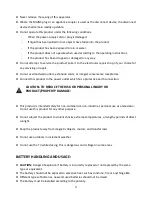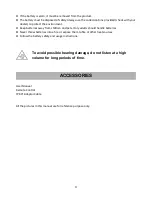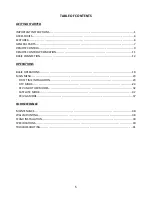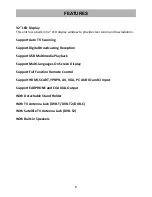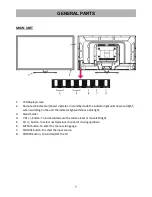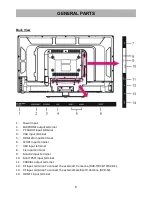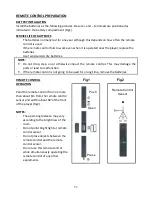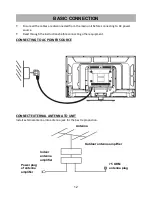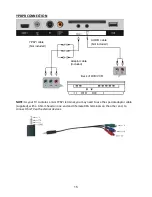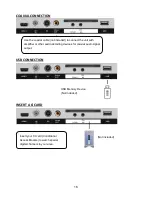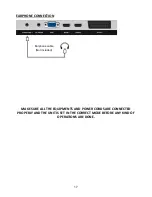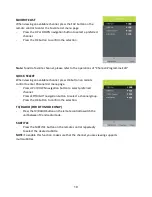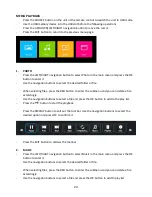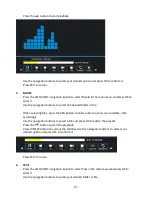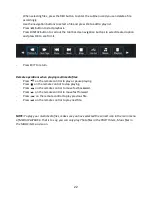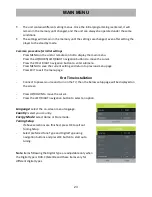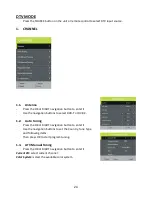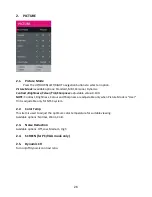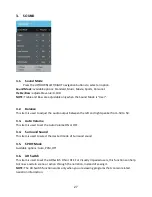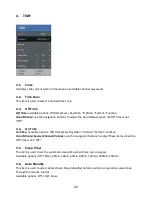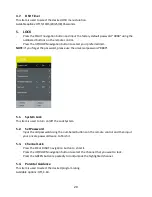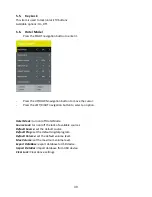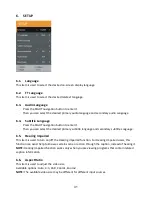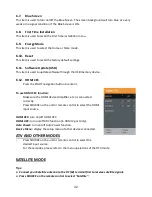Reviews:
No comments
Related manuals for LED-3214

6 series
Brand: Samsung Pages: 4

6 series
Brand: Samsung Pages: 6

TH-43ES630G
Brand: Panasonic Pages: 90

DLX-20J1BHS
Brand: Daewoo Pages: 48

32-FFMG-5760
Brand: Finlux Pages: 206

TV-43S61T2S2SM
Brand: Vivax Pages: 260

ALEDVD23611E
Brand: Akura Pages: 25

L24FE13I
Brand: Logik Pages: 40

46FU5553W
Brand: THOMSON Pages: 2

Viera TC-L47E5
Brand: Panasonic Pages: 74

Viera TC-L42U5
Brand: Panasonic Pages: 8

Q65B
Brand: Samsung Pages: 289

29T7A
Brand: Haier Pages: 11

29FV6NW
Brand: Haier Pages: 13

39G2000
Brand: Haier Pages: 24

29FV6H
Brand: Haier Pages: 12

BH2004D
Brand: Haier Pages: 14

29T9G
Brand: Haier Pages: 9