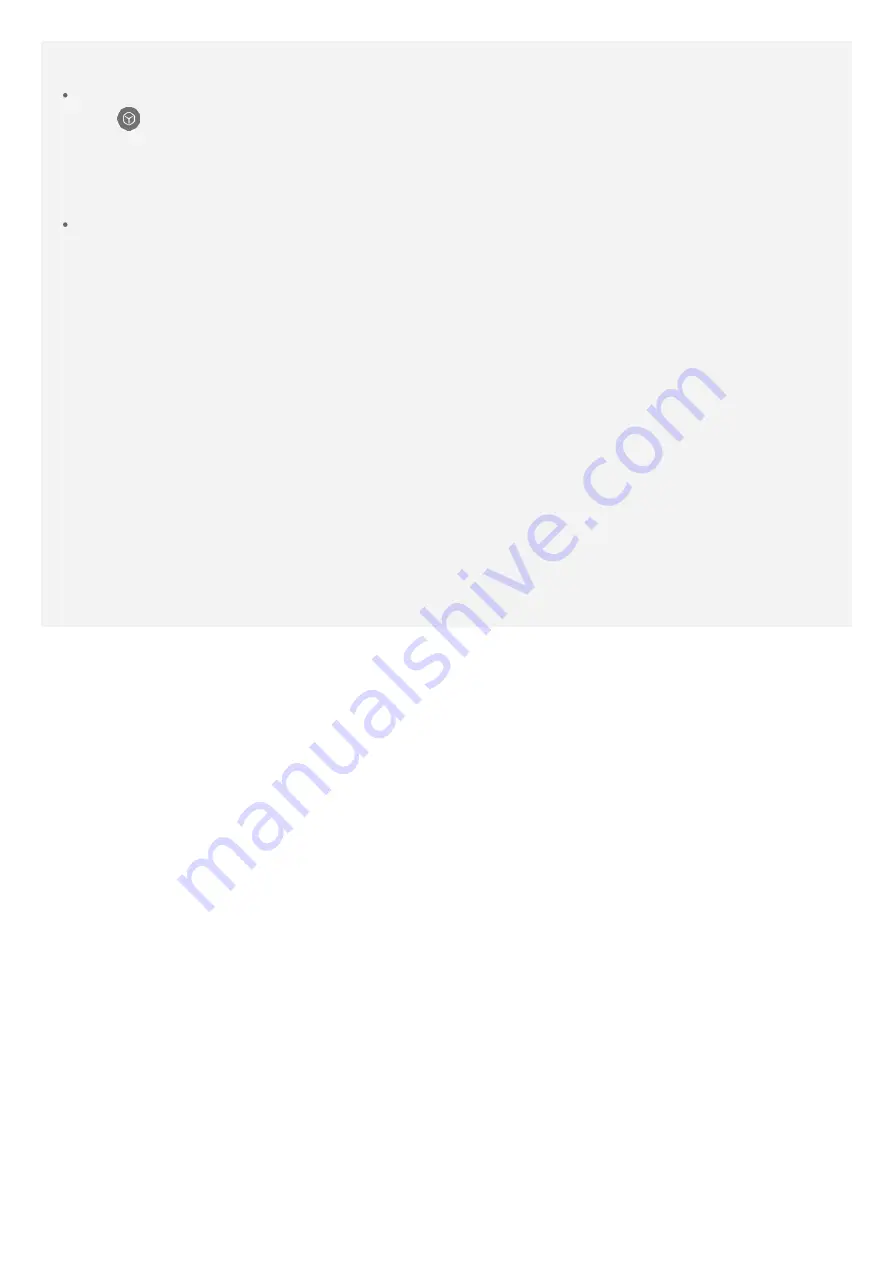
Do one of the following:
From
Legion Realm
Tap
in the Legion Realm, the
Game settings
interface appears.
Go to
Y-Triggers > Tap Press Level
, The
Tap Force adjustment
interface appears.
Tap the Left Key and Right Key correspondently to adjust the forces and tap
Finish
.
or tap
Reset to default
to recover.
From
Settings
Go to
Settings > Legion Realm > Y-Triggers > Tap press level
.The
Tap Force
adjustment
interface appears.
Tap the Left Key and Right Key correspondently to adjust the forces and tap
Finish
.
or tap
Reset to default
to recover.
Legion Assistant
Legion assistant is a sliding down panel which have a quick access functionality when you
are in the game.
For more information about Legion Assistant, refer to Legion Wiki on your phone.
Opening and Close Legion Assistant
After the
Legion Realm
is launched, swipe the screen from top to bottom to open
Legion Assistant
.
Tap anywhere outside the panel to close the
Legion Assistant
.



















