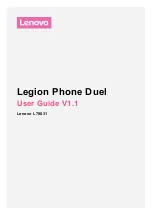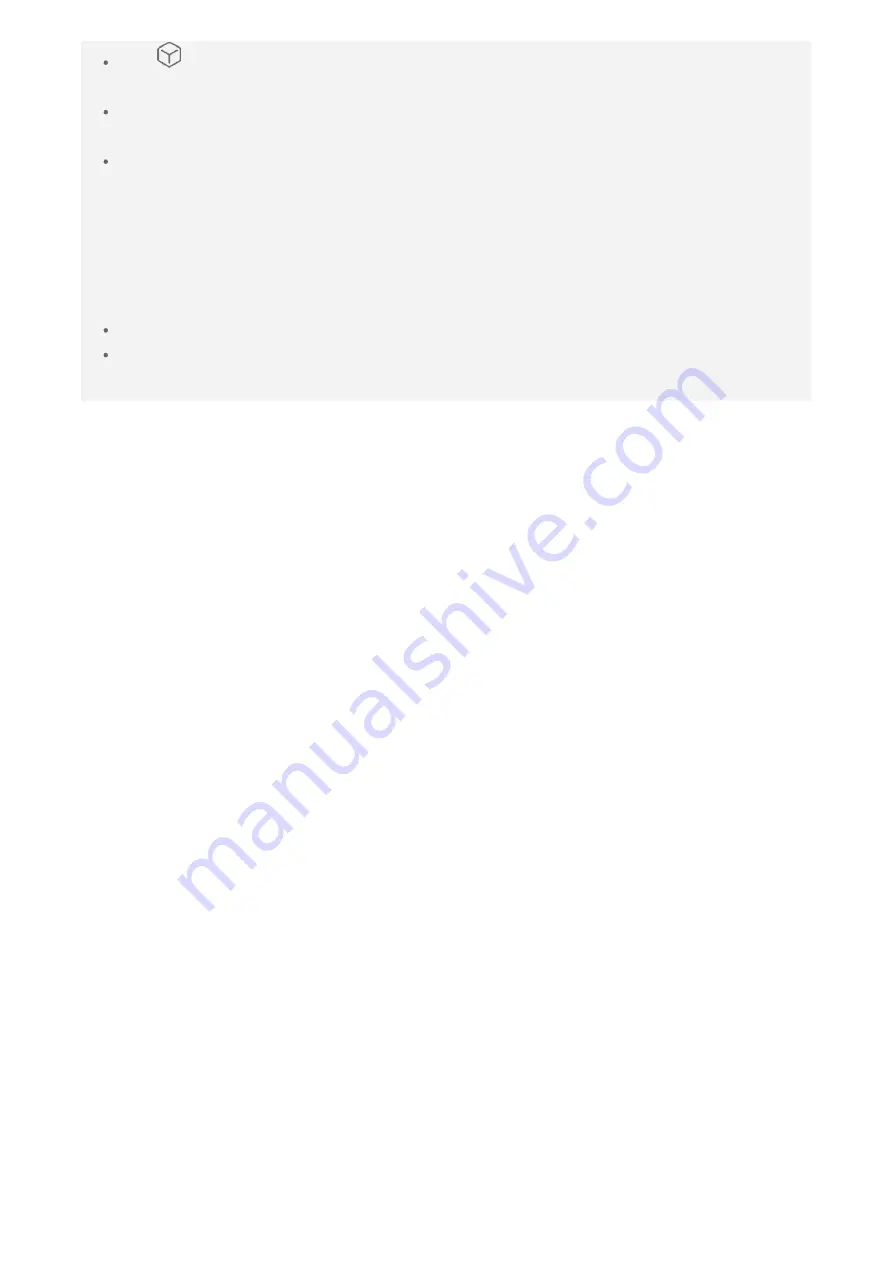
Tap
to switch between shooting modes for camera mode or video mode.
Note:
Shooting modes for camera mode:
Pro, Night, Portrait, Panorama, Macro, HD
photo
Shooting modes for video mode:
Dual, Pro, Slow - mo, Time - lapse, Macro
Taking a screenshot
Press and hold the Power button and the volume down button at the same time to
take a screenshot.
By default, the screenshots are stored in your phone's internal storage. To view the
screenshots, do one of the following:
Open the
Photos
app and find the
Screenshots
album.
Open the
Files
app and go to the
Images > Screenshots
folder.