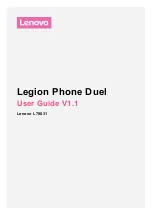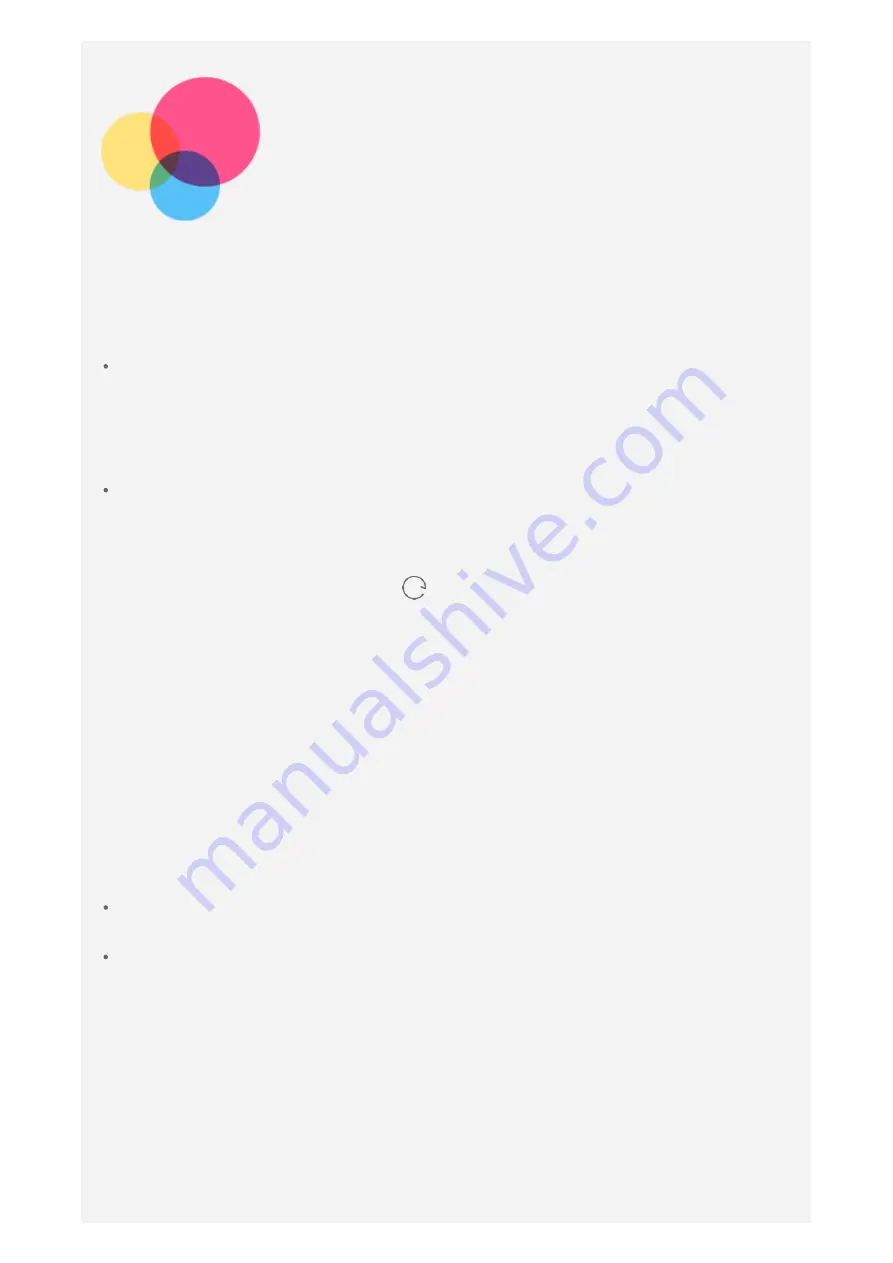
Network
WLAN connection
Turning the WLAN connection on or off
Do one of the following:
Go to the
Quick Settings
panel, and then tap the
WLAN
switch to turn the
WLAN connection on or off.
Tip: When you turn on the WLAN connection, a list of detected
WLAN hotspots appears. If the list does not appear, press and hold
the WLAN switch in the Quick Settings panel.
Go to
Settings > WLAN
, and then tap the switch to turn the WLAN connection
on or off.
Tip: When you turn on the WLAN connection, a list of detected
WLAN hotspots appears. If the WLAN hotspot that you want to
connect to is not listed, tap
to manually scan for WLAN hotspots
or tap Add network to manually add the WLAN hotspot.
Connecting to a WLAN network
1. Turn on the WLAN connection and check the list of available WLAN hotspots.
Note: You need to have some valid WLAN hotspots to connect to.
2. Tap the WLAN hotspot that you want to connect to.
3. If you selected a secured network, enter your login name and password, and then
tap
Connect
.
Data connection
Turning the data connection on or off
Do one of the following:
Go to the
Quick Settings
panel, tap the
Mobile data
switch to turn the data
connection on or off.
Go to
Settings > Mobile network
, and then tap the
Cellular
Data
switch to
turn the data connection on or off.
Note: You need a valid SIM card with a data service. If you do not
have a SIM card, contact your carrier.
Selecting a SIM card for data connection
Your phone comes with dual SIM slots. Both slots support 5G/4G/3G/2G data
services, but you can enable only one SIM card for data connection at a time. To
decide which SIM card to use for data connection, go to
Settings > Cellular
networks & SIM > Cellular Data
and select a SIM card.
To use 5G network, turn on
5G
switch.