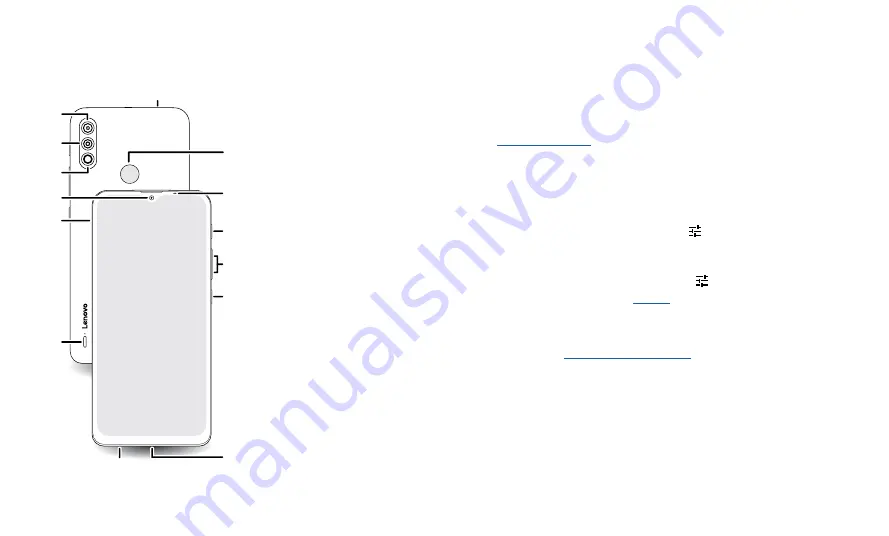
Get Started
Get Started
First look
Let’s get started. We’ll guide you through startup and tell you a bit about your phone’s
features.
Phone hardware buttons: top right are Volume up and down keys, middle right is Power button. Bottom middle is charging port. Top right is headset jack. On screen, top left is front camera, top right is flash. Navigation
icons are along the bottom.
Note:
Certain apps and features may not be available in all countries.
Main
Camera
Macro
Camera
Headset Jack
USB-C®/
Charger
Microphone
Fingerprint
Sensor
Front
Camera
SIM &
microSD
Card Tray
Speaker
Volume
Buttons
Power
Button
Proximity
Sensor
Assistant
Button
Flash
Power button
Choose from these options:
»
Power on/off:
Press and hold the Power button, then tap
Power off
. When your
phone is off, press and hold the Power button to turn it on.
»
Sleep/Wake up:
To conserve battery power and prevent accidental touches, put the
touchscreen to sleep by pressing the Power button. Press it again to wake it up.
»
Restart:
To restart your phone, press and hold the Power button, then tap
Restart
.
Tip:
Volume buttons
To turn volume up or down:
»
Media volume:
Press the buttons when your phone is not ringing, or during a song or
video, to adjust media volume.
»
Ring volume:
Press a volume button, then tap
and slide the
Ring volume
bar.
Press a volume button when your phone is ringing to silence a call.
»
Call volume:
Press the buttons during a call.
»
Alarm volume:
Press a volume button, then tap
and slide the
Alarm volume
bar.
Tip:
For more on volume control, see
.
Google Assistant button
Press the Google Assistant button, then speak a command or ask a question. For more
about this feature, see


















