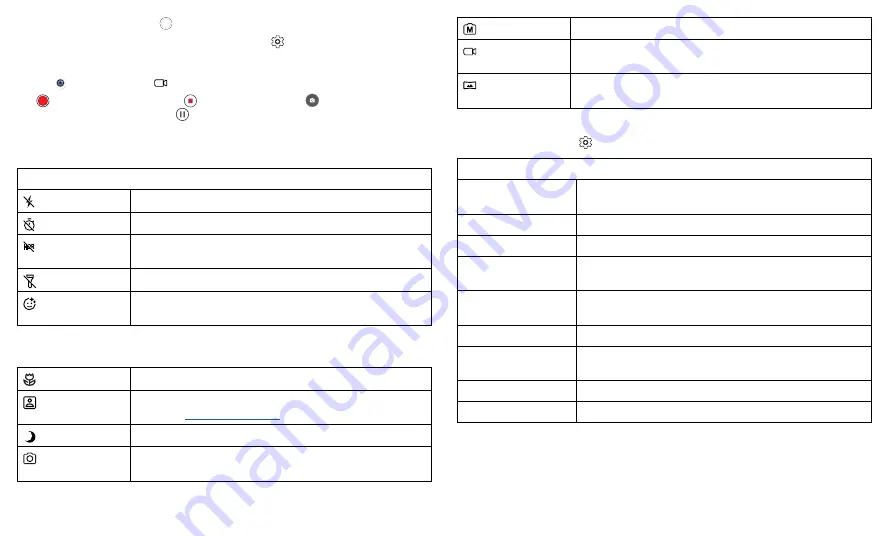
Apps
»
Multi-shot:
Touch and hold
to take a burst of photos.
»
Tips:
To see tips to help you take great photos, tap
.
Record videos
Find it:
Camera
, then tap
Tap
to start recording. Then tap
to stop recording. Tap
on the screen while
recording to save a photo. Or tap
to pause the video.
Camera options
Point, tap, and you’re done, or play with these camera options.
Viewfinder options for rear and front cameras
Flash
Set to
on
,
off
, or
auto
.
Timer
Set a timer to
3
or
10
seconds.
HDR
Turn on HDR (high dynamic range) effect for better pictures
in challenging lighting situations, such as outdoors
Torch
Turn on a flashlight when taking a video (main camera only).
Face Beauty
With the selfie camera, smooth skin and beautify faces. Set
to
on
or
off
.
Photo and video modes
Macro
Capture an up-close, detailed photo (up to 4cm away)
Bokeh
Take portraits using special enhancements and effects. For
more, see
.
Night Vision
Take photos in low light situations.
Photo
Tap to take a photo. Touch and hold to take a burst of
photos.
Manual
Control professional camera settings, like
WB
and
ISO
.
Video
Tap to take a video. When taking a video, you can also turn
Flashlight
on or off.
Panorama
Take a wide-angle shot. Use the on-screen guide to slowly
pan while you are taking the photo.
Camera settings
To find these options, tap
at the top of the viewfinder:
Camera settings
Photo size
Set the photo ratio and resolution for the main and selfie
cameras.
Video size
Set the video resolution for the main and selfie cameras.
Capture sound
Turn the shutter sound on or off.
Grid
Overlay a grid to help align the subjects in your photos or
videos.
Touch capture
Capture photos or videos by tapping anywhere on the
screen. Zoom by pinching with two fingers.
Water Mark
Add a watermark, signature, date or time to your photos.
Storage location
Choose a storage location for your photos and videos
(Phone or Memory card).
GPS location info
Turn on to tag photos with a location.
Restore defaults
Restore camera default settings.






























