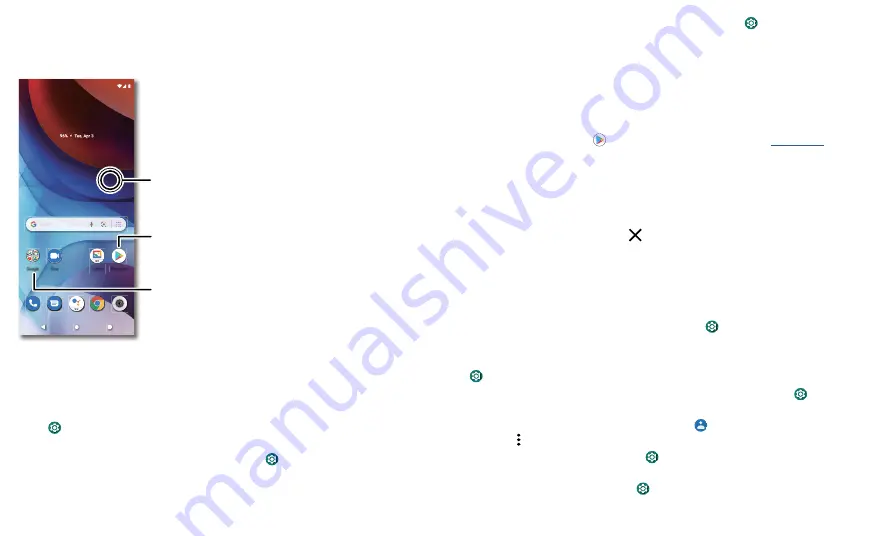
Personalize your phone
Personalize your phone
Redecorate your home screen
Customize your home screen the way you want.
»
Change your wallpaper:
Touch and hold an empty spot on the home screen, then
tap
Wallpapers
.
»
Add a home screen page:
Drag an app to the right side of the home screen until a
new page appears. You can add multiple pages.
»
Adjust display settings:
Adjust brightness, font size, and screen saver. Swipe up and
tap
Settings
>
Display
.
»
Switch to dark theme:
Change your display to use dark theme, which saves battery
and can be easier on your eyes. Swipe up and tap
Settings
>
Display
>
Advanced
>
Dark theme
.
»
Rotate:
In many apps, the touchscreen switches from portrait to landscape when you
11:35
11:35
Play Store
Gallery
Duo
...
Drag shortcuts on top of
each other to make a folder.
Tap a shortcut to open.
Touch and hold to move or delete.
Touch and hold an empty
spot to change wallpaper.
rotate your phone. To turn this on or off, swipe up and tap
Settings
>
Display
>
Advanced
>
Auto-rotate screen
.
Tip:
To see more home screen settings, touch and hold an empty spot and tap
Home
settings
.
Choose apps & widgets
»
Add apps to the home screen:
Swipe up, touch and hold an app, then drag it to one
of your home screen pages.
»
Download new apps:
Tap
Play Store
. For more on apps, see
»
Group apps together:
Drag one app onto another. Do it again to add more apps to
the folder. To name the folder, tap it and enter a name below the apps.
»
See app options:
Touch and hold an app. If the app has quick options (shortcuts),
you’ll see a list.
»
Move or delete widgets and apps:
Touch and hold a widget or app and drag it to
another spot, another page, or to
Remove
.
Note:
Removing an app from your home screen doesn’t uninstall the app from your
phone.
Customize sounds & appearance
Customize your phone’s sounds and display settings:
»
Set ringtone and notifications:
Swipe up and tap
Settings
>
Sound
.
Tip:
Set notification sounds for individual apps within the app’s settings.
»
Night light:
Set your screen to turn slightly amber colored at night. Swipe up and tap
Settings
>
Display
>
Eye comfort
.
»
Add vibrate for calls:
To make your phone vibrate, swipe up and tap
Settings
>
Sound
, then tap
Vibrate for calls
.
»
Set a ringtone for a contact:
Swipe up and tap
Contacts
, select the contact, then
tap Menu >
Set ringtone
.
»
Change language:
Swipe up and tap
Settings
>
System
>
Languages & input
>
Languages
.
»
Adjust font size:
Swipe up and tap
Settings
>
Display
>
Advanced
>
Font size
.


























