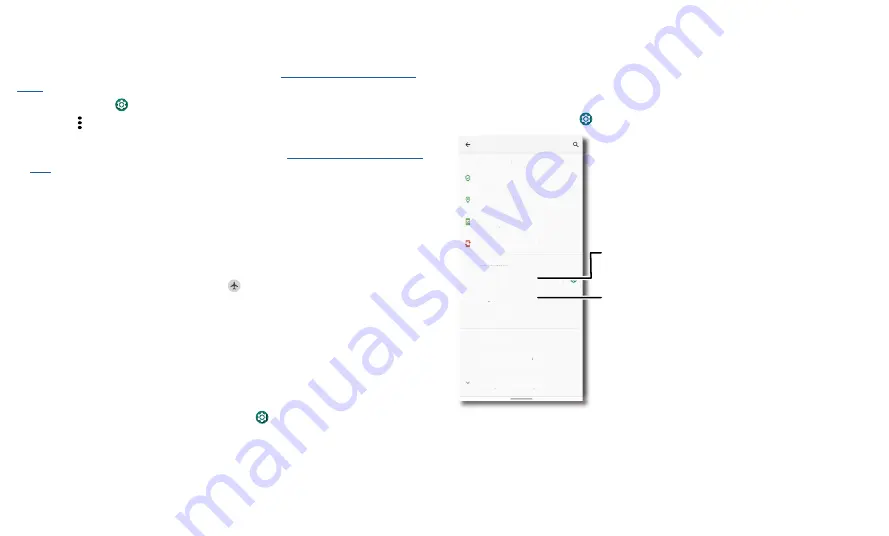
Protect your phone
Format a microSD card on your phone
It is recommended to format a microSD card on your phone. If you format it on a
computer, it may not be compatible with your phone.
To format a microSD card, just put it in your phone (see
) and follow these steps:
1
Swipe up and tap
Settings
>
Storage
, then tap the microSD card name.
2
Tap Menu >
Storage settings
, then select
Format
or
Format as internal
.
Note:
If
Format
or
Format as internal
is grayed out, please unmount the microSD
card and then mount it again before formatting it (see
).
3
Tap
FORMAT SD CARD
.
Warning:
Formatting the microSD card will erase all data from the card, after which
the files cannot be retrieved. To prevent the loss of important data, please check (and
backup, if necessary) the contents before you format the card.
Airplane mode
Use airplane mode to turn off all your wireless connections—useful when flying. Swipe
the status bar down and tap
Airplane mode
.
Note:
When you select airplane mode, all wireless services are disabled. You can then
turn Wi-Fi and/or Bluetooth power back on, if permitted by your airline. Other wireless
voice and data services (such as calls and text messages) remain off in airplane mode.
Emergency calls to your region’s emergency number can still be made.
Mobile network
You should not need to change any network settings. Contact your service provider for
help.
To see network settings options, swipe up and tap
Settings
>
Network & Internet
>
Mobile network
.
Protect your phone
Make sure your information is protected in case your phone is lost or stolen.
Screen lock
The easiest way to protect your phone is to lock your touchscreen when you are not
using it. You can choose the best method for you to unlock your phone.
Find it:
Swipe up and tap
Settings
>
Security
Security screen that shows options for locking your phone’s screen.
1
Tap
Screen lock
and select the lock type:
»
None:
Turn off the screen lock.
»
Swipe:
Drag up from the bottom of the screen to unlock.
»
Pattern:
Draw a pattern to unlock.
Security
SECURITY STATUS
Set your screen lock, then
tap to adjust settings.
Google Play Protect
Apps scanned 2 days ago
Find My Device
On
Security update
5 February 2021
Google Play system update
1 October 2020
DEVICE SECURITY
Screen lock
Pattern
Fingerprint
Smart Lock
Device admin apps
No active apps
Encryption & credentials
Encrypted
Advanced
Trust agents, Screen pinning
Add a fingerprint for more
unlock options.





















