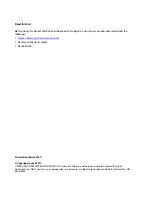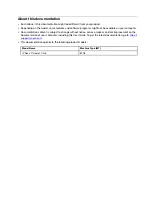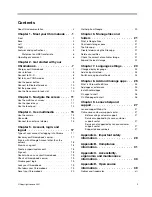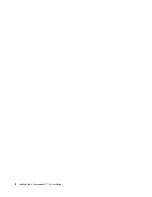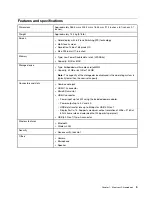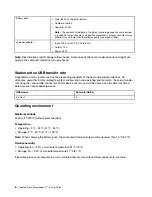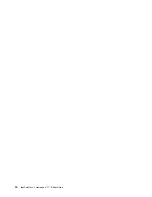Contents
About this documentation . . . . . . . . . . . . ii
Chapter 1. Meet your Chromebook . . . 1
Front . . . . . . . . . . . . . . . . . . . . 1
Base . . . . . . . . . . . . . . . . . . . . 2
Left
. . . . . . . . . . . . . . . . . . . . 3
Right . . . . . . . . . . . . . . . . . . . . 4
Features and specifications . . . . . . . . . . . 5
Statement on USB transfer rate . . . . . . . . 6
Operating environment . . . . . . . . . . . . . 6
Chapter 2. Get started with your
Chromebook . . . . . . . . . . . . . . . 7
Charge your Chromebook . . . . . . . . . . . . 7
User interface
. . . . . . . . . . . . . . . . 8
Connect to Wi-Fi . . . . . . . . . . . . . . . 8
Get to know YOGA modes
Use the power button . . . . . . . . . . . . . 9
Connect to Bluetooth devices . . . . . . . . . 10
Set the power plan
Use the Nano security-lock slot
Chapter 3. Navigate the screen . . . . 11
Use the multi-touch screen . . . . . . . . . . 11
Use the special keys . . . . . . . . . . . . . 11
Use the touchpad . . . . . . . . . . . . . . 12
Chapter 4. Use multimedia . . . . . . 15
Chapter 5. Account, login, and
logout . . . . . . . . . . . . . . . . . 17
Types of user account for logging into Chrome
Become your Chromebook’s owner . . . . . . . 17
Sign in with a Google Account other than the
owner’s . . . . . . . . . . . . . . . . . . 18
Browse as a guest . . . . . . . . . . . . . . 18
Create a supervised account. . . . . . . . . . 18
Sign out . . . . . . . . . . . . . . . . . . 18
Control who can use your Chromebook . . . . . 19
Check a Chromebook’s owner . . . . . . . . . 19
Disable guest login
Lock your Chromebook. . . . . . . . . . . . 19
Shut down your Chromebook . . . . . . . . . 19
Reset your Chromebook . . . . . . . . . . . 20
Chapter 6. Manage files and
folders . . . . . . . . . . . . . . . . . 21
Check the amount of available storage . . . . . . 21
Expand the local storage . . . . . . . . . . . 22
Chapter 7. Language settings. . . . . 23
Chapter 8. Add and manage apps. . . 25
What is Chrome Web Store . . . . . . . . . . 25
Add apps or extensions. . . . . . . . . . . . 25
Install Android apps . . . . . . . . . . . . . 25
Pin apps to shelf . . . . . . . . . . . . . . 26
Pin Web pages to shelf . . . . . . . . . . . . 26
Chapter 9. Lenovo help and
support . . . . . . . . . . . . . . . . . 27
Lenovo support Web site . . . . . . . . . . . 27
Call Lenovo customer support center . . . . . . 27
Appendix A. Important safety
information . . . . . . . . . . . . . . . 29
Appendix B. Compliance
information . . . . . . . . . . . . . . . 31
Appendix C. Accessibility,
ergonomic, and maintenance
information . . . . . . . . . . . . . . . 33
Appendix D. Open source
information . . . . . . . . . . . . . . . 39
© Copyright Lenovo 2021
i
Summary of Contents for IP Flex 3 Chrome 11IJL6
Page 1: ...IdeaPad Flex 3 Chromebook 11 6 User Guide ...
Page 4: ......
Page 6: ...ii IdeaPad Flex 3 Chromebook 11 6 User Guide ...
Page 8: ...Base 1 Speaker 2 Keyboard 3 Touchpad 2 IdeaPad Flex 3 Chromebook 11 6 User Guide ...
Page 20: ...14 IdeaPad Flex 3 Chromebook 11 6 User Guide ...
Page 22: ...16 IdeaPad Flex 3 Chromebook 11 6 User Guide ...
Page 30: ...24 IdeaPad Flex 3 Chromebook 11 6 User Guide ...
Page 36: ...30 IdeaPad Flex 3 Chromebook 11 6 User Guide ...
Page 44: ...38 IdeaPad Flex 3 Chromebook 11 6 User Guide ...
Page 46: ...40 IdeaPad Flex 3 Chromebook 11 6 User Guide ...
Page 49: ......
Page 50: ......