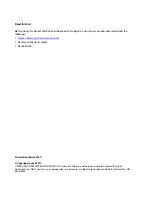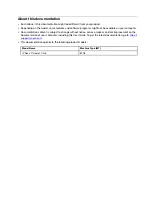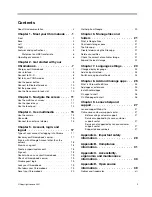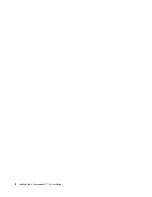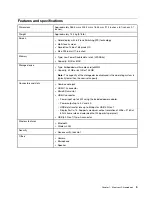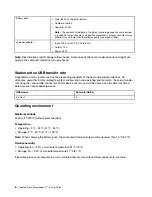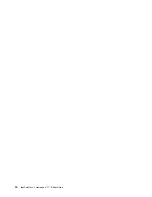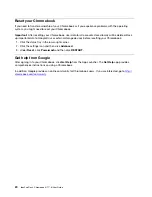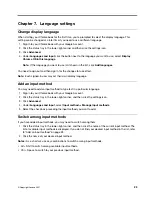Your Chromebook features the following four YOGA modes. You can switch among different modes
according to your preference.
Notebook mode
Stand mode
Tent mode
Tablet mode
Use the power button
When you open the computer screen, the Chromebook automatically starts. If it doesn’t, press the power
button. You also can use the power button to put your Chromebook to sleep or wake your Chromebook.
The power button is on the right side of the computer. For details, see “Use the special keys” on page 11.
The power button has an integrated LED to show the power status.
Get started with your Chromebook
9
Summary of Contents for IP Flex 3 Chrome 11IJL6
Page 1: ...IdeaPad Flex 3 Chromebook 11 6 User Guide ...
Page 4: ......
Page 6: ...ii IdeaPad Flex 3 Chromebook 11 6 User Guide ...
Page 8: ...Base 1 Speaker 2 Keyboard 3 Touchpad 2 IdeaPad Flex 3 Chromebook 11 6 User Guide ...
Page 20: ...14 IdeaPad Flex 3 Chromebook 11 6 User Guide ...
Page 22: ...16 IdeaPad Flex 3 Chromebook 11 6 User Guide ...
Page 30: ...24 IdeaPad Flex 3 Chromebook 11 6 User Guide ...
Page 36: ...30 IdeaPad Flex 3 Chromebook 11 6 User Guide ...
Page 44: ...38 IdeaPad Flex 3 Chromebook 11 6 User Guide ...
Page 46: ...40 IdeaPad Flex 3 Chromebook 11 6 User Guide ...
Page 49: ......
Page 50: ......