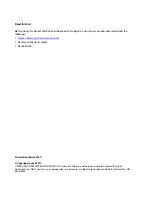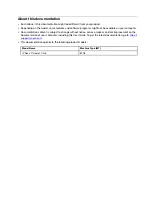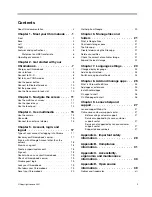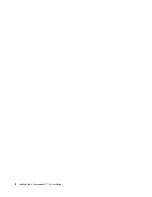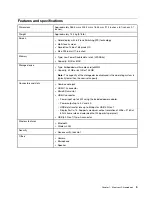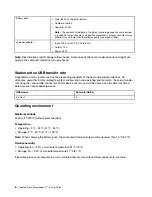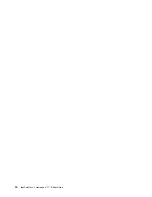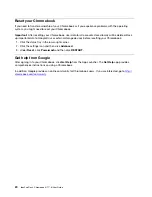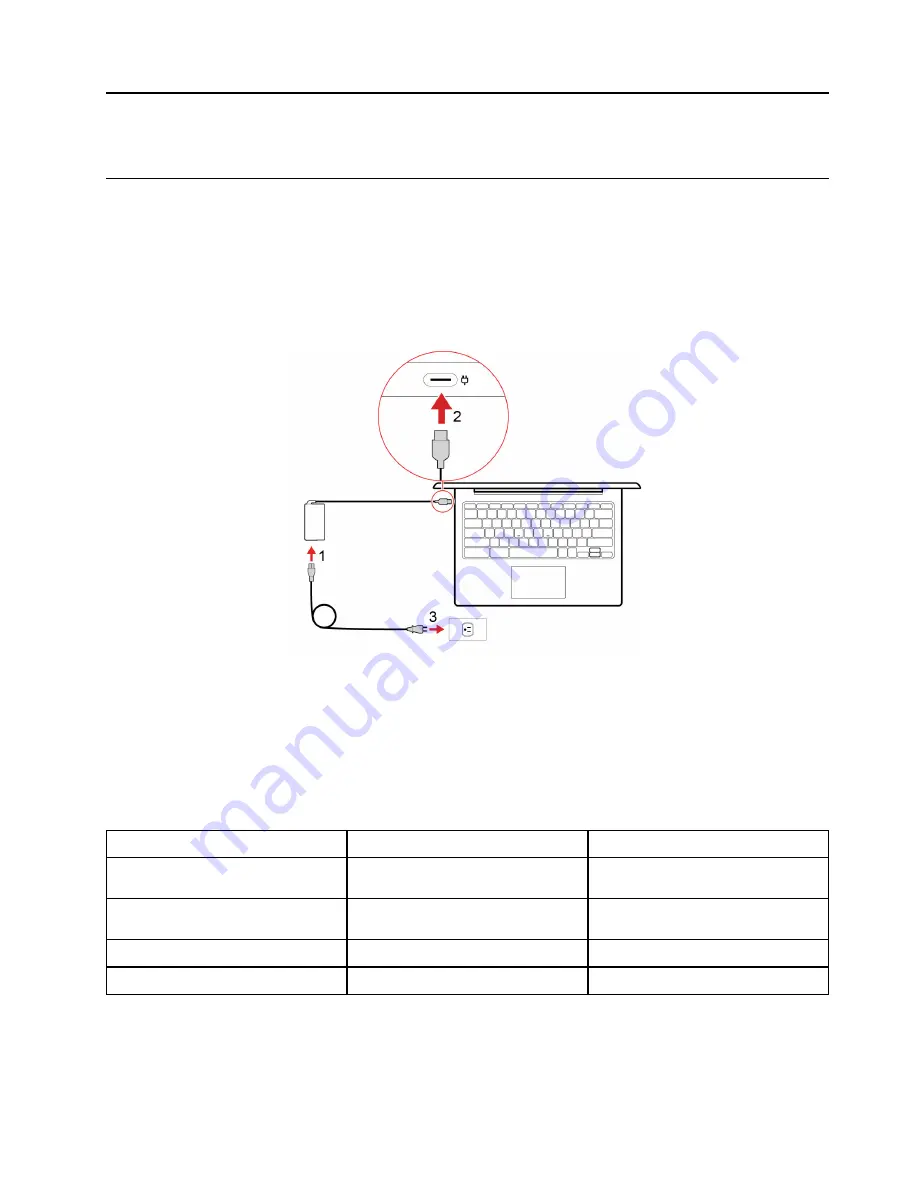
Chapter 2. Get started with your Chromebook
Charge your Chromebook
The USB-C connector on your Chromebook works as the power connector. Plug in the ac power adapter to
charge the built-in battery pack and provide power to the Chromebook.
Connect to ac power
CAUTION:
All plugs must be firmly and securely inserted into receptacles.
1. Connect the power cord to the ac power adapter.
2. Plug the power adapter into the USB-C connector of the Chromebook.
3. Plug the power cord into an electrical outlet.
AC power status indicator behavior
The ac power status indicator is next to the USB-C connector. The following table shows the indicator
behaviors and the indicated power and battery status.
AC power status indicator
Power status
Battery status
on (red)
plugged in
being charged, remaining power is
less than 5%
on (amber)
plugged in
being charged, remaining power is
between 5% and 97%
on (green)
plugged in
fully charged (97% to 100%)
off
unplugged
discharging
© Copyright Lenovo 2021
7
Summary of Contents for IP Flex 3 Chrome 11IJL6
Page 1: ...IdeaPad Flex 3 Chromebook 11 6 User Guide ...
Page 4: ......
Page 6: ...ii IdeaPad Flex 3 Chromebook 11 6 User Guide ...
Page 8: ...Base 1 Speaker 2 Keyboard 3 Touchpad 2 IdeaPad Flex 3 Chromebook 11 6 User Guide ...
Page 20: ...14 IdeaPad Flex 3 Chromebook 11 6 User Guide ...
Page 22: ...16 IdeaPad Flex 3 Chromebook 11 6 User Guide ...
Page 30: ...24 IdeaPad Flex 3 Chromebook 11 6 User Guide ...
Page 36: ...30 IdeaPad Flex 3 Chromebook 11 6 User Guide ...
Page 44: ...38 IdeaPad Flex 3 Chromebook 11 6 User Guide ...
Page 46: ...40 IdeaPad Flex 3 Chromebook 11 6 User Guide ...
Page 49: ......
Page 50: ......