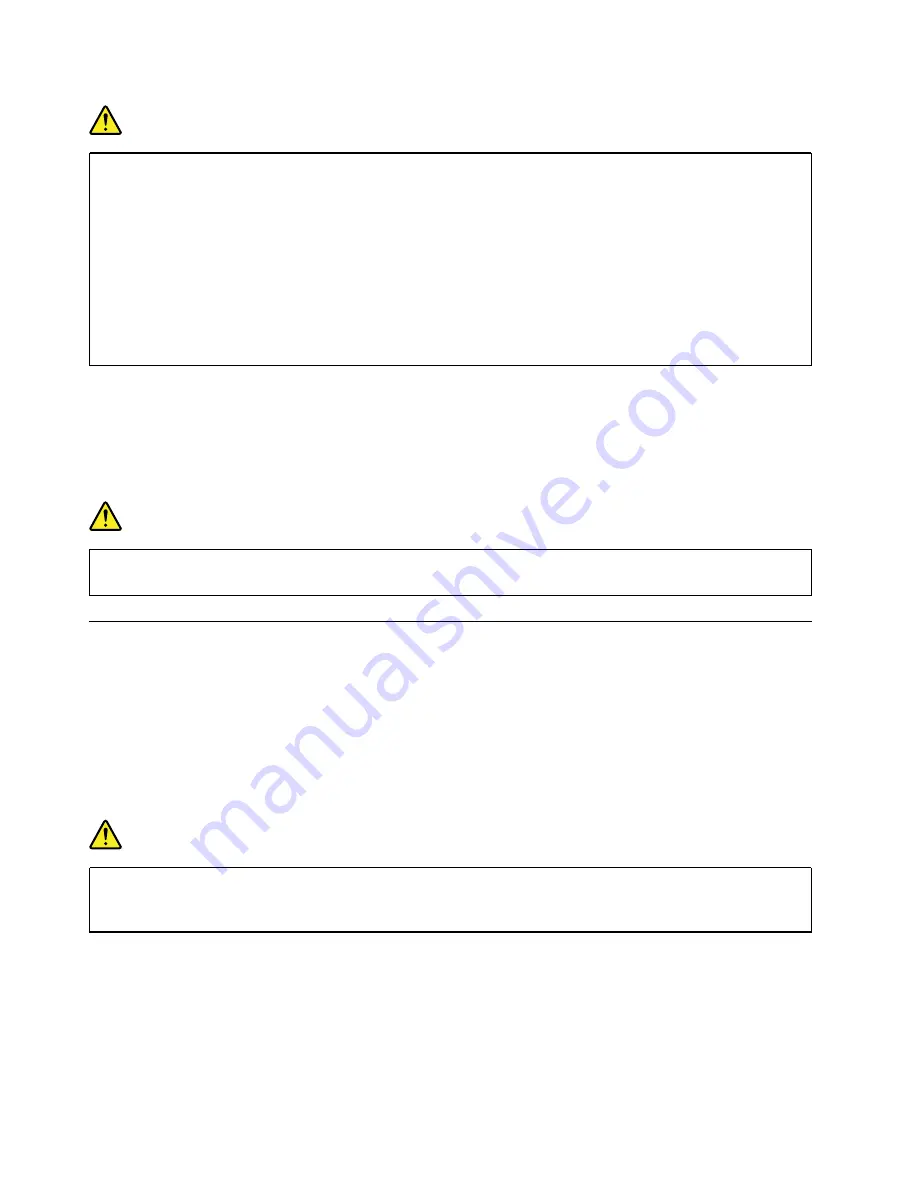
DANGER
Connect and disconnect cables as described in the following procedures when installing, moving,
or opening covers on this product or attached devices.
To connect:
1. Turn everything OFF.
2. First, attach all cables to devices.
3. Attach signal cables to connectors.
4. Attach power cords to outlets.
5. Turn devices ON.
To disconnect:
1. Turn everything OFF.
2. First, remove power cords from outlets.
3. Remove signal cables from connectors.
4. Remove all cables from devices.
The power cord must be disconnected from the wall outlet or receptacle before installing all other electrical
cables connected to the computer.
The power cord may be reconnected to the wall outlet or receptacle only after all other electrical cables have
been connected to the computer.
DANGER
During electrical storms, do not perform any replacement and do not connect the telephone cable
to or disconnect it from the telephone outlet on the wall.
Laser safety information
CAUTION:
When laser products (such as CD-ROMs, DVD drives, fiber optic devices, or transmitters) are
installed, note the following:
• Do not remove the covers. Removing the covers of the laser product could result in exposure to
hazardous laser radiation. There are no serviceable parts inside the device.
• Use of controls or adjustments or performance of procedures other than those specified herein
might result in hazardous radiation exposure.
DANGER
Some laser products contain an embedded Class 3B laser diode. Note the following:
Laser radiation when open. Do not stare into the beam, do not view directly with optical
instruments, and avoid direct exposure to the beam.
54
User Guide
Summary of Contents for IdeaCentre 5 24IMB05 F0FB006DNY
Page 1: ...User Guide IdeaCentre AIO 5 ...
Page 4: ...ii User Guide ...
Page 6: ...iv User Guide ...
Page 16: ...10 User Guide ...
Page 28: ...22 User Guide ...
Page 40: ...34 User Guide ...
Page 46: ...4 Remove the hinge cover 5 Install the hinge cover 40 User Guide ...
Page 48: ...42 User Guide ...
Page 52: ...46 User Guide ...
Page 72: ...66 User Guide ...
Page 84: ...78 User Guide ...
Page 87: ......
Page 88: ......






























