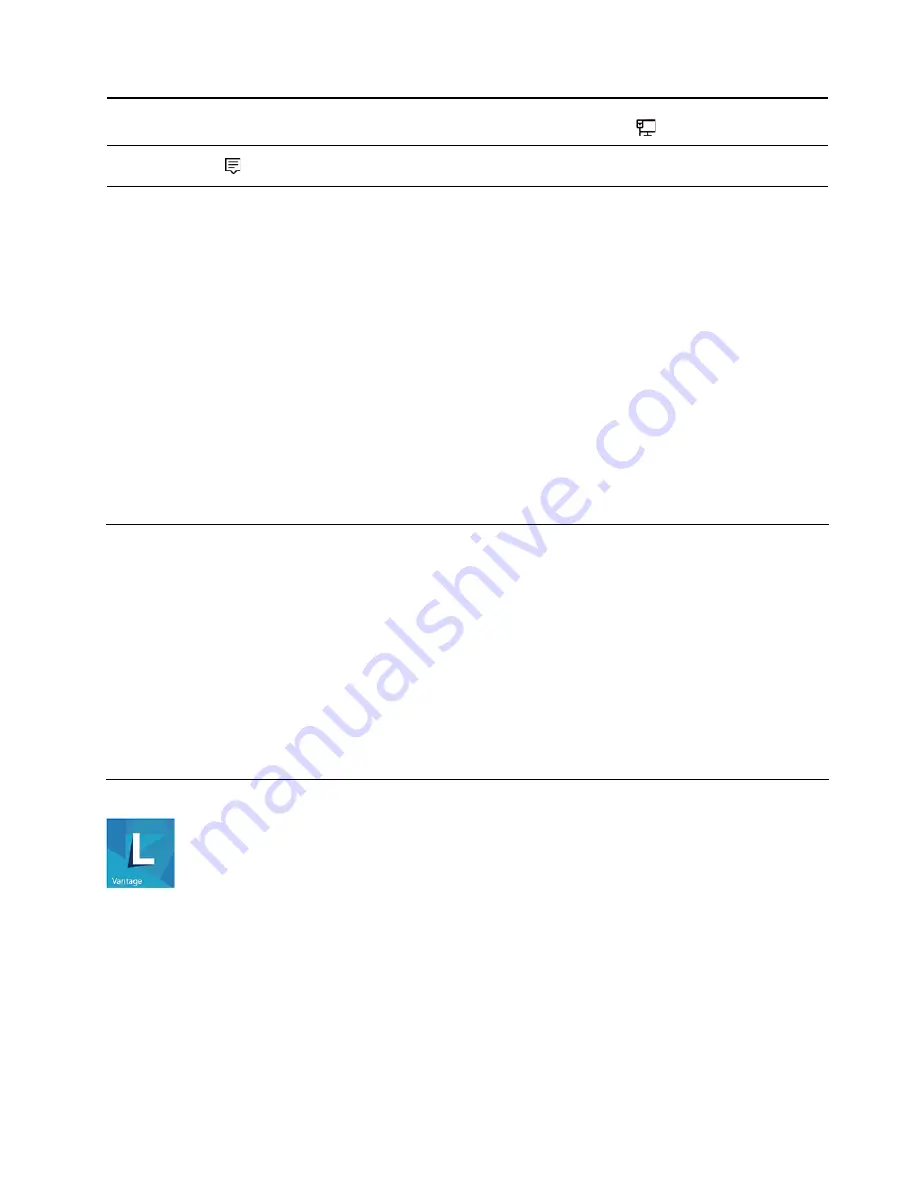
11.
Network icon
Connect to an available wireless network and display the network status. When
connected to a wired network, the icon changes to
.
12.
Action center
Display the latest notifications from apps and provide quick access to some
features.
Open the Start menu
• Click the
Start
button.
• Press the Windows logo key on the keyboard.
Open the Start context menu
Right-click the
Start
button.
Access Control Panel
• Open the
Start
menu and click
Windows System
➙
Control Panel
.
• Use Windows Search.
Launch an app
• Open the
Start
menu and select the app you want to launch.
• Use Windows Search.
Connect to networks
Your computer helps you connect to the world through a wired or wireless network.
Connect to the wired Ethernet
Connect your computer to a local network through the Ethernet connector on your computer with an
Ethernet cable.
Connect to Wi-Fi networks
1. Click the network icon in the Windows notification area. A list of available wireless networks is displayed.
2. Select a network available for connection. Provide required information, if needed.
Use Lenovo Vantage
The preinstalled Lenovo Vantage is a customized one-stop solution to help you maintain your computer with
automated updates and fixes, configure hardware settings, and get personalized support.
Access Lenovo Vantage
Open the
Start
menu and click
Lenovo Vantage
. You also can type
Lenovo Vantage
in the search box.
To download the latest version of Lenovo Vantage, go to Microsoft Store and search by the app name.
Get started with your computer
13
Summary of Contents for IdeaCentre 5 24IMB05 F0FB006DNY
Page 1: ...User Guide IdeaCentre AIO 5 ...
Page 4: ...ii User Guide ...
Page 6: ...iv User Guide ...
Page 16: ...10 User Guide ...
Page 28: ...22 User Guide ...
Page 40: ...34 User Guide ...
Page 46: ...4 Remove the hinge cover 5 Install the hinge cover 40 User Guide ...
Page 48: ...42 User Guide ...
Page 52: ...46 User Guide ...
Page 72: ...66 User Guide ...
Page 84: ...78 User Guide ...
Page 87: ......
Page 88: ......






























