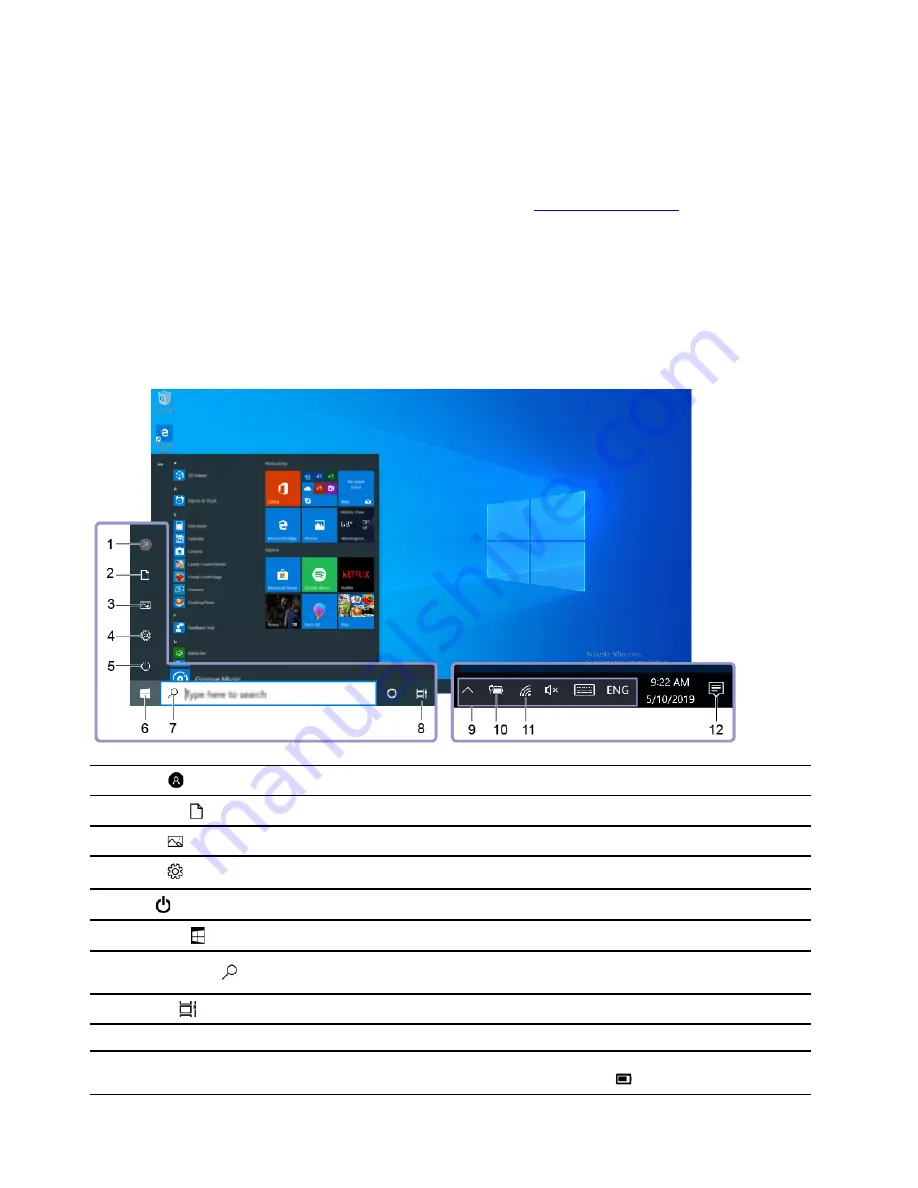
2. Follow the on-screen instructions.
Microsoft account
You can also log in to the Windows operating system with a Microsoft account.
To create a Microsoft account, go to the Microsoft sign-up page at
and follow the on-
screen instructions.
With a Microsoft account, you can:
• Enjoy one-time signing in if you are using other Microsoft services, such as OneDrive, Skype, and Outlook.
com.
• Sync personalized settings across other Windows-based devices.
Windows user interface
1.
Account
Change account settings, lock the computer, or sign out from the current account.
2.
Documents
Open the
Documents
folder, a default folder to save your received files.
3.
Pictures
Open the
Pictures
folder, a default folder to save your received pictures.
4.
Settings
Launch Settings.
5.
Power
Shut down, restart, or put the computer into sleep mode.
6.
Start button
Open the
Start
menu.
7.
Windows Search
Type what you are looking for in the search box and get search results from your
computer and the Web.
8.
Task View
Display all opened apps and switch among them.
9.
Windows notification area
Display notifications and status of some features.
10.
Battery status icon
Display power status and change battery or power settings. When your computer
is not connected to ac power, the icon changes to
.
12
User Guide
Summary of Contents for IdeaCentre 5 24IMB05 F0FB006DNY
Page 1: ...User Guide IdeaCentre AIO 5 ...
Page 4: ...ii User Guide ...
Page 6: ...iv User Guide ...
Page 16: ...10 User Guide ...
Page 28: ...22 User Guide ...
Page 40: ...34 User Guide ...
Page 46: ...4 Remove the hinge cover 5 Install the hinge cover 40 User Guide ...
Page 48: ...42 User Guide ...
Page 52: ...46 User Guide ...
Page 72: ...66 User Guide ...
Page 84: ...78 User Guide ...
Page 87: ......
Page 88: ......






























