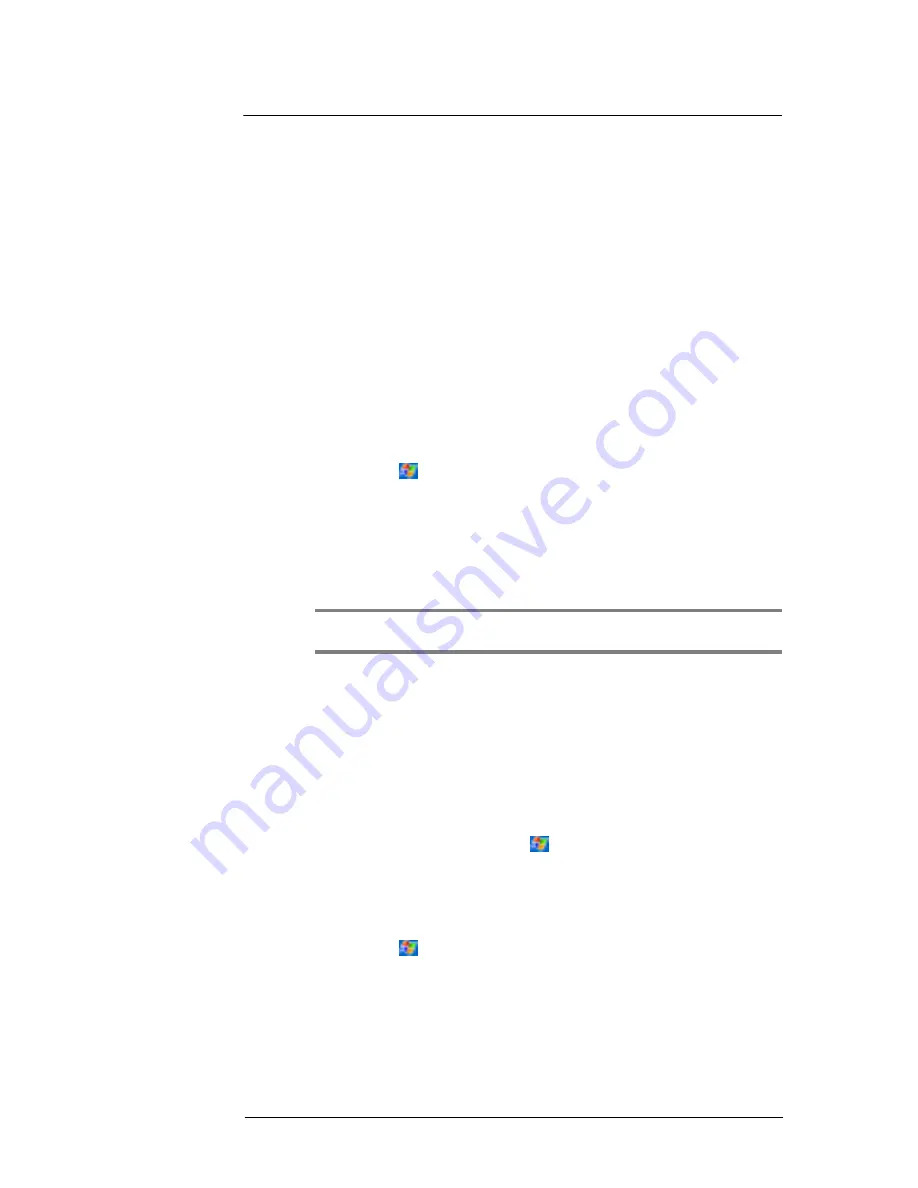
9 C u s t o m i s i n g y o u r E T 1 8 0
Adding and removing programs
105
Adding and removing programs
Programs bundled with your device at the factory are stored in ROM (read-only
memory). You cannot remove these programs, and you'll never accidentally lose ROM
contents. ROM programs can be updated using special installation programs with a *.xip
extension. All other programs and data files installed to your device after factory
installation are stored in RAM (random access memory).
You can install any program created for your device, as long as it has enough memory.
The most popular place to find software for your device is on the Pocket PC Web site
(http://www.microsoft.com/mobile/pocketpc/).
Adding programs
You can add programs to your device either by using ActiveSync
TM
or by downloading
the program from the Internet.
To add programs using ActiveSync
TM
You'll need to install the appropriate software for your device on your computer before
installing it on your device.
1
Determine your device and processor type so that you know which version of the
software to install.
a
Tap
and then Settings.
b
On the System tab, tap About.
c
In the Version tab, make a note of the processor information.
2
Download the program to your computer (or insert the CD or disk that contains the
program into your computer).
You may see a single *.xip, *.exe, or *.zip file, a Setup.exe file, or several
versions of files for different device types and processors. Be sure to select the
program designed for a Pocket PC and your device’s processor type.
NOTE:
Read any installation instructions, Read Me files, or documentation that come with the program.
Many programs provide special installation instructions.
3
Connect your device to your computer.
4
Double-click the *.exe file.
•
If the file is an installer, the installation wizard will begin. Follow the directions
on the screen. Once the software has been installed on your computer, the
installer will automatically transfer the software to your device.
•
If the file is not an installer, you will see an error message stating that the
program is valid but it is designed for a different type of computer. You will
need to move this file to your device. If you cannot find any installation
instructions for the program in the Read Me file or documentation, use
ActiveSync
TM
Explore to copy the program file to the Program Files folder on
your device. For more information on copying files using ActiveSync
TM
, see
ActiveSync
TM
Help.
5
Once installation is complete, tap
, Programs, and then the program icon to
launch it.
To add a program directly from the Internet
1
Determine your device and processor type so that you know which version of the
software to install.
a
Tap
and then Settings.
b
On the System tab, tap About.
c
In the Version tab, make a note of the processor information.
Summary of Contents for ET180
Page 1: ...User s Guide ET180 Pocket PC Phone ...
Page 4: ...About this User s Guide iv ...
Page 36: ...1 Getting to know your ET180 Command interface 16 ...
Page 68: ...5 Managing Microsoft Pocket PC 2002 companion programs Microsoft Reader for Pocket PC 48 ...
Page 114: ...8 Using Phone Customizing the phone functions 94 ...
Page 128: ...9 Customising your ET180 Adding a program to the Start menu 108 ...





































