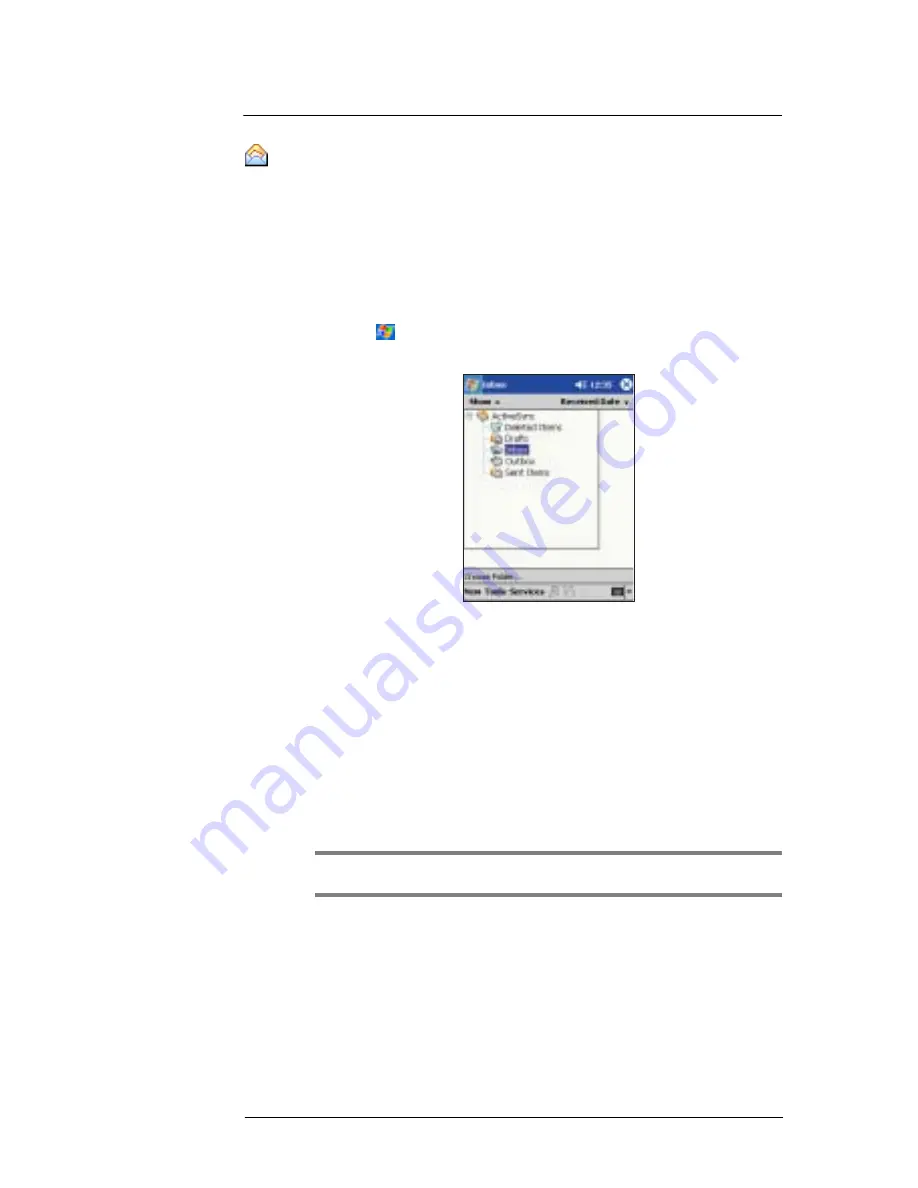
7 W i r e l e s s d a t a p r o g r a m s
Inbox
57
Inbox
Use Inbox to send and receive email messages by doing either of the following:
•
Synchronise email messages with Microsoft
®
Exchange or Microsoft
®
Outlook on
your computer.
•
Send and receive email messages by connecting directly to an email server
through an Internet service provider (ISP) or a network.
You also can use Inbox to send and receive SMS; it supports 8 bits data with class 0, 1,
2, 3, as well as USDA (Unstructured Supplementary Service Data).
To open Inbox
•
Tap
and then Inbox.
Inbox will open to the Inbox’ folder navigator.
Synchronising email messages
Email messages can be synchronised as part of the general synchronisation process.
You will need to enable Inbox synchronisation in ActiveSync
TM
.
For information on enabling Inbox synchronisation, see ActiveSync
TM
Help on your
computer.
During synchronisation:
•
Messages are copied from the mail folders of Exchange or Outlook on your
computer to the ActiveSync
TM
folder in Inbox on your device. By default, you will
receive messages from the past three days only, the first 100 lines of each
message, and file attachments of less than 100 KB in size.
•
Email messages in the Outbox folder on your device are transferred to Exchange
or Outlook, and then sent from those programs.
•
Email messages in subfolders must be selected in ActiveSync
TM
on your computer
in order to be transferred.
TIP:
You can also synchronise email messages with your computer from a remote location. For more
information, see the ActiveSync
TM
Help menu in your computer.
Connecting directly to an email server
In addition to synchronising email messages with your computer, you can send and
receive email messages by connecting to an email server using a modem or a network
card connected to your device. You'll need to set up a remote connection to a network or
an ISP, and a connection to your email server. For more information, refer to "6 Getting
connected" on page 49.
When you connect to the email server, new messages are downloaded to your device’s
Inbox folder, messages in the device’s Outbox folder are sent, and messages that have
been deleted on the email server are removed from the device’s Inbox folder.
Summary of Contents for ET180
Page 1: ...User s Guide ET180 Pocket PC Phone ...
Page 4: ...About this User s Guide iv ...
Page 36: ...1 Getting to know your ET180 Command interface 16 ...
Page 68: ...5 Managing Microsoft Pocket PC 2002 companion programs Microsoft Reader for Pocket PC 48 ...
Page 114: ...8 Using Phone Customizing the phone functions 94 ...
Page 128: ...9 Customising your ET180 Adding a program to the Start menu 108 ...






























