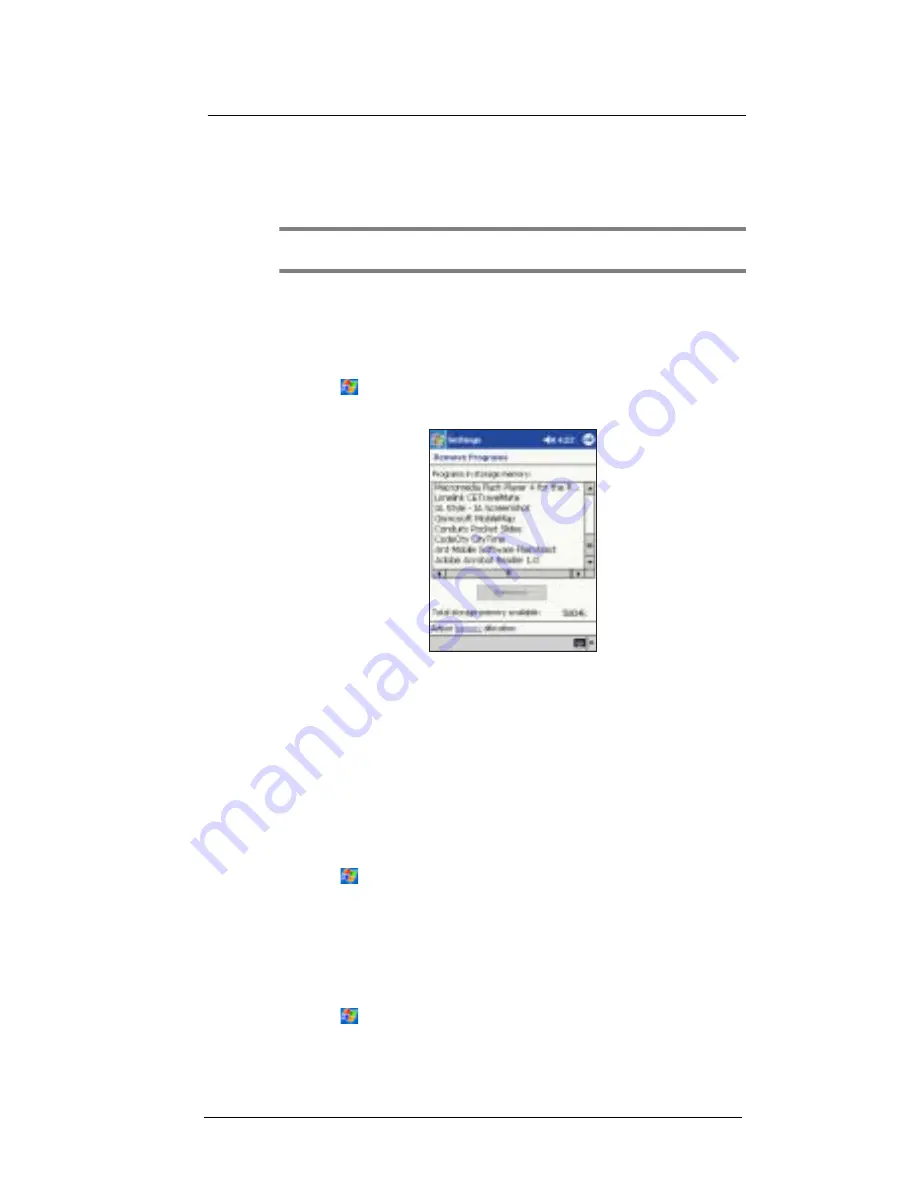
9 C u s t o m i s i n g y o u r E T 1 8 0
Adding a program to the Start menu
106
2
Download the program to your device straight from the Internet using Pocket
Internet Explorer.
You may see a single *.xip, *.exe or *.zip file, a Setup.exe file, or several versions
of files for different device types and processors. Be sure to select the program
designed for a Pocket PC and your device’s processor type.
NOTE:
Read any installation instructions, Read Me files, or documentation that comes with the program.
Many programs provide special installation instructions.
3
Tap the file, such as a *.xip or *.exe file.
The installation wizard will begin.
4
Follow the directions on the screen.
Removing programs
1
Tap
and then Settings.
2
On the System tab, tap Remove Programs.
3
Tap the program you wish to remove.
4
Tap Remove.
If the program does not appear in the list of installed programs, use File Explorer on your
device to locate the program:
1
Tap and hold the program.
2
Tap Delete on the pop-up menu.
Adding a program to the Start menu
To add a Start menu program using Settings
1
Tap
,
Settings > Menus
.
2
In the Start Menu tab, select the check box for the programs you wish to add.
If you do not see the program you want, you can either use File Explorer on your
device to move the program to the Start Menu folder, or use ActiveSync
TM
on your
computer to create a shortcut to the program and place the shortcut in the Start
Menu folder.
To add a Start menu program using File Explorer on your device
1
Tap
, Programs, File Explorer, and locate the program (tap the folder list,
labeled My Documents by default, and then My Device to see a list of all folders
on your device).
Summary of Contents for ET180
Page 1: ...User s Guide ET180 Pocket PC Phone ...
Page 4: ...About this User s Guide iv ...
Page 36: ...1 Getting to know your ET180 Command interface 16 ...
Page 68: ...5 Managing Microsoft Pocket PC 2002 companion programs Microsoft Reader for Pocket PC 48 ...
Page 114: ...8 Using Phone Customizing the phone functions 94 ...
Page 128: ...9 Customising your ET180 Adding a program to the Start menu 108 ...

























