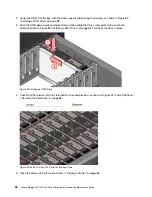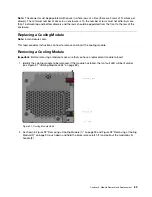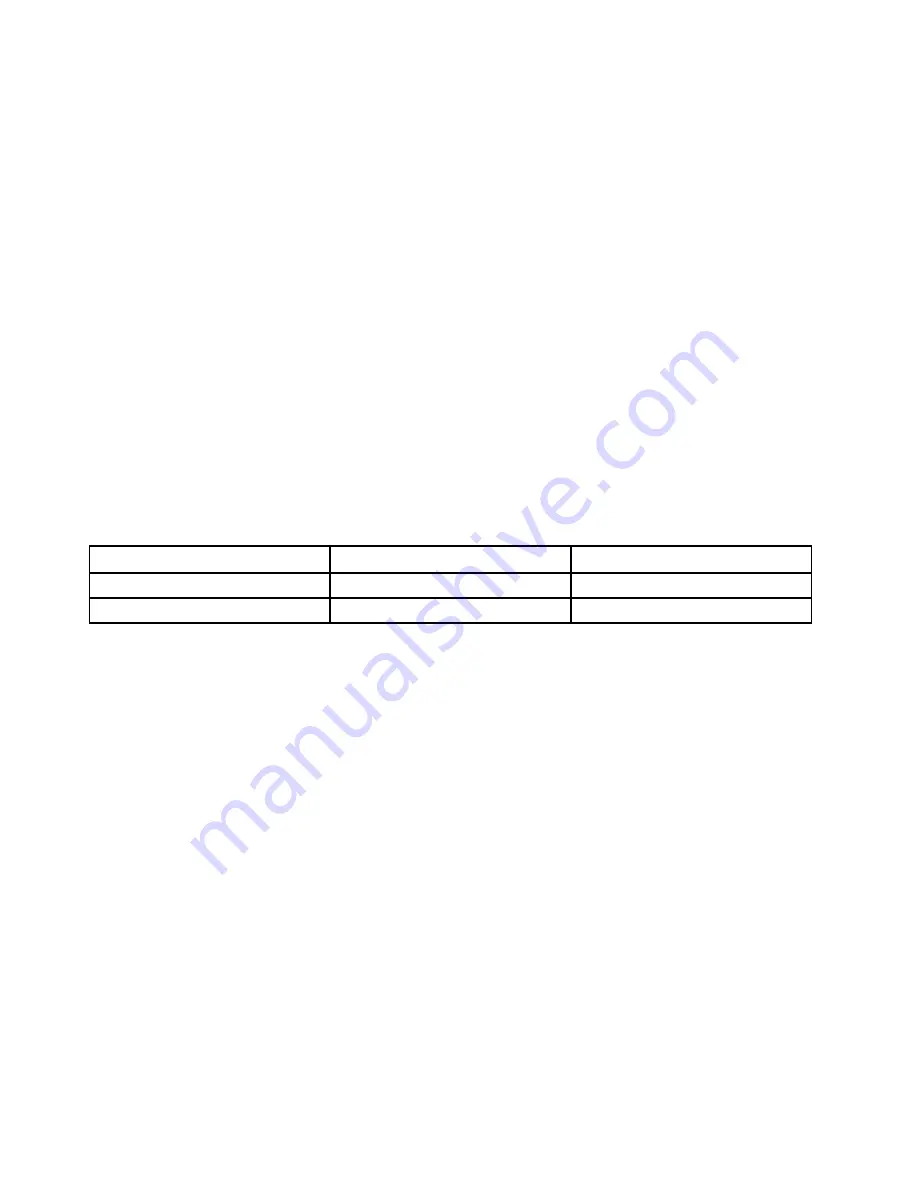
help all
help ddump
Numeric parameters can be specified in decimal, hexadecimal, or octal:
• Decimal – Use the numerical value, for example: “14”.
• Octal – Use a leading zero, for example: “016”.
• Hexadecimal – Use a leading zero and “x”, for example: “0xE”
String parameters must be enclosed in quotes if the parameter includes spaces or tabs, or if the case must
be preserved (by default strings are converted to lower case).
To send a command to the partner ESM, precede the command with a minus sign (“-”). For example,
ver
gives software versions numbers for the current ESM, while
-ver
gives the same information for the partner
ESM.
A single command cannot exceed 120 characters in length.
Connecting to the GEM CLI
Set up the Ethernet connection before you power on the enclosure. Ensure that the network is configured to
use DHCP and check that the DHCP server is assigned to correct IP addresses.
DHCP is enabled by default when your system meets the following requirements:
System
EC number on the label of ESM
Firmware version
D1212/D1224
N34768
5.0.0.15
D3284
N34764
5.0.0.17
Notes:
• Do not connect the Ethernet port to the public network. It is recommended that all the ESM Ethernet ports
are in the local area network.
• If the EC number on the label of ESM is 019609 or later, the firmware installed on the ESM has newer
version and the static IP addresses on each Ethernet port are as follows:
– ESM 0: 192.168.0.101
– ESM 1: 192.168.0.102
• When the Storage D3284 is used as the expansion enclosure of Storage DS-series, the Ethernet
connector on each ESM is disabled.
GEM CLI via Telnet
GEM CLI can be accessed via Telnet by connecting to the Ethernet port of a controller and using the
command
Telnet <ESM IP>
The default account and password are:
• User name: cliuser
• Password: L@12sT12 (case sensitive)
Note:
After replacing the chassis, the password will be restored to the default value. Reset the password as
needed.
98
Lenovo Storage D1212/D1224/D3284Hardware Installation and Maintenance Guide
Summary of Contents for D1212
Page 6: ...iv Lenovo Storage D1212 D1224 D3284Hardware Installation and Maintenance Guide ...
Page 20: ...xviii Lenovo Storage D1212 D1224 D3284Hardware Installation and Maintenance Guide ...
Page 26: ...6 Lenovo Storage D1212 D1224 D3284Hardware Installation and Maintenance Guide ...
Page 52: ...32 Lenovo Storage D1212 D1224 D3284Hardware Installation and Maintenance Guide ...
Page 55: ...Figure 37 Unpacking the 2U12 and 2U24 Enclosure Systems Chapter 3 Installation 35 ...
Page 70: ...50 Lenovo Storage D1212 D1224 D3284Hardware Installation and Maintenance Guide ...
Page 136: ...116 Lenovo Storage D1212 D1224 D3284Hardware Installation and Maintenance Guide ...
Page 142: ...122 Lenovo Storage D1212 D1224 D3284Hardware Installation and Maintenance Guide ...
Page 152: ...132 Lenovo Storage D1212 D1224 D3284Hardware Installation and Maintenance Guide ...
Page 153: ......
Page 154: ......