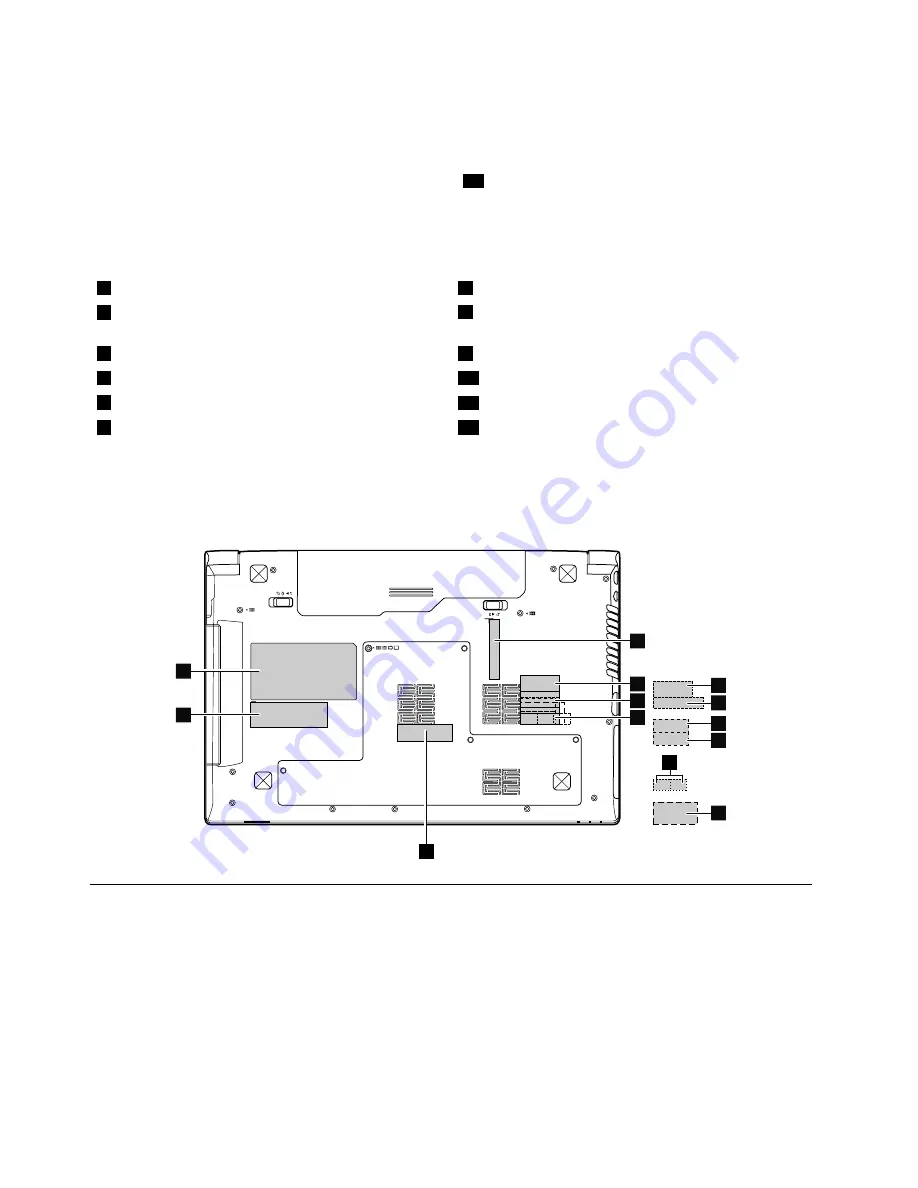
Applying labels to the base cover
The new base cover FRU is shipped with a kit containing labels of several kinds.
If the Windows Certificate of Authentication label (COA)
12
is attached to a part that is replaced, return the
old part with the label attached to the customer, or provide a letter to the customer stating what the label
was originally on the system and what the label part number, serial number, and product key were.
The following labels need to be peeled off from the old base cover, and need to be put on the new base cover.
1
Wistron label Indonesia D side label
7
Indonesia WLAN and Bluetooth label
2
Brazil Bluetooth label or Bluetooth label for US/CA/TW
WWAN IMEI barcode label
8
Indonesia WLAN and Bluetooth label
3
Brazil WLAN label or WLAN label for US/CA/TW
9
Malaysia SIRIM label
4
Brazil WLAN label or WLAN label for US/CA/TW
10
PPT label
5
Israel label
11
PRC label or KCC label
6
Israel label PPT label
13
Rating label
For some models, you need to apply two FCC labels. Check the old base cover; if it has two FCC labels,
apply both to the new base cover.
For the location of each label, refer to the following figure:
2
1
12
13
3
4
11
5
6
7
8
10
9
2010 LCD front bezel
For access, remove these FRUs in order:
•
“1010 Battery pack” on page 43
•
“1020 Bottom slot cover” on page 44
•
“1030 Hard disk drive” on page 45
•
“1040 Optical drive” on page 46
•
“1050 Memory modules” on page 47
•
“1060 PCI Express Mini Card for wireless LAN” on page 48
•
“1070 Backup battery” on page 50
•
“1080 Keyboard” on page 51
72
Hardware Maintenance Manual
Summary of Contents for B575e
Page 1: ...Hardware Maintenance Manual Lenovo B575e ...
Page 4: ...ii Hardware Maintenance Manual ...
Page 6: ...iv Hardware Maintenance Manual ...
Page 11: ...DANGER DANGER DANGER DANGER DANGER Chapter 1 Safety information 5 ...
Page 12: ...DANGER 6 Hardware Maintenance Manual ...
Page 13: ...Chapter 1 Safety information 7 ...
Page 14: ...PERIGO PERIGO PERIGO PERIGO PERIGO PERIGO 8 Hardware Maintenance Manual ...
Page 15: ...PERIGO PERIGO DANGER DANGER DANGER Chapter 1 Safety information 9 ...
Page 16: ...DANGER DANGER DANGER DANGER DANGER VORSICHT 10 Hardware Maintenance Manual ...
Page 17: ...VORSICHT VORSICHT VORSICHT VORSICHT Chapter 1 Safety information 11 ...
Page 18: ...VORSICHT VORSICHT VORSICHT 12 Hardware Maintenance Manual ...
Page 19: ...Chapter 1 Safety information 13 ...
Page 20: ...14 Hardware Maintenance Manual ...
Page 21: ...Chapter 1 Safety information 15 ...
Page 22: ...16 Hardware Maintenance Manual ...
Page 23: ...Chapter 1 Safety information 17 ...
Page 24: ...18 Hardware Maintenance Manual ...
Page 26: ...20 Hardware Maintenance Manual ...
Page 27: ...Chapter 1 Safety information 21 ...
Page 28: ...22 Hardware Maintenance Manual ...
Page 29: ...Chapter 1 Safety information 23 ...
Page 30: ...24 Hardware Maintenance Manual ...
Page 31: ...Chapter 1 Safety information 25 ...
Page 32: ...26 Hardware Maintenance Manual ...
Page 38: ...32 Hardware Maintenance Manual ...
Page 42: ...36 Hardware Maintenance Manual ...
Page 46: ...40 Hardware Maintenance Manual ...
Page 48: ...42 Hardware Maintenance Manual ...
Page 59: ...The keyboard will open up slightly 3 3 Chapter 7 Removing and replacing a FRU 53 ...
Page 67: ...Remove the I O board 4 3 Chapter 7 Removing and replacing a FRU 61 ...
Page 84: ...78 Hardware Maintenance Manual ...
Page 98: ...92 Hardware Maintenance Manual ...
Page 101: ......






























