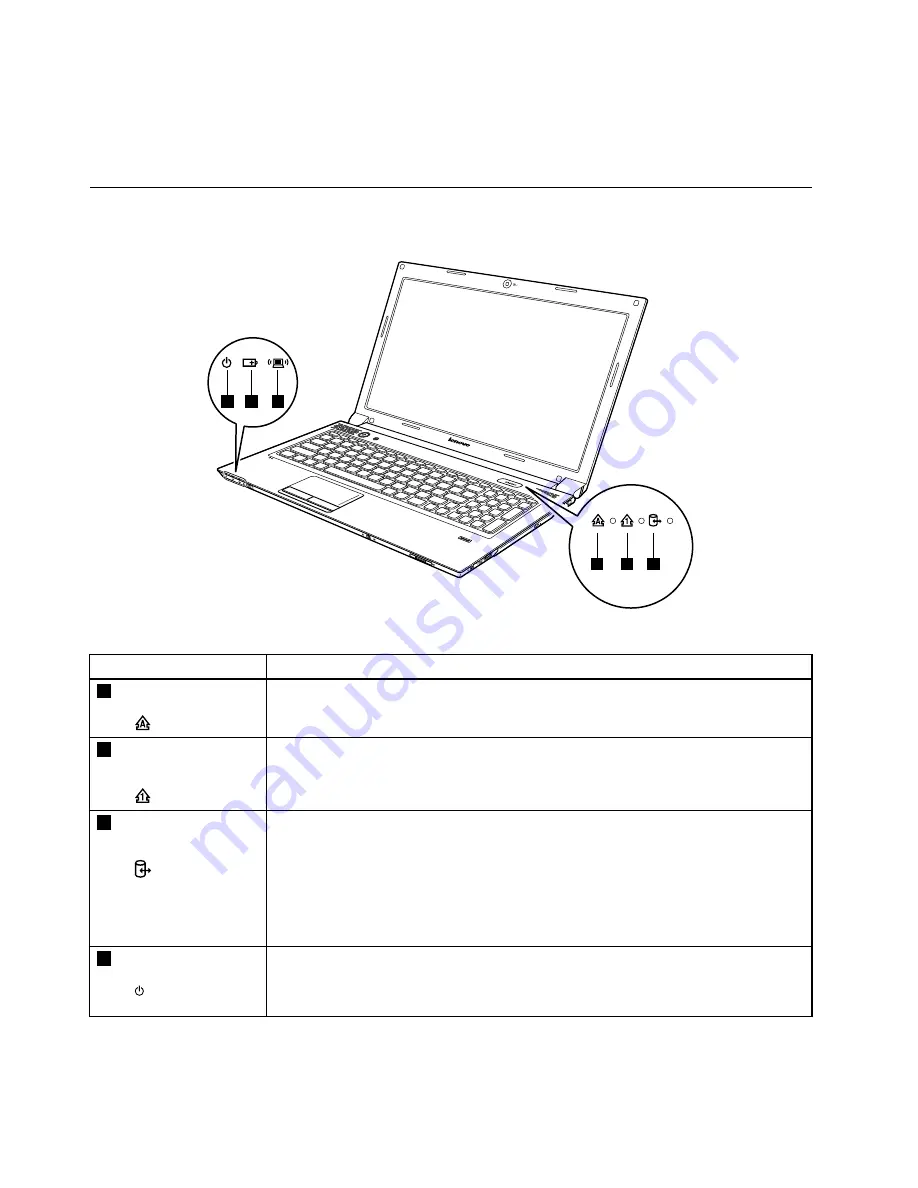
• Integrated Bluetooth (on some models)
• Integrated WiMAX
• 100/1000 Mbps Ethernet communication
Status indicators
This topic presents the system status indicators that show the status of the computer.
4
5
6
1
2
3
Table 1. Status indicators
Indicator
Meaning
1
Caps lock indicator
White:
Caps lock mode is enabled. You can enter all alphabetic characters (A-Z) in
uppercase without pressing the Shift key. To enable or disable Caps lock mode, press
the Caps lock key (CapsLk).
2
Numeric lock
indicator
White:
The separate numeric keypad on the keyboard is enabled. To enable or disable
the numeric keypad, press the numeric lock key (NmLk).
3
Device access
status indicator
On:
The hard disk drive or optical drive is reading or writing data.
Attention:
• When the indicator is on, do not put the computer into sleep mode or turn off the
computer.
• When the indicator is on, do not move the computer. Sudden physical shock could
cause drive errors.
4
Power on indicator
•
White:
System is enabled.
•
Blinking white:
System is in sleep mode.
•
Off:
System is in hibernate mode or shut down.
38
Hardware Maintenance Manual
Summary of Contents for B575e
Page 1: ...Hardware Maintenance Manual Lenovo B575e ...
Page 4: ...ii Hardware Maintenance Manual ...
Page 6: ...iv Hardware Maintenance Manual ...
Page 11: ...DANGER DANGER DANGER DANGER DANGER Chapter 1 Safety information 5 ...
Page 12: ...DANGER 6 Hardware Maintenance Manual ...
Page 13: ...Chapter 1 Safety information 7 ...
Page 14: ...PERIGO PERIGO PERIGO PERIGO PERIGO PERIGO 8 Hardware Maintenance Manual ...
Page 15: ...PERIGO PERIGO DANGER DANGER DANGER Chapter 1 Safety information 9 ...
Page 16: ...DANGER DANGER DANGER DANGER DANGER VORSICHT 10 Hardware Maintenance Manual ...
Page 17: ...VORSICHT VORSICHT VORSICHT VORSICHT Chapter 1 Safety information 11 ...
Page 18: ...VORSICHT VORSICHT VORSICHT 12 Hardware Maintenance Manual ...
Page 19: ...Chapter 1 Safety information 13 ...
Page 20: ...14 Hardware Maintenance Manual ...
Page 21: ...Chapter 1 Safety information 15 ...
Page 22: ...16 Hardware Maintenance Manual ...
Page 23: ...Chapter 1 Safety information 17 ...
Page 24: ...18 Hardware Maintenance Manual ...
Page 26: ...20 Hardware Maintenance Manual ...
Page 27: ...Chapter 1 Safety information 21 ...
Page 28: ...22 Hardware Maintenance Manual ...
Page 29: ...Chapter 1 Safety information 23 ...
Page 30: ...24 Hardware Maintenance Manual ...
Page 31: ...Chapter 1 Safety information 25 ...
Page 32: ...26 Hardware Maintenance Manual ...
Page 38: ...32 Hardware Maintenance Manual ...
Page 42: ...36 Hardware Maintenance Manual ...
Page 46: ...40 Hardware Maintenance Manual ...
Page 48: ...42 Hardware Maintenance Manual ...
Page 59: ...The keyboard will open up slightly 3 3 Chapter 7 Removing and replacing a FRU 53 ...
Page 67: ...Remove the I O board 4 3 Chapter 7 Removing and replacing a FRU 61 ...
Page 84: ...78 Hardware Maintenance Manual ...
Page 98: ...92 Hardware Maintenance Manual ...
Page 101: ......






























