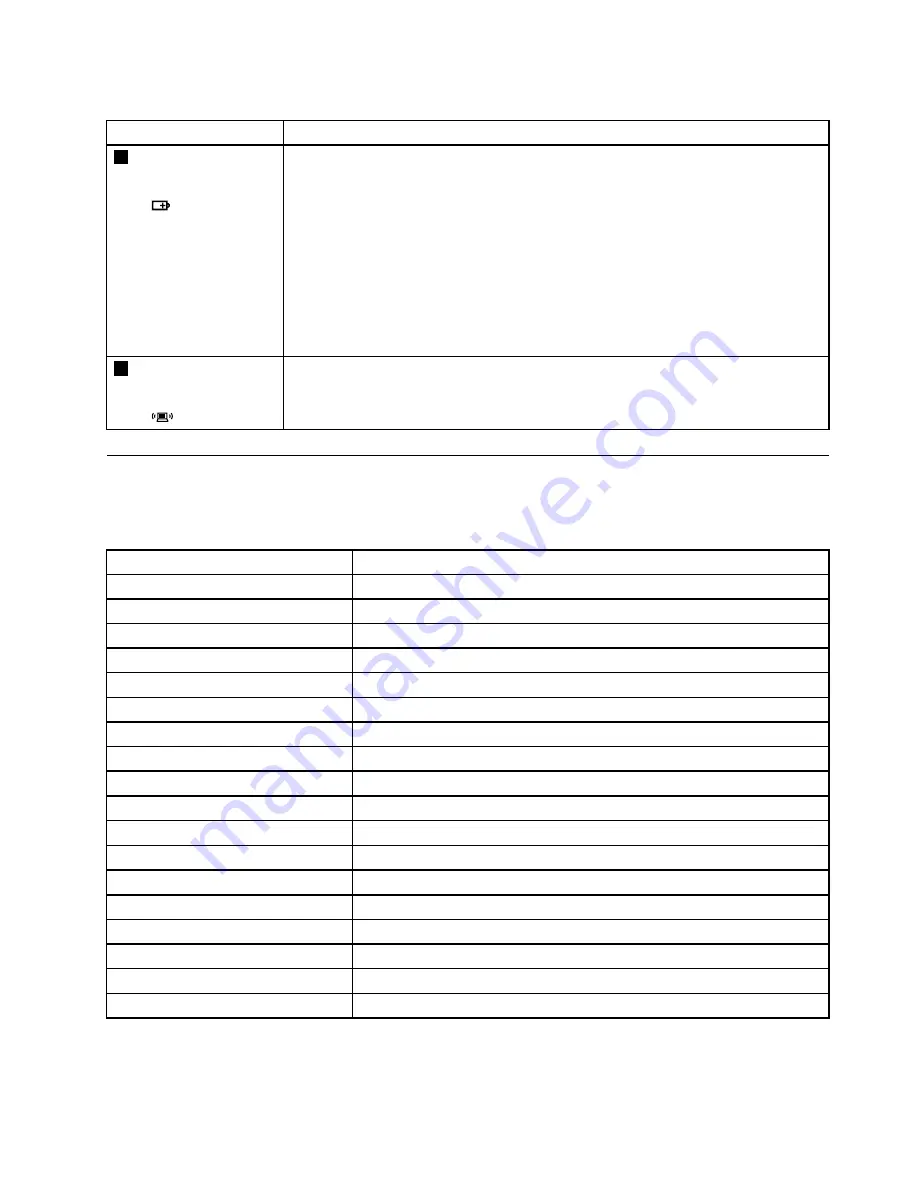
Table 1. Status indicators (continued)
Indicator
Meaning
5
Battery status
indicator
•
Blinking orange (500ms off/1s on):
The remaining power of the battery is less than
5% of its capacity.
•
Blinking orange (100ms off/3.2s on):
The battery is being charged with the
remaining power between 5% and 20% of its capacity.
•
Orange:
The computer is operating on battery power with the remaining power
between 5% and 20% of its capacity.
•
Blinking white:
The battery is being charged with the remaining power between
20% and 80% of its capacity.
•
Off:
The remaining power of the battery is more than 80% of its capacity, or the
computer is operating on battery power with the remaining power between 20%
and 80% of its capacity.
6
Wireless status
indicator
•
White:
Any one of the wireless devices is enabled.
•
Off:
All the wireless devices are disabled.
Fn key combinations
The following table describes the functions of Fn key combinations.
Table 2. Function key combinations
Key combination
Description
Fn+Esc
Launch the camera and audio settings.
Fn+F1
Enter sleep mode.
Fn+F2
Enable or disable the backlight feature of the computer screen.
Fn+F3
Switch between the computer display and an external monitor.
Fn+F5
Enable or disable the built-in wireless features.
Fn+F6
Enable or disable the touch pad.
Fn+F8
Enable or disable the numeric keypad.
Fn+F9
Start or pause playback of Windows Media Player.
Fn+F10
Stop playback of Windows Media Player.
Fn+F11
Skip to the previous track.
Fn+F12
Skip to the next track.
Fn+PgUp
Enable or disable the scroll lock function.
Fn+PrtSc
Activate the system request.
Fn+Home
Activate the pause function.
Fn+End
Activate the break function.
Fn+PgDn
Activate the insert function.
Fn + Up/Down arrow
Increase or decrease the display brightness level.
Fn + Left/Right arrow
Increase or decrease the sound volume.
Chapter 5
.
Lenovo B575e
39
Summary of Contents for B575e
Page 1: ...Hardware Maintenance Manual Lenovo B575e ...
Page 4: ...ii Hardware Maintenance Manual ...
Page 6: ...iv Hardware Maintenance Manual ...
Page 11: ...DANGER DANGER DANGER DANGER DANGER Chapter 1 Safety information 5 ...
Page 12: ...DANGER 6 Hardware Maintenance Manual ...
Page 13: ...Chapter 1 Safety information 7 ...
Page 14: ...PERIGO PERIGO PERIGO PERIGO PERIGO PERIGO 8 Hardware Maintenance Manual ...
Page 15: ...PERIGO PERIGO DANGER DANGER DANGER Chapter 1 Safety information 9 ...
Page 16: ...DANGER DANGER DANGER DANGER DANGER VORSICHT 10 Hardware Maintenance Manual ...
Page 17: ...VORSICHT VORSICHT VORSICHT VORSICHT Chapter 1 Safety information 11 ...
Page 18: ...VORSICHT VORSICHT VORSICHT 12 Hardware Maintenance Manual ...
Page 19: ...Chapter 1 Safety information 13 ...
Page 20: ...14 Hardware Maintenance Manual ...
Page 21: ...Chapter 1 Safety information 15 ...
Page 22: ...16 Hardware Maintenance Manual ...
Page 23: ...Chapter 1 Safety information 17 ...
Page 24: ...18 Hardware Maintenance Manual ...
Page 26: ...20 Hardware Maintenance Manual ...
Page 27: ...Chapter 1 Safety information 21 ...
Page 28: ...22 Hardware Maintenance Manual ...
Page 29: ...Chapter 1 Safety information 23 ...
Page 30: ...24 Hardware Maintenance Manual ...
Page 31: ...Chapter 1 Safety information 25 ...
Page 32: ...26 Hardware Maintenance Manual ...
Page 38: ...32 Hardware Maintenance Manual ...
Page 42: ...36 Hardware Maintenance Manual ...
Page 46: ...40 Hardware Maintenance Manual ...
Page 48: ...42 Hardware Maintenance Manual ...
Page 59: ...The keyboard will open up slightly 3 3 Chapter 7 Removing and replacing a FRU 53 ...
Page 67: ...Remove the I O board 4 3 Chapter 7 Removing and replacing a FRU 61 ...
Page 84: ...78 Hardware Maintenance Manual ...
Page 98: ...92 Hardware Maintenance Manual ...
Page 101: ......






























