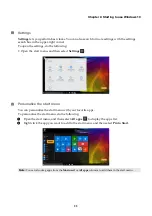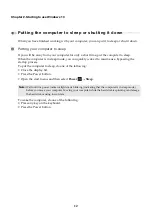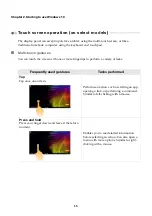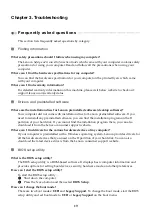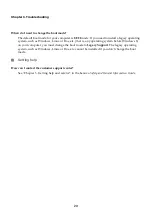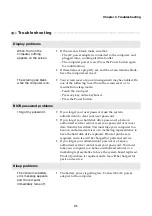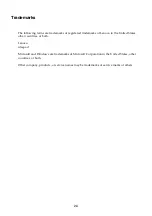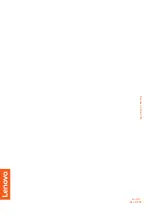Chapter 3. Troubleshooting
23
Battery pack problems
Your computer shuts
down before the battery
status indicator shows
empty.
-
or
-
Your computer operates
after the battery status
indicator shows empty.
•
Discharge and recharge the battery pack.
The computer does not
operate with a fully
charged battery pack.
•
The surge protector in the battery pack might be active. Turn
off the computer for one minute to reset the protector; then
turn on the computer again.
A hard disk drive problem
The hard disk drive does
not work.
•
Make sure that the hard disk drive is included in the
Boot
menu in the BIOS setup utility correctly.
Other problems
Your computer does not
respond.
•
To turn off your computer, press and hold the Power button
for four seconds or more. If the computer still does not
respond, remove the AC power adapter.
•
Your computer might lock when it enters sleep mode during
a communication operation. Disable the sleep timer when
you are working on the network.
The computer does not
start from a device you
want.
•
See the
Boot
menu of the BIOS setup utility. Make sure that
the BIOS setup utility is set so that the computer starts from
the device you want.
•
Also make sure that the device from which the computer
starts is enabled. Make sure that the device is included in the
Boot
menu in the BIOS setup utility correctly.
•
While turned off, press the Novo button to select the device
you want the computer to start from.
The connected external
device does not work.
•
Do
not
connect or disconnect any external device cables other
than USB while the computer power is on. Otherwise, you
might damage your computer.
•
When using high power consumption external devices such
as an external USB optical disk drive, use an external device
power adapter. Otherwise, the device may not be recognized,
or the system may shut down as a result.