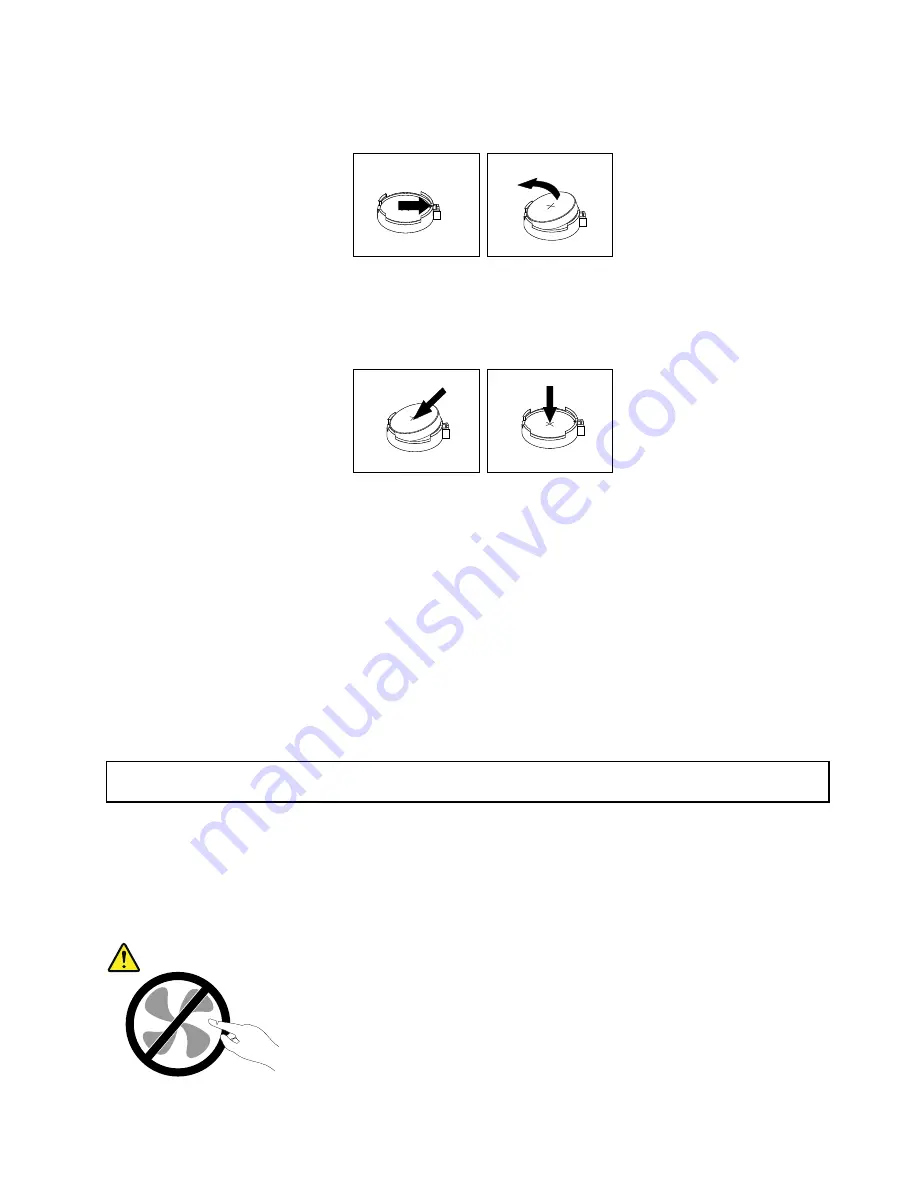
5. Remove the old system board battery.
Figure 118. Removing the system board battery
6. Install a new system board battery.
Figure 119. Installing the system board battery
7. If you have lifted up the riser card assembly 1, reinstall it into the chassis. See “Replacing the riser
card assembly 1” on page 147.
8. Dispose of the old system board battery as required by local ordinances or regulations.
What to do next:
• To work with another piece of hardware, go to the appropriate section.
• To complete the replacement, go to “Completing the parts replacement” on page 159. After you replace
the system board battery, you must reset passwords, reset system date and time, and reconfigure the
server. See Chapter 5 “Configuring the server” on page 53.
Replacing the system board
Attention:
Do not open your server or attempt any repair before reading and understanding “Safety information”
on page iii and “Guidelines” on page 69.
This topic provides instructions on how to replace the system board.
Note:
This procedure must be performed only by trained service personnel of Lenovo.
CAUTION:
Hazardous moving parts. Keep fingers and other body parts away.
Chapter 6
.
Installing, removing, or replacing hardware
151
Summary of Contents for 70AR
Page 14: ...xii ThinkServer RD540 User Guide and Hardware Maintenance Manual ...
Page 20: ...6 ThinkServer RD540 User Guide and Hardware Maintenance Manual ...
Page 64: ...50 ThinkServer RD540 User Guide and Hardware Maintenance Manual ...
Page 186: ...172 ThinkServer RD540 User Guide and Hardware Maintenance Manual ...
Page 199: ......
Page 200: ......






























