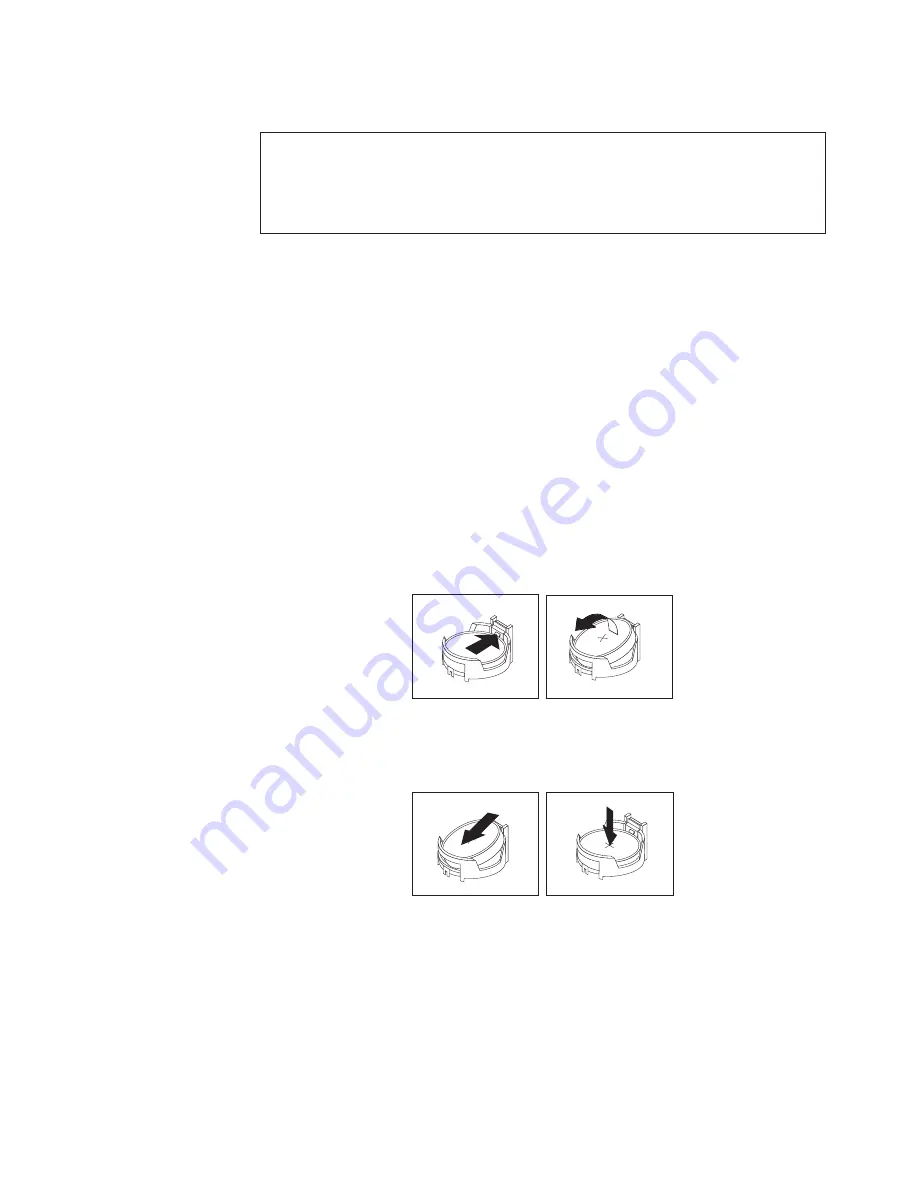
Replacing the battery
Attention
Do not open your computer or attempt any repair before reading and understanding the
“Important safety information” in the
ThinkCentre Safety and Warranty Guide
that came with
your computer. To obtain a copy of the
ThinkCentre Safety and Warranty Guide
, go to:
http://www.lenovo.com/support
Your computer has a special type of memory that maintains the date, time, and
settings for built-in features, such as parallel-port assignments (configuration). A
battery keeps this information active when you turn off the computer.
The battery normally requires no charging or maintenance throughout its life;
however, no battery lasts forever. If the battery fails, the date, time, and
configuration information (including passwords) are lost. An error message is
displayed when you turn on the computer.
Refer to the “Lithium battery notice” in the
ThinkCentre Safety and Warranty Guide
for information about replacing and disposing of the battery.
To replace the battery:
1.
Remove the computer cover. See “Removing the computer cover” on page 14.
2.
Locate the battery. See “Locating parts on the system board” on page 11.
3.
Remove the old battery.
4.
Install a new battery.
5.
Reinstall the computer cover and connect the cables. See “Completing the parts
replacement” on page 44.
Note:
When the computer is turned on for the first time after replacing the
battery, an error message might be displayed. This is normal after
replacing the battery.
6.
Turn on the computer and all attached devices.
Figure 16. Removing the old battery
Figure 17. Installing a new battery
Chapter 2. Installing options and replacing hardware
25
Summary of Contents for 6138A1U
Page 1: ......
Page 2: ......
Page 3: ...ThinkCentre User Guide ...
Page 8: ...vi User Guide ...
Page 20: ...12 User Guide ...
Page 72: ...64 User Guide ...
Page 84: ...76 User Guide ...
Page 90: ...82 User Guide ...
Page 91: ......
Page 92: ...Part Number 53Y9906 Printed in USA 1P P N 53Y9906 ...
















































