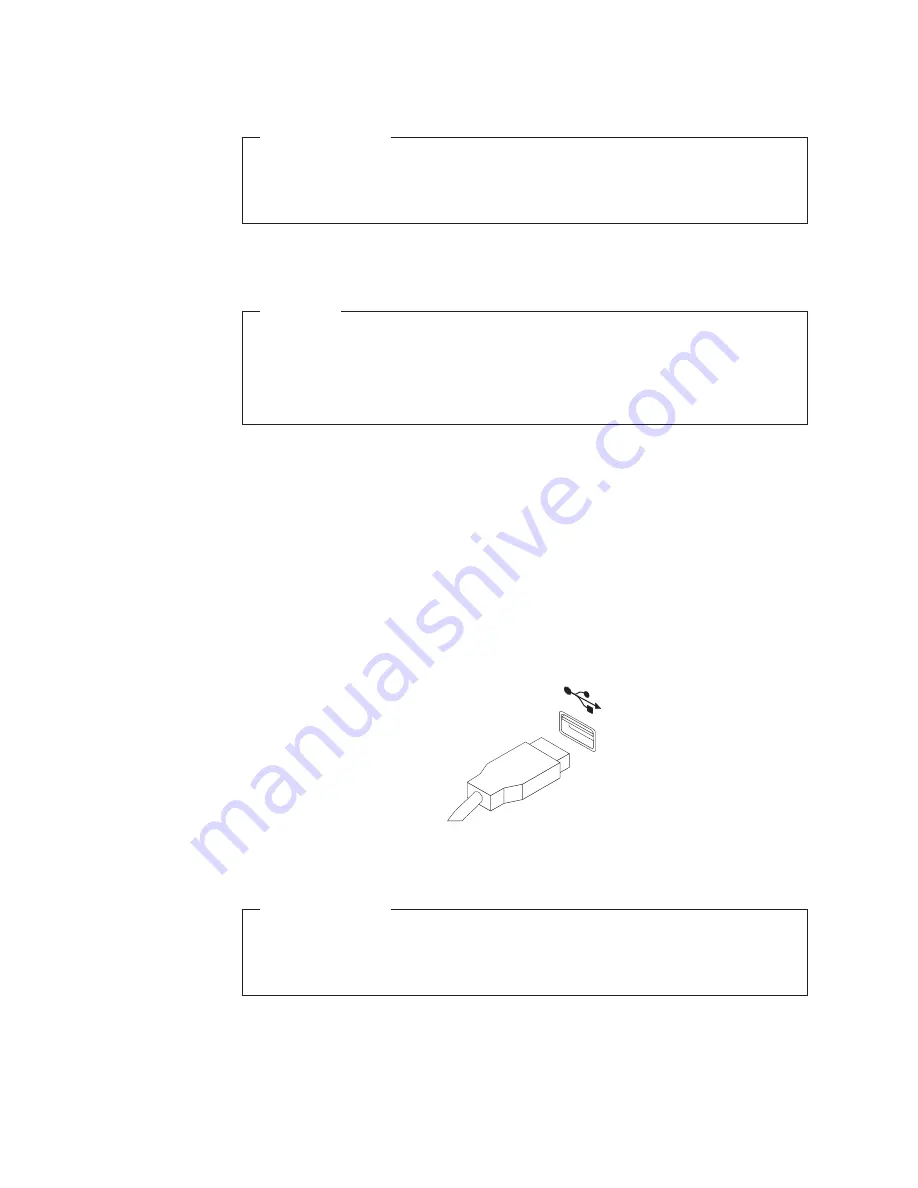
What to do next:
v
To work with another piece of hardware, go to the appropriate section.
v
To complete the installation or replacement, go to “Completing the parts
replacement” on page 31.
Replacing the keyboard or mouse
Attention
Do not open your computer or attempt any repair before reading and
understanding the “Important safety information” in the
ThinkCentre Safety
and Warranty Guide
that came with your computer. To obtain a copy of the
ThinkCentre Safety and Warranty Guide
, go to:
http://www.lenovo.com/support
This section provides instructions on how to replace the keyboard or mouse.
To replace the keyboard or mouse, do the following:
1.
Remove all media from the drives and turn off all attached devices and the
computer. Then, disconnect all power cords from electrical outlets and
disconnect all cables that are connected to the computer.
2.
Disconnect the old keyboard cable or mouse cable from the computer.
3.
Connect a new keyboard or mouse to one of the USB connectors on the
computer. Depending on where you want to connect the new keyboard or
mouse, see “Locating connectors on the front of your computer” on page 7 or
“Locating connectors on the rear of your computer” on page 8.
What to do next:
v
To work with another piece of hardware, go to the appropriate section.
v
To complete the installation or replacement, go to “Completing the parts
replacement” on page 31.
Figure 23. Connecting a new keyboard or mouse
30
User Guide
Summary of Contents for 3692A3U
Page 2: ......
Page 3: ...ThinkCentre User Guide ...
Page 6: ...Index 65 iv User Guide ...
Page 8: ...vi User Guide ...
Page 20: ...12 User Guide ...
Page 42: ...34 User Guide ...
Page 52: ...44 User Guide ...
Page 60: ...52 User Guide ...
Page 70: ...62 User Guide ...
Page 76: ...68 User Guide ...
Page 77: ......
Page 78: ...Part Number 71Y7204 Printed in USA 1P P N 71Y7204 ...






























