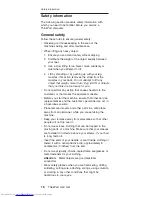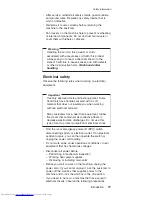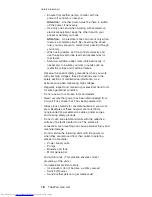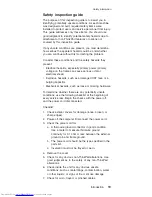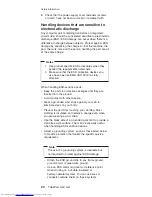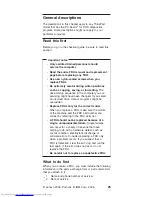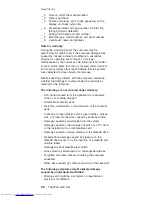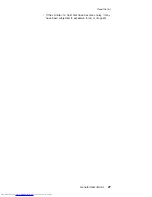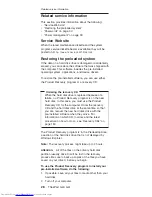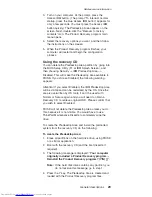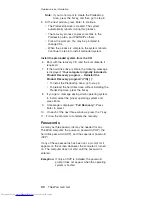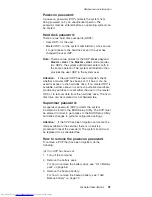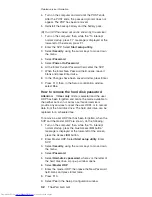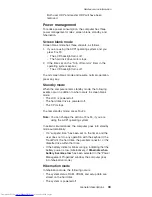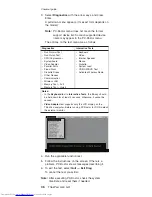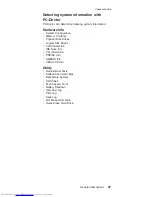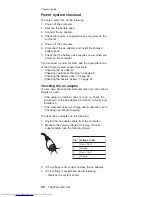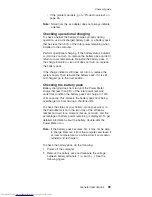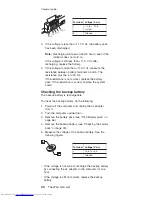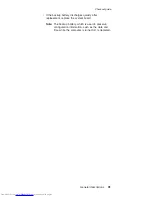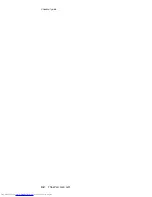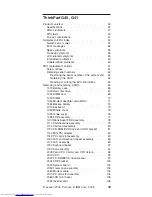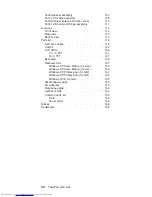3.
Turn
on
your
computer.
At
the
prompt,
press
the
Access
IBM
button.
(The
prompt
“To
interrupt
normal
startup,
press
the
blue
Access
IBM
button”
appears
for
only
a
few
seconds.
You
must
press
the
Access
IBM
button
quickly.)
The
Predesktop
Area
appears
on
the
screen.
Next,
double-click
the
“Recover
to
factory
contents”
icon.
The
Product
Recovery
program
main
menu
opens.
4.
Select
the
recovery
options
you
want,
and
then
follow
the
instructions
on
the
screeen.
5.
When
the
Product
Recovery
program
finishes,
your
computer
will
restart
and
begin
the
configuration
process.
Using
the
recovery
CD
You
can
delete
the
Predesktop
Area
partition
by
going
into
the
BIOS
Setup
Utility
(F1
at
IBM
Splash
Screen),
and
then
choosing
Security
->
IBM
Predesktop
Area
-->
Disabled.
This
will
make
the
Predesktop
Area
available
to
FDISK.
If
you
choose
Disabled,
the
following
warning
appears:
Attention!
If
you
select
Disabled,
the
IBM
Predesktop
Area
will
be
visible
and
can
be
reclaimed
by
the
OS.
Once
the
area
is
overwritten
by
OS
tools,
it
can’t
be
used
with
Normal
or
Secure
again
and
you
will
need
to
obtain
a
Recovery
CD
to
retrieve
original
HDD.
Please
confirm
that
you
wish
to
select
Disabled.
FDISK
will
not
delete
the
Predesktop
Area
unless
you
do
this,
because
it
is
not
visible.
You
would
have
to
use
ThinkPad
Maintenance
Diskette
to
completely
wipe
the
drive.
To
create
the
Predesktop
Area
and
install
the
preloaded
system
from
the
recovery
CD,
do
the
following:
To
create
the
Predesktop
Area:
1.
Erase
all
partitions
on
the
hard
disk
drive,
using
FDISK
or
a
similar
application.
2.
Boot
with
the
recovery
CD
(and
the
boot
diskette
if
required).
3.
The
following
message
is
displayed:
“
Your
computer
originally
included
a
Product
Recovery
program
...
Reinstall
the
Product
Recovery
program?
(Y/N)
[
]
”.
Note:
If
the
hard
disk
drive
contains
any
partition,
you
do
not
receive
this
message;
go
to
step
1.
4.
Press
the
Y
key.
The
Predesktop
Area
is
created
and
loaded
with
the
Product
Recovery
program
files.
Related
service
information
General
descriptions
29
Summary of Contents for 2384EHU - ThinkPad G40 2384
Page 1: ...ThinkPad Computer Hardware Maintenance Manual July 2005 This manual supports ThinkPad G40 G41 ...
Page 6: ...2 ThinkPad G40 G41 ...
Page 28: ...Laser compliance statement 24 ThinkPad G40 G41 ...
Page 46: ...Checkout guide 42 ThinkPad G40 G41 ...
Page 150: ...LCD FRUs Parts list 146 ThinkPad G40 G41 ...
Page 163: ...Trademarks ThinkPad G40 G41 159 ...