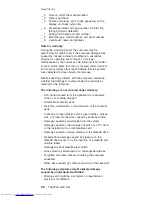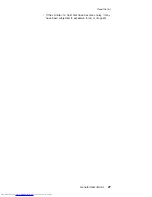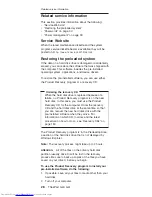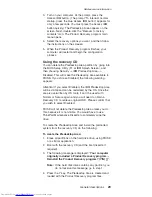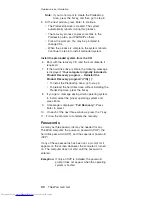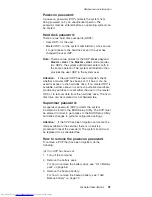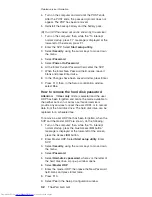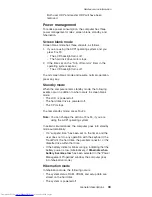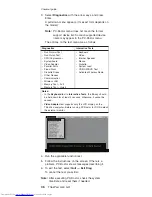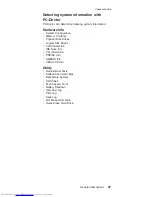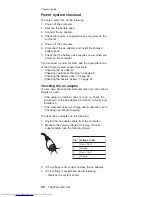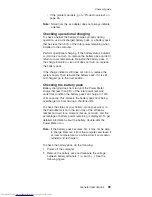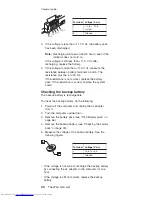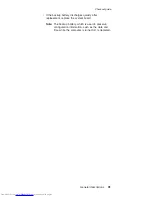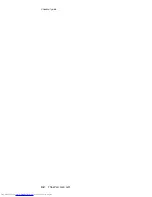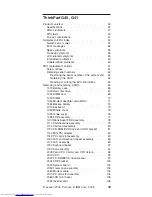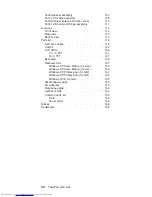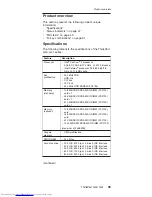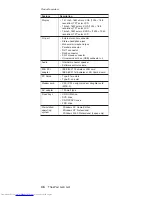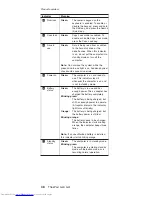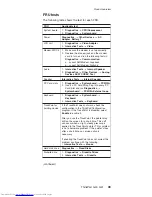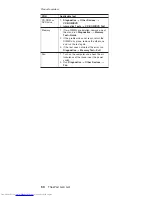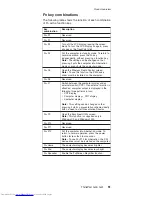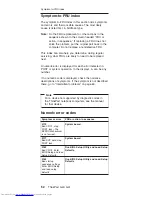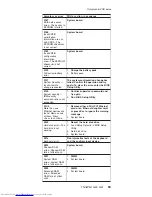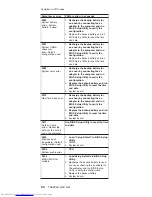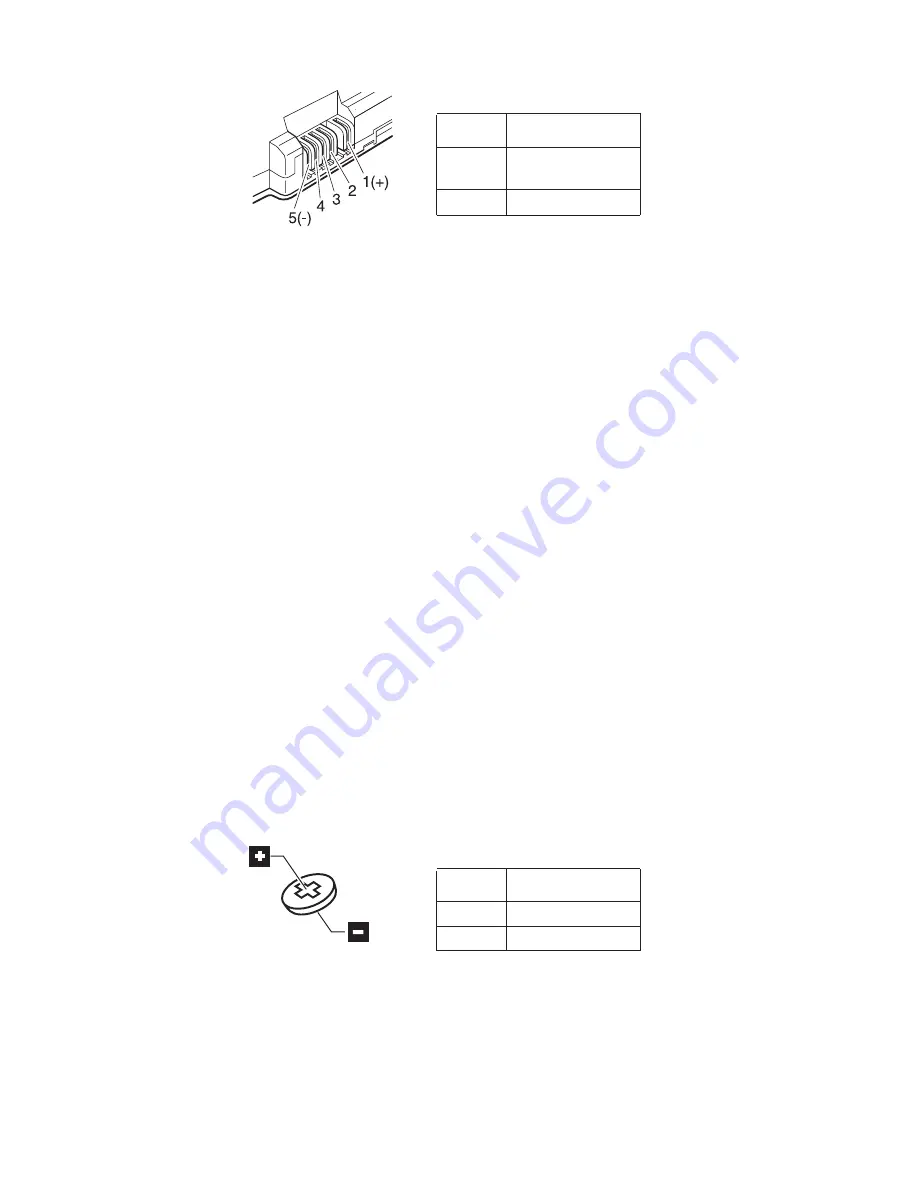
Terminal
Voltage
(V
dc)
1
+
0
to
+
12.6
(Li-ion)
5
Ground
3.
If
the
voltage
is
less
than
+11.0
V
dc,
the
battery
pack
has
been
discharged.
Note:
Recharging
will
take
at
least
3
hours,
even
if
the
indicator
does
not
turn
on.
If
the
voltage
is
still
less
than
+11.0
V
dc
after
recharging,
replace
the
battery.
4.
If
the
voltage
is
more
than
+11.0
V
dc,
measure
the
resistance
between
battery
terminals
4
and
5.
The
resistance
must
be
4
to
30
K
.
If
the
resistance
is
not
correct,
replace
the
battery
pack.
If
the
resistance
is
correct,
replace
the
system
board.
Checking
the
backup
battery
The
backup
battery
is
rechargeable.
To
check
the
backup
battery,
do
the
following:
1.
Power
off
the
computer,
and
unplug
the
ac
adapter
from
it.
2.
Turn
the
computer
upside
down.
3.
Remove
the
battery
pack
(see
“1010
Battery
pack”
on
page
66).
4.
Remove
the
backup
battery
(see
“Checking
the
battery
pack”
on
page
39).
5.
Measure
the
voltage
of
the
backup
battery.
See
the
following
figure.
Terminal
Voltage
(V
dc)
+
+2.5
to
+3.2
-
Ground
v
If
the
voltage
is
not
correct,
recharge
the
backup
battery
by
connecting
the
ac
adapter
to
the
computer
for
one
hour.
v
If
the
voltage
is
still
not
correct,
replace
the
backup
battery.
Checkout
guide
40
ThinkPad
G40,
G41
Summary of Contents for 2384EHU - ThinkPad G40 2384
Page 1: ...ThinkPad Computer Hardware Maintenance Manual July 2005 This manual supports ThinkPad G40 G41 ...
Page 6: ...2 ThinkPad G40 G41 ...
Page 28: ...Laser compliance statement 24 ThinkPad G40 G41 ...
Page 46: ...Checkout guide 42 ThinkPad G40 G41 ...
Page 150: ...LCD FRUs Parts list 146 ThinkPad G40 G41 ...
Page 163: ...Trademarks ThinkPad G40 G41 159 ...