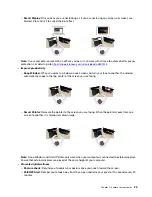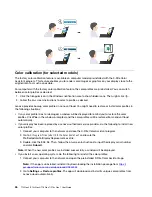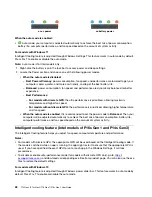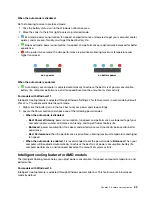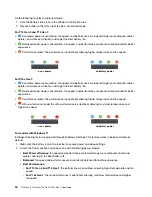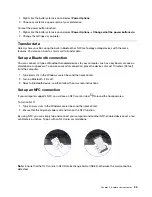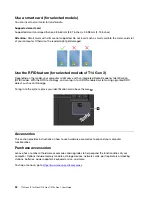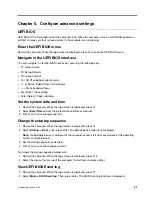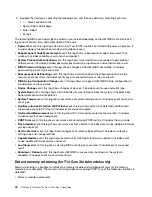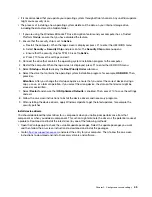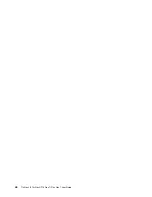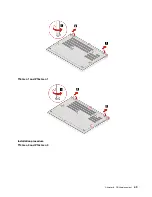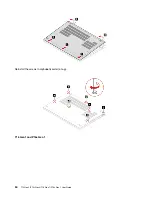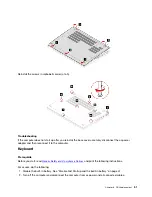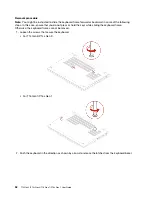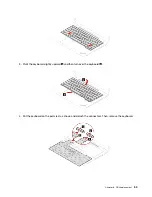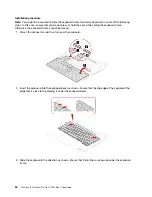What to do if you forget your supervisor password
If you forget your supervisor password, there is no service procedure to remove the password. You have to
contact a Lenovo authorized service provider to have the system board replaced. A fee will be charged for
parts and service.
What to do if you forget your system management password
If you forget your system management password, do the following to remove the system management
password:
• If you have set a supervisor password and remember it:
1. Restart the computer. When the logo screen is displayed, immediately press F1.
2. Type the supervisor password to enter the UEFI BIOS menu.
3. Select
Security
➙
Password
➙
System Management Password
by using the arrow keys.
4. Type the current supervisor password in the
Enter Current Password
field. Then, leave the
Enter
New Password
field blank, and press Enter twice.
5. In the Changes have been saved window, press Enter.
6. Press F10 to save changes and exit the UEFI BIOS menu.
• If you have not set a supervisor password, contact a Lenovo authorized service provider to have the
system management password removed.
Associate your fingerprints with passwords (for selected models)
Do the following to associate your fingerprints with the power-on password and hard disk password:
1. Turn off and then turn on the computer.
2. When prompted, scan your finger on the fingerprint reader.
3. Enter your power-on password, hard disk password, or both as required. The association is established.
When you start the computer again, you can use your fingerprints to log in to the computer without entering
your Windows password, power-on password, or hard disk password. To change settings, press F1 to enter
the UEFI BIOS menu, and then select
Security
➙
Fingerprint
.
Attention:
If you always use your fingerprint to log in to the computer, you might forget your passwords.
Write down your passwords, and keep them in a safe place.
Certificate based BIOS management
Certificate-based BIOS authentication (also called the password-less management mode) provides more
secure UEFI BIOS management with password-free solution. It is used to replace the supervisor password /
system management password for authentication if you have set one.
Note:
Supervisor password / system management password are disabled automatically when certificate
mode is enabled. But the power-on password / hard disk password / NVMe password still can be used
normally in certificate mode if you have set one.
For certificate enrollment, see
Certificate Enrollment Guide
https://support.lenovo.com/docs/certificate_
Enter the BIOS menu with certificate
Once you have enrolled the certificate, you can enter the BIOS menu with the certificate.
1. Restart the computer. When the logo screen is displayed, press F1 or Fn+F1 to enter the BIOS menu.
Secure your computer and information
39
Summary of Contents for 21AH00HXGE
Page 1: ...T14 Gen 3 P14s Gen 3 T16 Gen 1 P16s Gen 1 User Guide ...
Page 6: ...iv T14 Gen 3 P14s Gen 3 T16 Gen 1 P16s Gen 1 User Guide ...
Page 18: ...12 T14 Gen 3 P14s Gen 3 T16 Gen 1 P16s Gen 1 User Guide ...
Page 28: ...22 T14 Gen 3 P14s Gen 3 T16 Gen 1 P16s Gen 1 User Guide ...
Page 52: ...46 T14 Gen 3 P14s Gen 3 T16 Gen 1 P16s Gen 1 User Guide ...
Page 68: ...62 T14 Gen 3 P14s Gen 3 T16 Gen 1 P16s Gen 1 User Guide ...
Page 76: ...70 T14 Gen 3 P14s Gen 3 T16 Gen 1 P16s Gen 1 User Guide ...
Page 82: ...76 T14 Gen 3 P14s Gen 3 T16 Gen 1 P16s Gen 1 User Guide ...