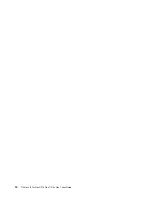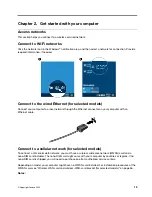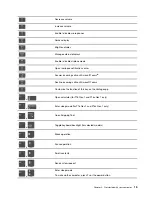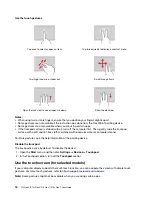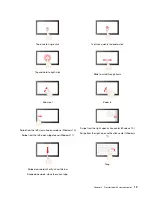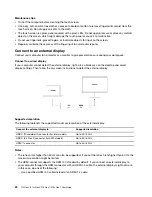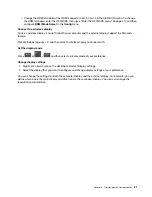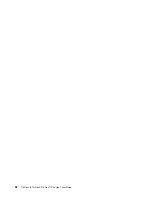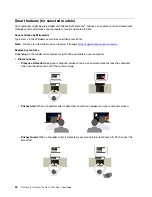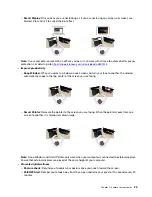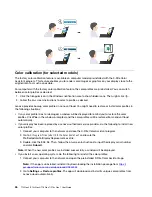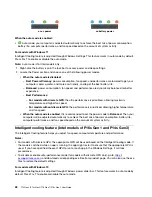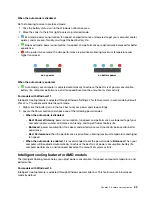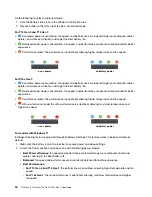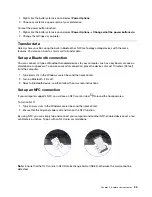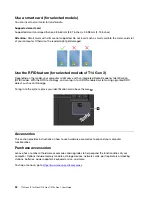–
Smart Display
: Blur screens you are not looking at. If you are not facing any screen, all screens are
blurred. Press Alt+F2 to cancel the blur effect.
Note:
If your computer comes with an ePrivacy screen, it can work with Glance to achieve better privacy
protection. For details, go to
https://support.lenovo.com/us/en/videos/vid500144
.
•
Improve productivity
–
Snap Window
: When you select a window on one screen and turn your face to another, the window
automatically snaps to the top center of the screen you are facing.
–
Smart Pointer
: Relocate the pointer to the screen you are facing. When the pointer moves from one
screen to another, it is temporarily drawn large.
Note:
Snap Window and Smart Pointer only work when your computer is connected to external displays.
Ensure that external displays are placed at the same height of your computer.
•
Promote digital wellness
–
Posture check
: Remind you to adjust your posture once you hunch toward the screen.
–
20/20/20 Alert
: Remind you to look away from the screen and relax your eyes for 20 seconds every 20
minutes.
.
25
Summary of Contents for 21AH00HXGE
Page 1: ...T14 Gen 3 P14s Gen 3 T16 Gen 1 P16s Gen 1 User Guide ...
Page 6: ...iv T14 Gen 3 P14s Gen 3 T16 Gen 1 P16s Gen 1 User Guide ...
Page 18: ...12 T14 Gen 3 P14s Gen 3 T16 Gen 1 P16s Gen 1 User Guide ...
Page 28: ...22 T14 Gen 3 P14s Gen 3 T16 Gen 1 P16s Gen 1 User Guide ...
Page 52: ...46 T14 Gen 3 P14s Gen 3 T16 Gen 1 P16s Gen 1 User Guide ...
Page 68: ...62 T14 Gen 3 P14s Gen 3 T16 Gen 1 P16s Gen 1 User Guide ...
Page 76: ...70 T14 Gen 3 P14s Gen 3 T16 Gen 1 P16s Gen 1 User Guide ...
Page 82: ...76 T14 Gen 3 P14s Gen 3 T16 Gen 1 P16s Gen 1 User Guide ...