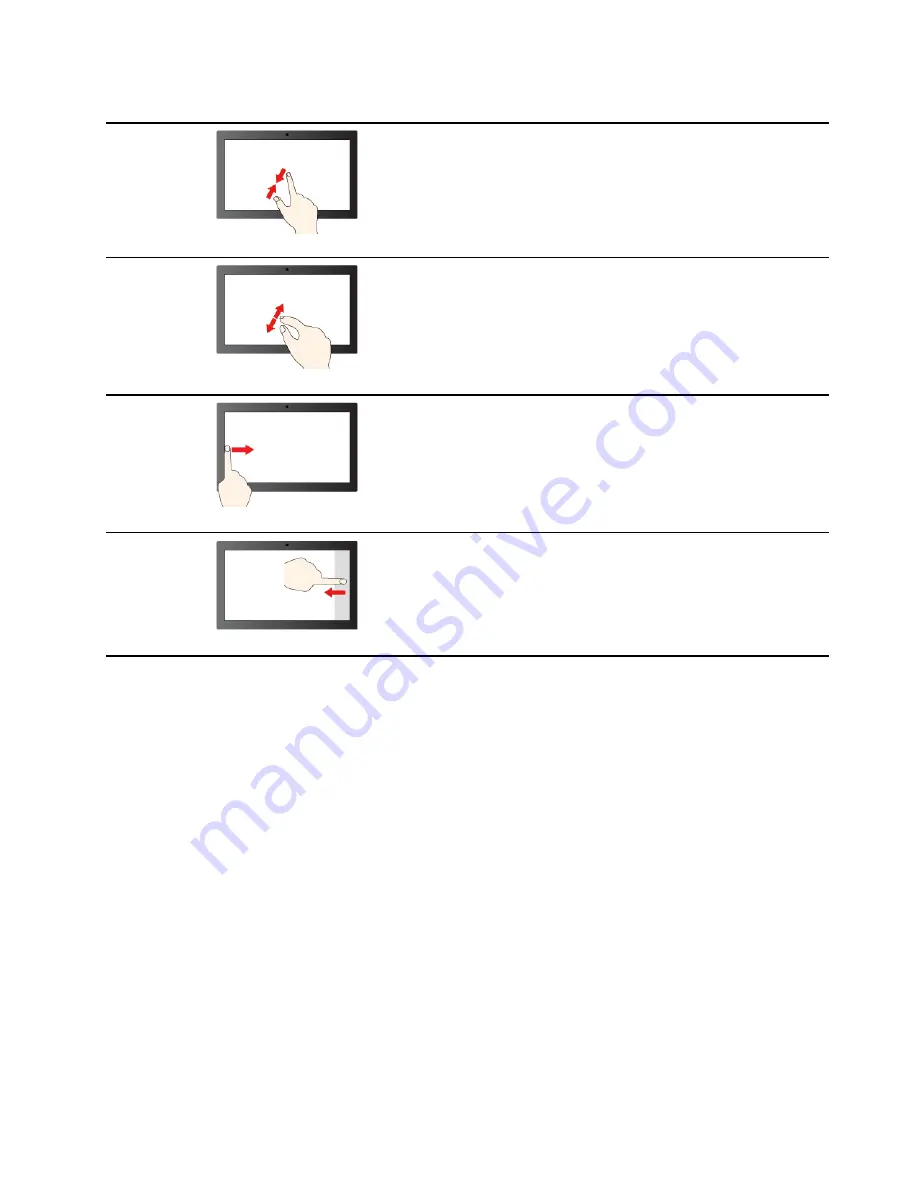
Gesture
Function
Pinch
Zooming out
Spread
Zooming in
Tap from the left edge
Viewing all open apps
Tap and hold
Displaying the Action Center of Windows
Get started with your computer
15
Summary of Contents for 21A2
Page 1: ...User Guide Lenovo ThinkBook 14 Gen 3 and Lenovo ThinkBook 15 Gen 3 ...
Page 4: ...ii User Guide ...
Page 6: ...iv User Guide ...
Page 22: ...16 User Guide ...
Page 28: ...22 User Guide ...














































