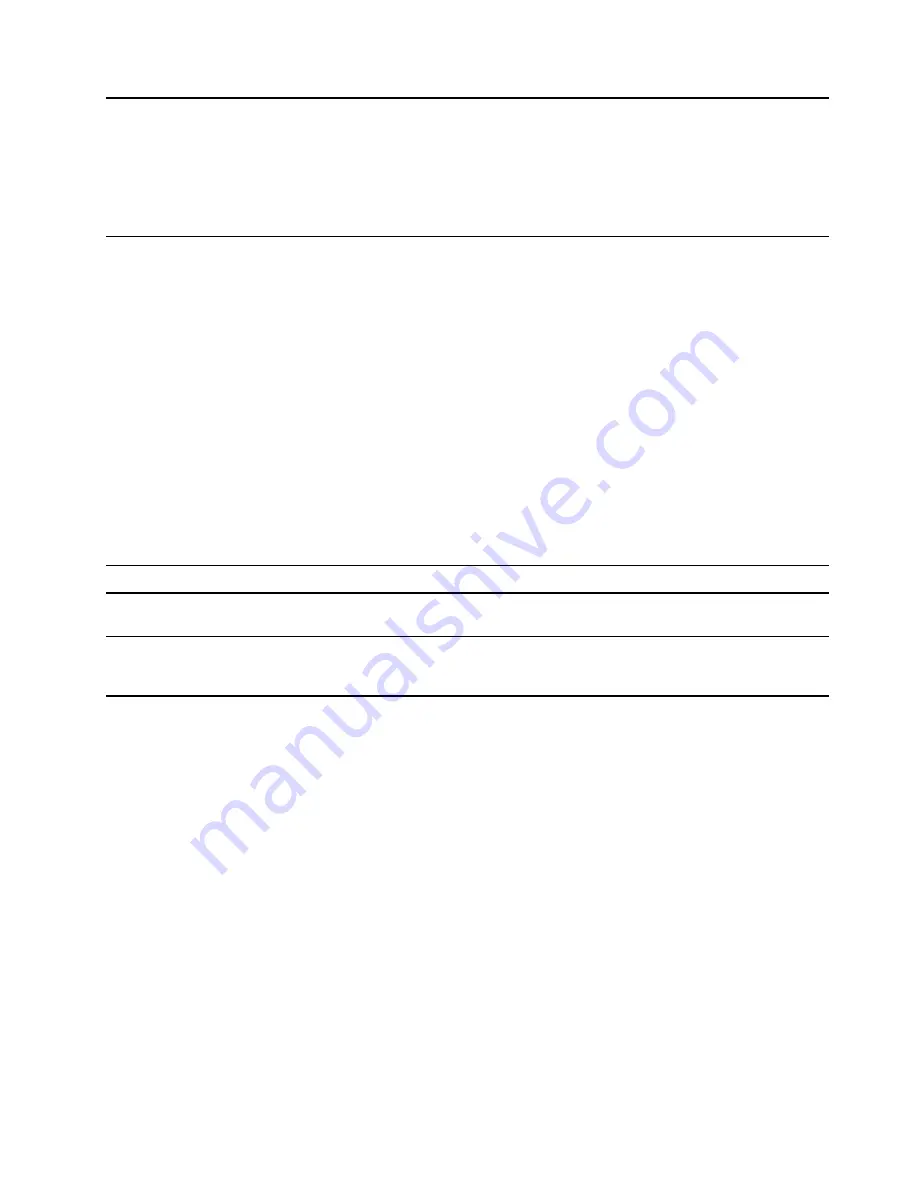
1. Wireless antennas
Send and receive radio waves for the built-in wireless LAN (local area
network) and Bluetooth module.
Notes:
• The antennas are not visible from the outside of the computer.
• If the location of the antennas is close to the user’s body (< 20 cm),
you can find the Specific Absorption Rate (SAR) values in the
Setup
Guide
that comes with your computer.
2. Power button (with power light) /
Fingerprint reader (with Fingerprint reader
light) *
• Press the button to turn on the computer or put the computer into
sleep mode.
Note:
You can turn on the computer by flipping open the LCD screen
if Flip to Boot is enabled.
• Enroll and read your fingerprint for user authentication.
• The light shows the power status of the computer. If the computer
includes a fingerprint reader, it can also show the status of the
reader.
– Power light
– On: The computer is turned on.
– Off: The computer is turned off or in hibernation mode.
– Blinking: The computer is in sleep mode.
– Fingerprint reader light
– Blinking and then solid green: The fingerprint reader is
working.
3. Numeric keypad
To enable or disable the numeric keypad, press the Num Lock key.
4. Touchpad
Perform finger touch and all the functions of a traditional mouse.
Note:
The touchpad also supports multi-touch function.
5. Keyboard
Enter characters and interact with programs.
Note:
The keyboard also includes hotkeys and function keys for
changing settings and performing tasks quickly.
* for selected models
.
3
Summary of Contents for 21A2
Page 1: ...User Guide Lenovo ThinkBook 14 Gen 3 and Lenovo ThinkBook 15 Gen 3 ...
Page 4: ...ii User Guide ...
Page 6: ...iv User Guide ...
Page 22: ...16 User Guide ...
Page 28: ...22 User Guide ...










































