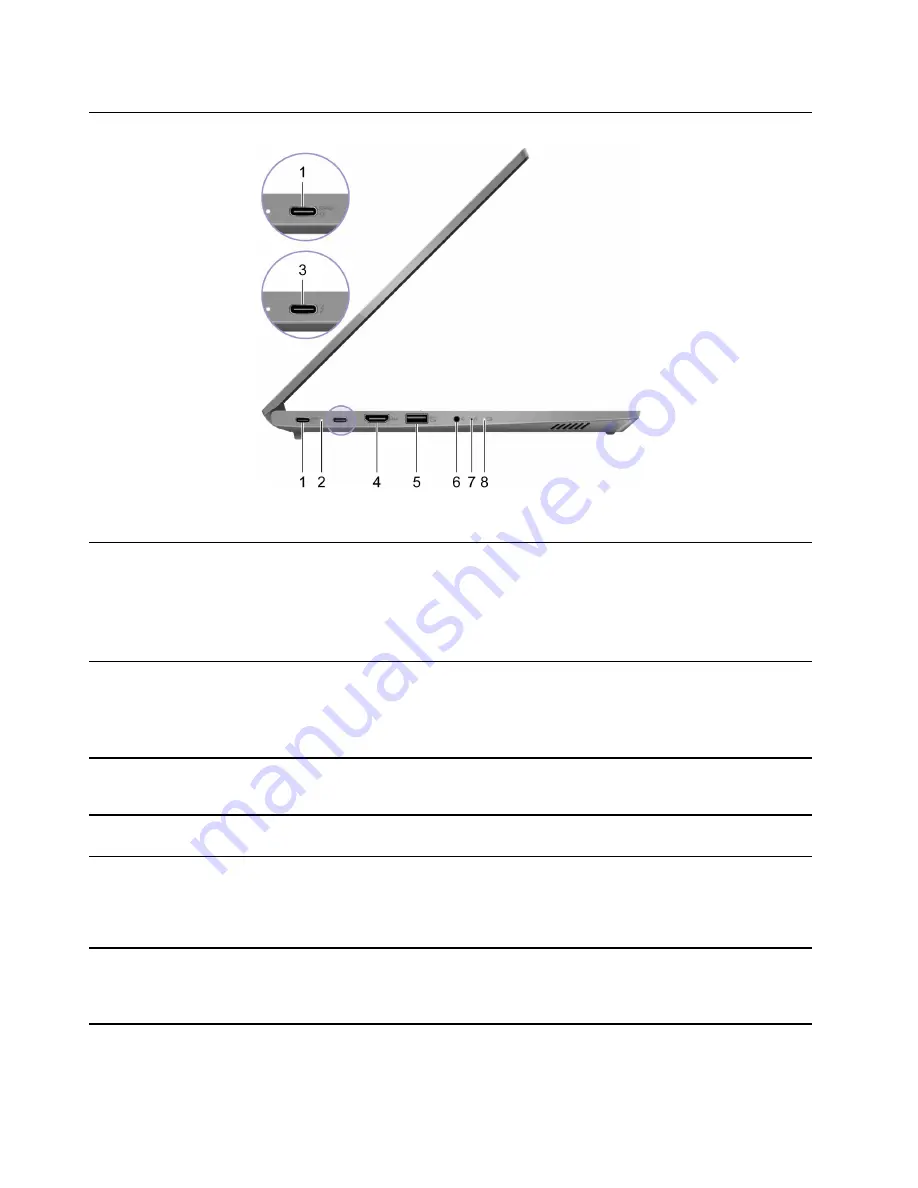
Left
Figure 4. Left view
1. USB-C
®
connector/Power connector
• Connect to power with the included power cord and ac power
adapter.
• Connect to an external display, storage, or data devices.
Note:
An appropriate adapter may be needed for connecting
external devices.
2. Charging light
Indicate whether the computer is connected to ac power.
• Solid white: Connected to ac power; battery capacity 91%–100%
• Solid amber: Connected to ac power; battery capacity 1%–90%
• Off: Not connected to ac power
3. Thunderbolt
™
4 connector *
Connect to an external display, storage, or data devices.
Note:
An appropriate adapter may be needed for connecting to
external devices.
4. HDMI
™
connector
Connect to a compatible digital audio device or video monitor, such
as an HDTV.
5. USB (3.2 Gen 1) Type-A connector
(always-on)
The always-on connector can charge external devices when the
computer is turned off, in sleep or hibernation mode. The always-on
function can be turned on or off in the UEFI/BIOS setup utility.
Note:
If Lenovo Vantage is pre-installed on your computer, you can
also set always-on function within that software.
6. Combo audio jack
Connect to headphones or headsets with a 3.5 mm (0.14 inch), 4-pole
plug.
Note:
This jack does not support standalone external microphones. If
you use headsets, choose one with a single plug.
4
User Guide
Summary of Contents for 21A2
Page 1: ...User Guide Lenovo ThinkBook 14 Gen 3 and Lenovo ThinkBook 15 Gen 3 ...
Page 4: ...ii User Guide ...
Page 6: ...iv User Guide ...
Page 22: ...16 User Guide ...
Page 28: ...22 User Guide ...











































