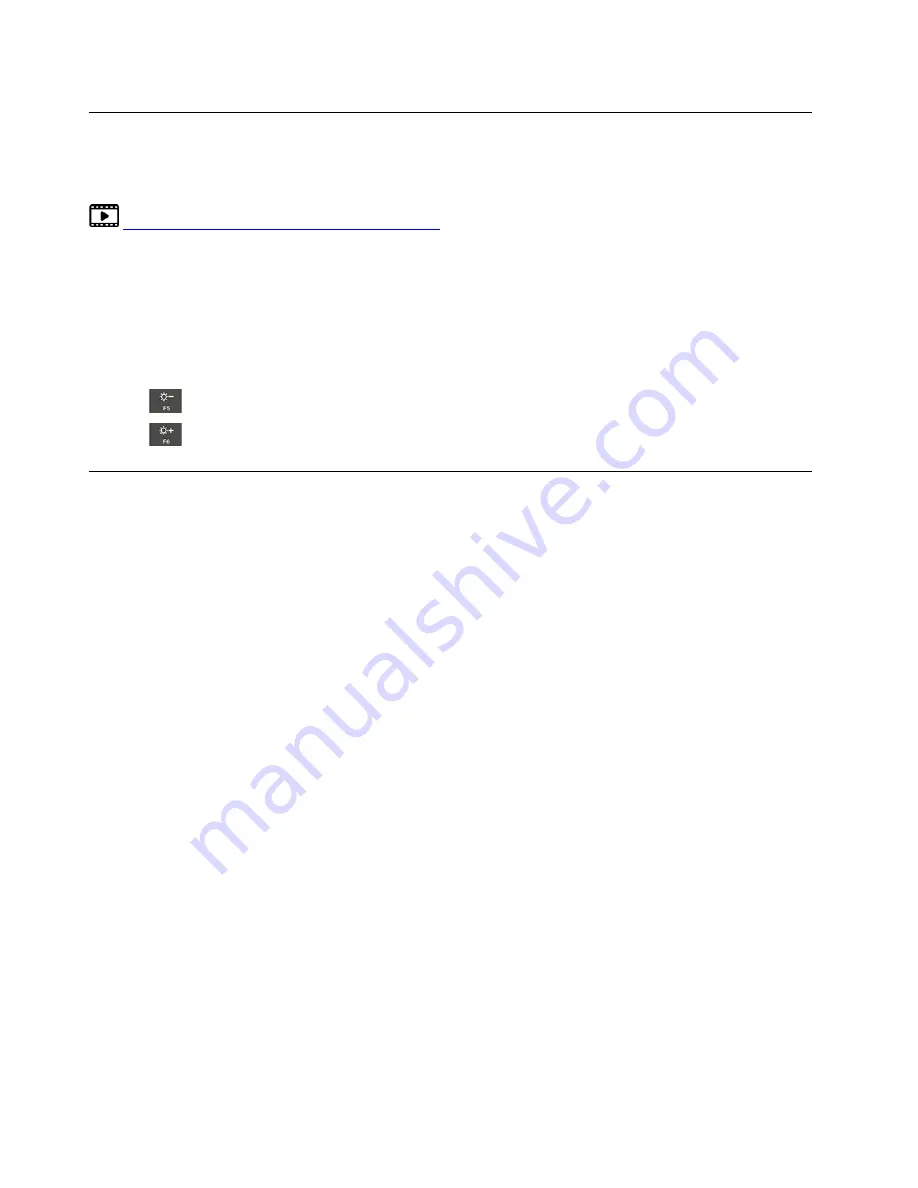
Use privacy protection (for selected models)
Depending on the model, your computer might support the PrivacyGuard feature which keeps you secure
without compromising your viewing experience.
https://support.lenovo.com/solutions/featurevideo
Use the PrivacyGuard feature
When the feature is enabled, it darkens screen and reduces visibility from side angles to protect screen
content against visual hacking. By default, the PrivacyGuard feature is disabled. You can press Fn+D to
enable it.
The privacy level of this feature varies depending on the screen brightness level, the contrast ratio, and the
physical environment where you are using this feature.
• Press
to increase the privacy level.
• Press
to decrease the privacy level.
Use passwords
This section introduces types of passwords in UEFI (Unified Extensible Firmware Interface) BIOS (Basic
Input/Output System) and how to set, change, and remove a password.
Password types
You can set a power-on password, supervisor password, system management password, or hard disk
password in UEFI BIOS to prevent unauthorized access to your computer. However, you are not prompted to
enter any UEFI BIOS password when your computer resumes from sleep mode.
Power-on password
If you set a power-on password, a window is displayed on the screen when you turn on the computer. Enter
the correct password to use the computer.
Supervisor password
The supervisor password protects the system information stored in UEFI BIOS. When entering the UEFI
BIOS menu, enter the correct supervisor password in the window prompted. You also can press Enter to
skip the password prompt. However, you cannot change most of the system configuration options in UEFI
BIOS.
If you have set both the supervisor password and power-on password, you can use the supervisor password
to access your computer when you turn it on. The supervisor password overrides the power-on password.
System management password
The system management password can also protect the system information stored in UEFI BIOS like a
supervisor password, but it has lower authority by default. The system management password can be set
through the UEFI BIOS menu.
You can enable the system management password to have the same authority as the supervisor password
to control security related features. To customize the authority of the system management password through
the UEFI BIOS menu:
1. Enter the UEFI BIOS menu. See “Enter the UEFI BIOS menu” on page 29.
26
T14s Gen 2 and X13 Gen 2 User Guide
Summary of Contents for 20WK0099US
Page 1: ...T14s Gen 2 and X13 Gen 2 User Guide ...
Page 4: ...ii T14s Gen 2 and X13 Gen 2 User Guide ...
Page 6: ...iv T14s Gen 2 and X13 Gen 2 User Guide ...
Page 12: ...Rear view Nano SIM card tray for selected models 6 T14s Gen 2 and X13 Gen 2 User Guide ...
Page 14: ...8 T14s Gen 2 and X13 Gen 2 User Guide ...
Page 46: ...40 T14s Gen 2 and X13 Gen 2 User Guide ...
Page 54: ...48 T14s Gen 2 and X13 Gen 2 User Guide ...
Page 63: ......
Page 64: ......






























