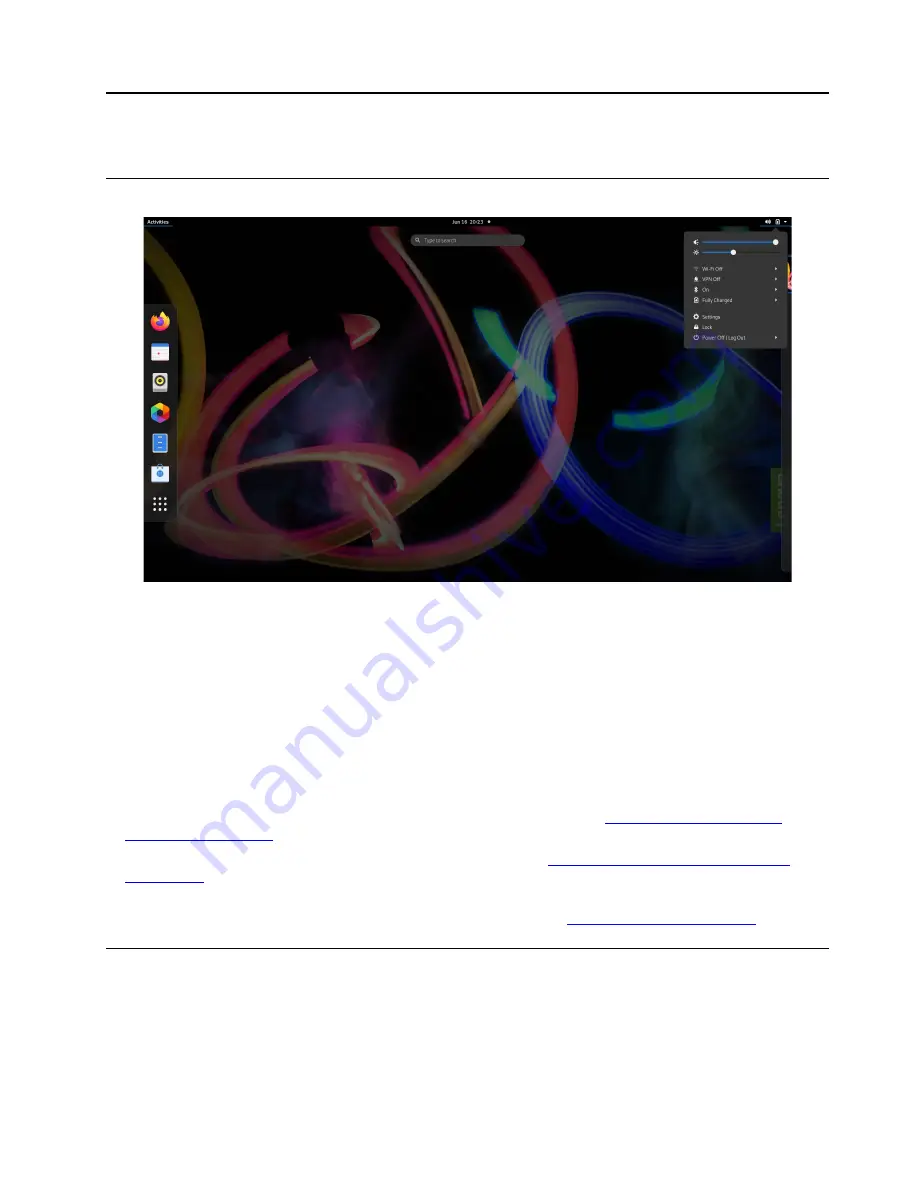
Chapter 2. Get started with your computer
Get started with your desktop
Launch an app
• Use the super key (with the Windows logo) or open the Activities menu on the top left and type in the
name of the application you want to launch.
• Click the "show application" menu (For the Fedora operating system, you can see the menu after opening
Activities menu) on the lower left and type in the name of the application you want to launch.
Launch settings
Select the system menu arrow on the top right and click on
Settings
.
Get support
• For the Ubuntu operating system, see the Ubuntu documentation site at
• For the Fedora operating system, see the Fedora project wiki at
https://fedoraproject.org/wiki/Fedora_
• The Gnome desktop is installed by default and is designed to be simple and easy to use. Details on using
Gnome are available by launching the Help application or online at
.
Manage networks
Your computer helps you connect to the world through a wired or wireless network.
Connect to Wi-Fi networks
1. Click the system menu arrow on the top right. A list of available wireless networks is displayed.
© Copyright Lenovo 2021
9
Summary of Contents for 20WK0099US
Page 1: ...T14s Gen 2 and X13 Gen 2 User Guide ...
Page 4: ...ii T14s Gen 2 and X13 Gen 2 User Guide ...
Page 6: ...iv T14s Gen 2 and X13 Gen 2 User Guide ...
Page 12: ...Rear view Nano SIM card tray for selected models 6 T14s Gen 2 and X13 Gen 2 User Guide ...
Page 14: ...8 T14s Gen 2 and X13 Gen 2 User Guide ...
Page 46: ...40 T14s Gen 2 and X13 Gen 2 User Guide ...
Page 54: ...48 T14s Gen 2 and X13 Gen 2 User Guide ...
Page 63: ......
Page 64: ......






























