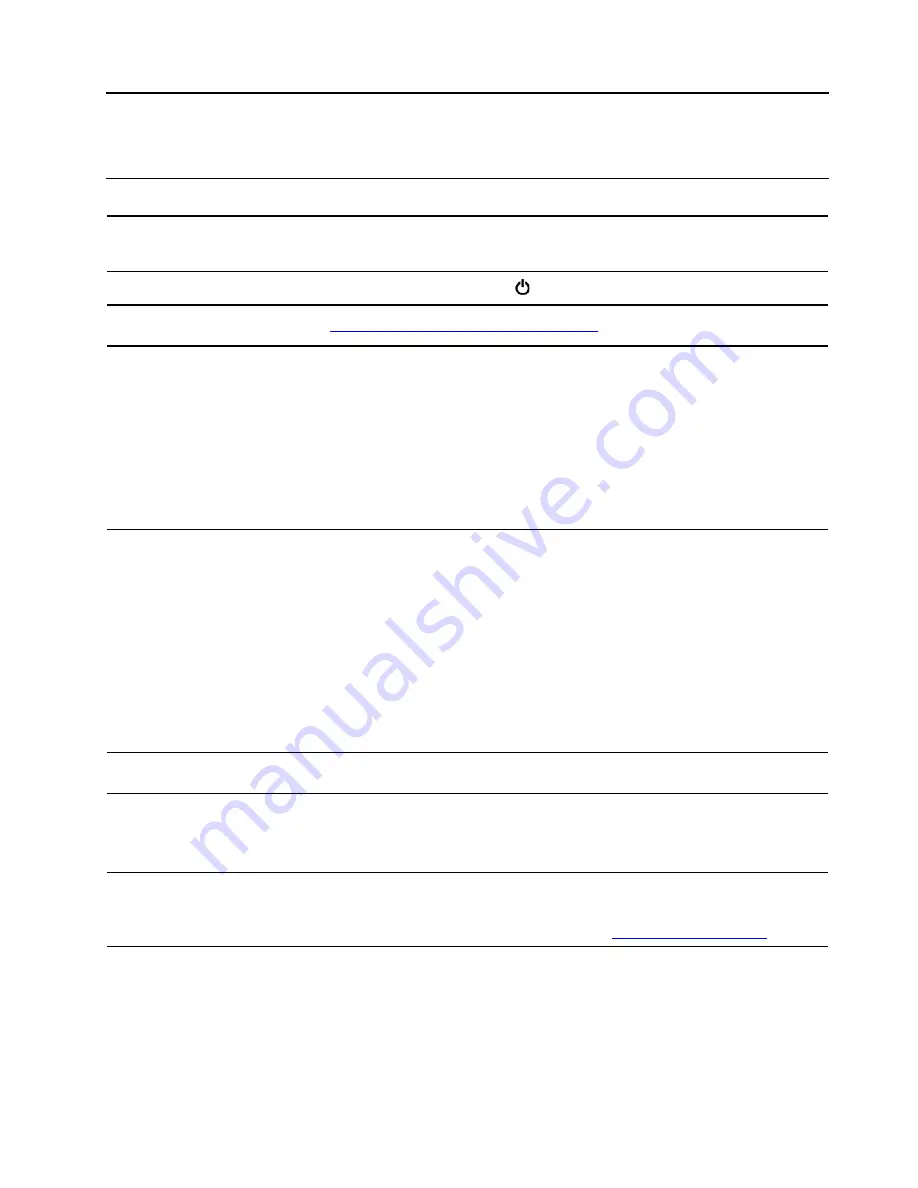
Chapter 7. Help and support
Frequently asked questions
How do I access Control Panel?
• Open the Start menu and click
Windows System
➙
Control Panel
.
• Use Windows Search.
How do I turn off my computer?
Open the Start menu and click
Power
. Then, click
Shut down
.
How do I partition my storage
drive?
https://support.lenovo.com/solutions/ht503851
What do I do if my computer
stops responding.
1. Press and hold the power button until the computer turns off. Then, restart
the computer.
2. If step 1 does not work:
• For models with an emergency reset hole: Insert a straightened paper clip
into the emergency reset hole to cut off power supply temporarily. Then,
restart the computer with ac power connected.
• For models without an emergency reset hole: Disconnect all power
sources. Press and hold the power button for about seven seconds. Then,
reconnect to ac power and restart the computer.
What do I do if I spill liquid on the
computer?
1. Carefully unplug the ac power adapter and turn off the computer immediately.
The more quickly you stop the current from passing through the computer the
more likely you will reduce damage from short circuits.
Attention:
Although you might lose some data or work by turning off the
computer immediately, leaving the computer on might make your computer
unusable.
2. Do not try to drain out the liquid by turning over the computer. If your
computer has keyboard drainage holes on the bottom, the liquid will be
drained out through the holes.
3. Wait until you are certain that all the liquid is dry before turning on your
computer.
How do I enter the UEFI BIOS
menu?
Restart the computer. When the logo screen is displayed, press F1 to enter the
UEFI BIOS menu.
How do I disable my trackpad?
1. Go to Control Panel and view by Large icons or Small icons.
2. Click
Mouse
. The Mouse Properties window is displayed.
3. Follow the on-screen instructions to complete the setting.
Where can I get the latest device
drivers and UEFI BIOS?
• From Lenovo Vantage. See “Install Windows 10 and drivers” on page 32 and
“Update UEFI BIOS” on page 30.
• Download from Lenovo Support Web site at
.
© Copyright Lenovo 2018, 2019
59
Summary of Contents for 20NB
Page 1: ...E590 R590 and E595 User Guide ...
Page 6: ...iv E590 R590 and E595 User Guide ...
Page 34: ...28 E590 R590 and E595 User Guide ...
Page 40: ...34 E590 R590 and E595 User Guide ...
Page 84: ...78 E590 R590 and E595 User Guide ...
Page 96: ...90 E590 R590 and E595 User Guide ...
Page 102: ...96 E590 R590 and E595 User Guide ...
Page 105: ......
Page 106: ......






























