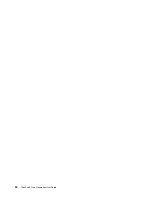• Do not turn your computer over when the ac power adapter is plugged in, otherwise, it could break the
adapter plug.
• Before moving your computer, be sure to remove any media, turn off attached devices, and disconnect
cords and cables.
• When picking up your open computer, hold it by the bottom. Do not pick up or hold your computer by the
display.
• Only an authorized ThinkPad repair technician should disassemble and repair your computer.
• Do not modify or tape the latches to keep the display open or closed.
• Avoid directly exposing your computer and peripherals to the air from an appliance that can produce
negative ions. Wherever possible, ground your computer to facilitate safe electrostatic discharge.
Cleaning your computer
It is a good practice to clean your computer periodically to protect the surfaces and ensure trouble-free
operation.
Cleaning the computer cover
: Wipe it with a lint-free cloth dampened in mild soap and water. Avoid
applying liquids directly to the cover.
Cleaning the keyboard
: Wipe the keys one by one with a lint-free cloth dampened in mild soap and water. If
you wipe several keys at a time, the cloth might hook onto an adjacent key and possibly damage it. Avoid
spraying cleaner directly onto the keyboard. To remove any crumbs or dust from beneath the keys, you can
use a camera blower with a brush or use cool air from a hair dryer.
Cleaning the computer screen
: Scratches, oil, dust, chemicals, and ultraviolet light can affect the
performance of your computer screen. Use a dry, soft lint-free cloth to wipe the screen gently. If you see a
scratchlike mark on your screen, it might be a stain. Wipe or dust the stain gently with a soft, dry cloth. If the
stain remains, moisten a soft, lint-free cloth with water or eyeglass cleaner, but do not apply liquids directly
to your computer screen. Ensure that the computer screen is dry before closing it.
Accessibility, ergonomic, and maintenance information
37
Summary of Contents for 20JA
Page 1: ...ThinkPad S5 2nd Generation User Guide ...
Page 28: ...12 ThinkPad S5 2nd Generation User Guide ...
Page 46: ...30 ThinkPad S5 2nd Generation User Guide ...
Page 48: ...32 ThinkPad S5 2nd Generation User Guide ...
Page 54: ...38 ThinkPad S5 2nd Generation User Guide ...
Page 60: ...44 ThinkPad S5 2nd Generation User Guide ...
Page 92: ...76 ThinkPad S5 2nd Generation User Guide ...
Page 112: ...96 ThinkPad S5 2nd Generation User Guide ...
Page 122: ...106 ThinkPad S5 2nd Generation User Guide ...
Page 123: ...Taiwan RoHS Appendix C Restriction of Hazardous Substances RoHS Directive 107 ...
Page 124: ...108 ThinkPad S5 2nd Generation User Guide ...
Page 130: ...114 ThinkPad S5 2nd Generation User Guide ...
Page 131: ......
Page 132: ......