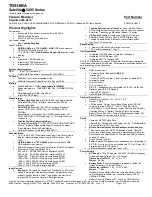Chapter 8. Recovery information
This chapter provides information about the Windows recovery solutions on the Windows 10 operating
system.
Resetting your computer
If your computer does not perform well, you might consider resetting your computer. In the resetting
process, you can choose to keep your files or remove them, and then reinstall the Windows operating
system.
To reset your computer, do the following:
Note:
The items in the graphical user interface (GUI) might change without notice.
1. Open the Start menu, and then click
Settings
➙
Update & Security
➙
Recovery
.
2. In the
Reset this PC
section, click
Get started
.
3. Follow the instructions on the screen to reset your computer.
Using advanced startup options
The advanced startup options enable you to do the following:
• Change the firmware settings of the computer
• Change the startup settings of the Windows operating system
• Start the computer from an external device
• Restore the Windows operating system from a system image
To use advanced startup options, do the following:
Note:
The items in the graphical user interface (GUI) might change without notice.
1. Open the Start menu, and then click
Settings
➙
Update & security
➙
Recovery
.
2. In the
Advanced startup
section, click
Restart now
➙
Troubleshoot
➙
Advanced options
.
3. Select a startup option you want, and then follow the instructions on the screen.
Recovering your operating system if Windows 10 fails to start
The Windows recovery environment on your computer operates independently from the Windows 10
operating system. It enables you to recover or repair the operating system even if the Windows 10 operating
system fails to start.
After two consecutive failed boot attempts, the Windows recovery environment starts automatically. Then
you can choose repair and recovery options by following the on-screen instructions.
Note:
Ensure that your computer is connected to ac power during the recovery process.
© Copyright Lenovo 2017
77
Summary of Contents for 20JA
Page 1: ...ThinkPad S5 2nd Generation User Guide ...
Page 28: ...12 ThinkPad S5 2nd Generation User Guide ...
Page 46: ...30 ThinkPad S5 2nd Generation User Guide ...
Page 48: ...32 ThinkPad S5 2nd Generation User Guide ...
Page 54: ...38 ThinkPad S5 2nd Generation User Guide ...
Page 60: ...44 ThinkPad S5 2nd Generation User Guide ...
Page 92: ...76 ThinkPad S5 2nd Generation User Guide ...
Page 112: ...96 ThinkPad S5 2nd Generation User Guide ...
Page 122: ...106 ThinkPad S5 2nd Generation User Guide ...
Page 123: ...Taiwan RoHS Appendix C Restriction of Hazardous Substances RoHS Directive 107 ...
Page 124: ...108 ThinkPad S5 2nd Generation User Guide ...
Page 130: ...114 ThinkPad S5 2nd Generation User Guide ...
Page 131: ......
Page 132: ......