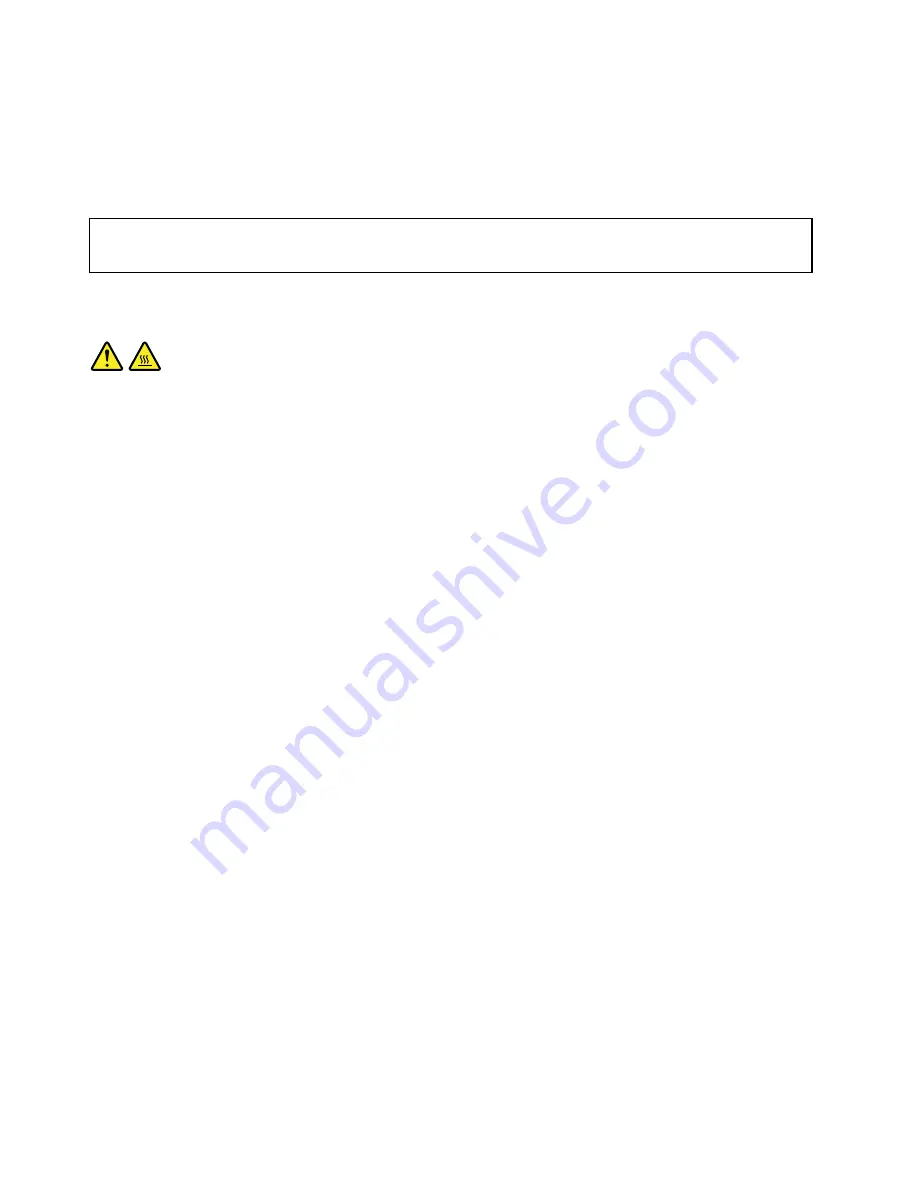
When installing an external option, see “Locating connectors, controls, and indicators on the front of your
computer” on page 69 and “Locating connectors on the rear of your computer” on page 70 to identify the
required connector. Then, use the instructions that come with the option to help you make the connection
and install any software or device drivers that are required for the option.
Removing the computer cover
Attention:
Do not open your computer or attempt any repair before reading and understanding the “Important safety information”
on page 1.
This section provides instructions on how to remove the computer cover.
CAUTION:
Turn off the computer and wait three to five minutes to let the computer cool before removing the
computer cover.
To remove the computer cover, do the following:
1. Remove any media from the drives and turn off all attached devices and the computer.
2. Disconnect all power cords from electrical outlets.
3. Disconnect the power cords, Input/Output cables, and any other cables that are connected to the
computer. See “Locating connectors, controls, and indicators on the front of your computer” on page
69 and “Locating connectors on the rear of your computer” on page 70.
4. Remove any locking device that secures the computer cover, such as a padlock or an integrated
cable lock.
84
ThinkCentre Hardware Maintenance Manual
Summary of Contents for 1271
Page 6: ...2 ThinkCentre Hardware Maintenance Manual ...
Page 13: ...Chapter 2 Safety information 9 ...
Page 14: ... 18 kg 37 lb 32 kg 70 5 lb 55 kg 121 2 lb 10 ThinkCentre Hardware Maintenance Manual ...
Page 18: ...14 ThinkCentre Hardware Maintenance Manual ...
Page 19: ...1 2 Chapter 2 Safety information 15 ...
Page 20: ...1 2 16 ThinkCentre Hardware Maintenance Manual ...
Page 26: ...22 ThinkCentre Hardware Maintenance Manual ...
Page 27: ...1 2 Chapter 2 Safety information 23 ...
Page 31: ...Chapter 2 Safety information 27 ...
Page 32: ...1 2 28 ThinkCentre Hardware Maintenance Manual ...
Page 36: ...32 ThinkCentre Hardware Maintenance Manual ...
Page 66: ...62 ThinkCentre Hardware Maintenance Manual ...
Page 164: ...160 ThinkCentre Hardware Maintenance Manual ...
Page 169: ......
Page 170: ......
















































