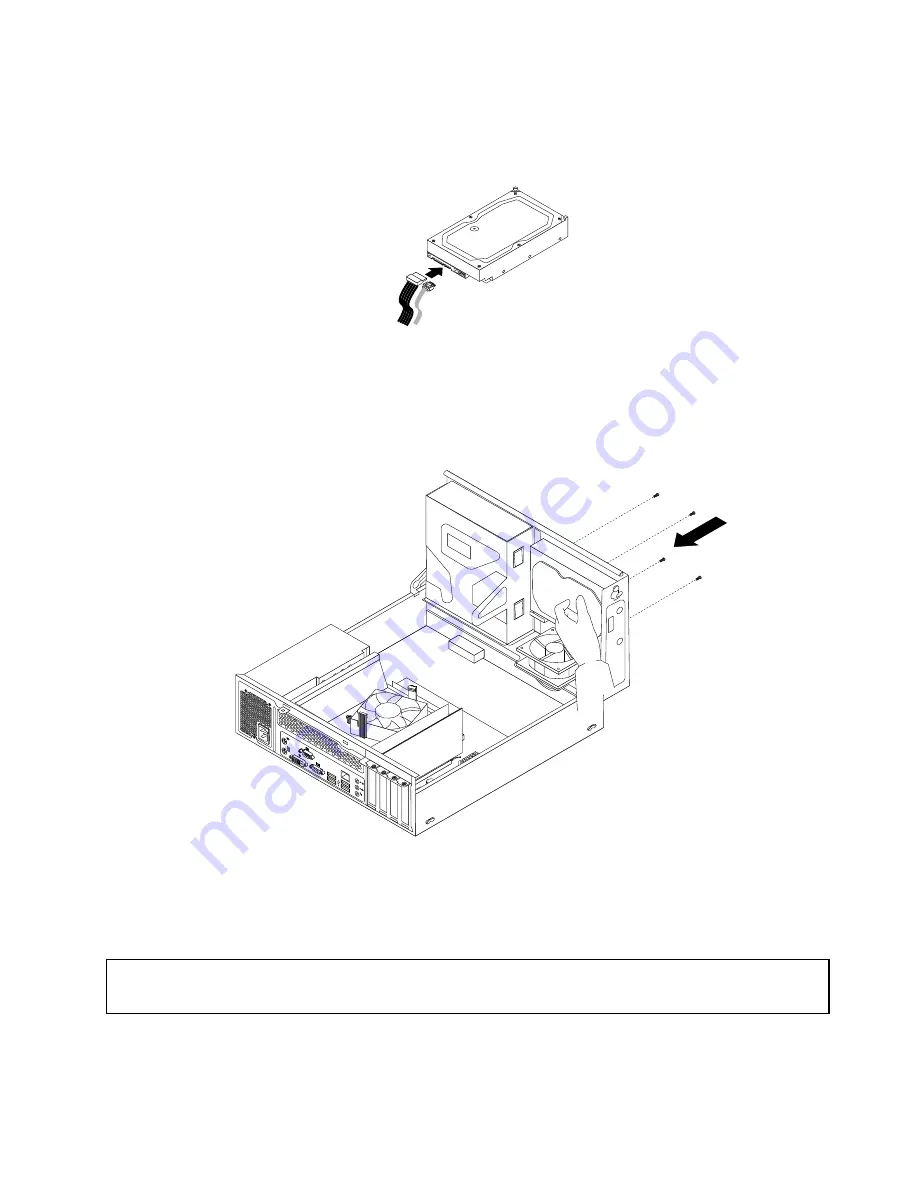
7. Connect one end of the signal cable to the rear of the new hard disk drive and the other end to an
available SATA connector on the system board. See “Locating parts on the system board” on page 73.
Then, locate an available five-wire power connector and connect it to the rear of the new hard disk drive.
Figure 67. Connecting a SATA hard disk drive
8. Position the new hard disk drive into the hard disk drive bay and align the screw holes in the new hard
disk drive with the corresponding holes in the drive bay. Then, install the four screws to secure the
new hard disk drive in place.
Figure 68. Installing the hard disk drive
9. To complete the installation or replacement, go to “Completing the parts replacement” on page 156.
Installing or replacing the optical drive
Attention:
Do not open your computer or attempt any repair before reading and understanding the “Important safety information”
on page 1.
This section provides instructions on how to replace the optical drive.
To replace the optical drive, do the following:
Chapter 10
.
Replacing FRUs (machine types: 0900, 0967, 1271, 3578, 3594, 3596, 3598, 3629,
3654, 3660, 3664, 3668, and 3676)
129
Summary of Contents for 1271
Page 6: ...2 ThinkCentre Hardware Maintenance Manual ...
Page 13: ...Chapter 2 Safety information 9 ...
Page 14: ... 18 kg 37 lb 32 kg 70 5 lb 55 kg 121 2 lb 10 ThinkCentre Hardware Maintenance Manual ...
Page 18: ...14 ThinkCentre Hardware Maintenance Manual ...
Page 19: ...1 2 Chapter 2 Safety information 15 ...
Page 20: ...1 2 16 ThinkCentre Hardware Maintenance Manual ...
Page 26: ...22 ThinkCentre Hardware Maintenance Manual ...
Page 27: ...1 2 Chapter 2 Safety information 23 ...
Page 31: ...Chapter 2 Safety information 27 ...
Page 32: ...1 2 28 ThinkCentre Hardware Maintenance Manual ...
Page 36: ...32 ThinkCentre Hardware Maintenance Manual ...
Page 66: ...62 ThinkCentre Hardware Maintenance Manual ...
Page 164: ...160 ThinkCentre Hardware Maintenance Manual ...
Page 169: ......
Page 170: ......
















































