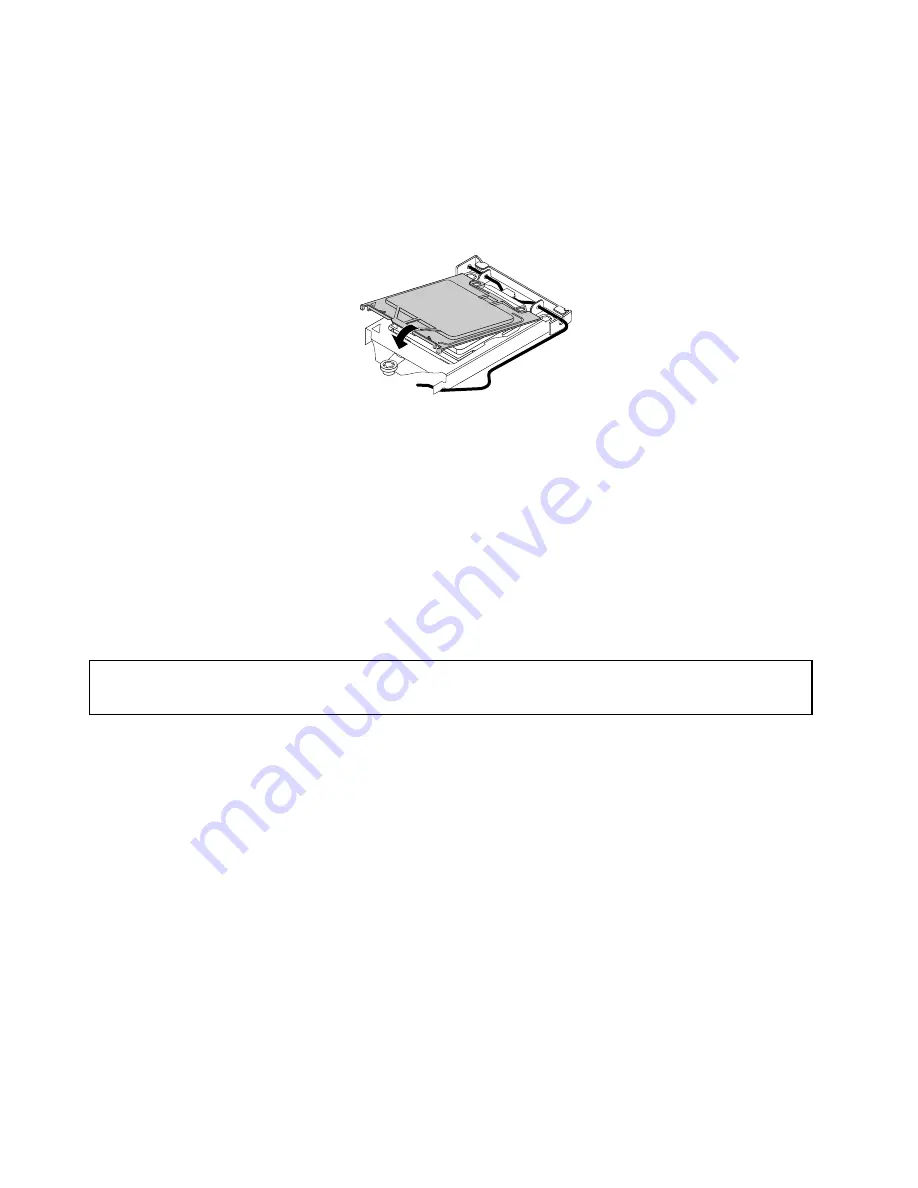
2. Grasp the microprocessor on the sides and lift it straight up and out of the socket. Do not touch the
contacts on the microprocessor socket.
3. Lower the microprocessor retainer, and then lower the lever to secure the retainer. Ensure that the
lever is locked into position.
4. Note the orientation of the socket cover, and install one side of the socket cover into the microprocessor
socket.
Figure 86. Installing one side of the socket cover into the microprocessor socket
Note:
Your microprocessor socket and cover might look slightly different from the illustration.
5. Carefully press the other side of the socket cover downward until the socket cover snaps into position.
6. Carefully check the four corners of the socket cover to make sure that the cover is secured in the
microprocessor socket.
7. Follow any additional instructions included with the replacement part you received.
Note:
If your system board has two microprocessor sockets, be sure to install a socket cover for each
microprocessor socket.
Replacing the front audio and USB assembly
Attention:
Do not open your computer or attempt any repair before reading and understanding the “Important safety information”
on page 1.
This section provides instructions on how to replace the front audio and USB assembly.
To replace the front audio and USB assembly, do the following:
1. Remove all media from the drives and turn off all attached devices and the computer. Then, disconnect
all power cords from electrical outlets and disconnect all cables that are connected to the computer.
2. Remove the computer cover. See “Removing the computer cover” on page 120.
3. Remove the front bezel. See “Removing and reinstalling the front bezel” on page 120.
4. Pivot the optical drive bay upward and disconnect the front audio and USB assembly cables from the
system board and note the cables routing. See “Locating parts on the system board” on page 73.
144
ThinkCentre Hardware Maintenance Manual
Summary of Contents for 1271
Page 6: ...2 ThinkCentre Hardware Maintenance Manual ...
Page 13: ...Chapter 2 Safety information 9 ...
Page 14: ... 18 kg 37 lb 32 kg 70 5 lb 55 kg 121 2 lb 10 ThinkCentre Hardware Maintenance Manual ...
Page 18: ...14 ThinkCentre Hardware Maintenance Manual ...
Page 19: ...1 2 Chapter 2 Safety information 15 ...
Page 20: ...1 2 16 ThinkCentre Hardware Maintenance Manual ...
Page 26: ...22 ThinkCentre Hardware Maintenance Manual ...
Page 27: ...1 2 Chapter 2 Safety information 23 ...
Page 31: ...Chapter 2 Safety information 27 ...
Page 32: ...1 2 28 ThinkCentre Hardware Maintenance Manual ...
Page 36: ...32 ThinkCentre Hardware Maintenance Manual ...
Page 66: ...62 ThinkCentre Hardware Maintenance Manual ...
Page 164: ...160 ThinkCentre Hardware Maintenance Manual ...
Page 169: ......
Page 170: ......
















































