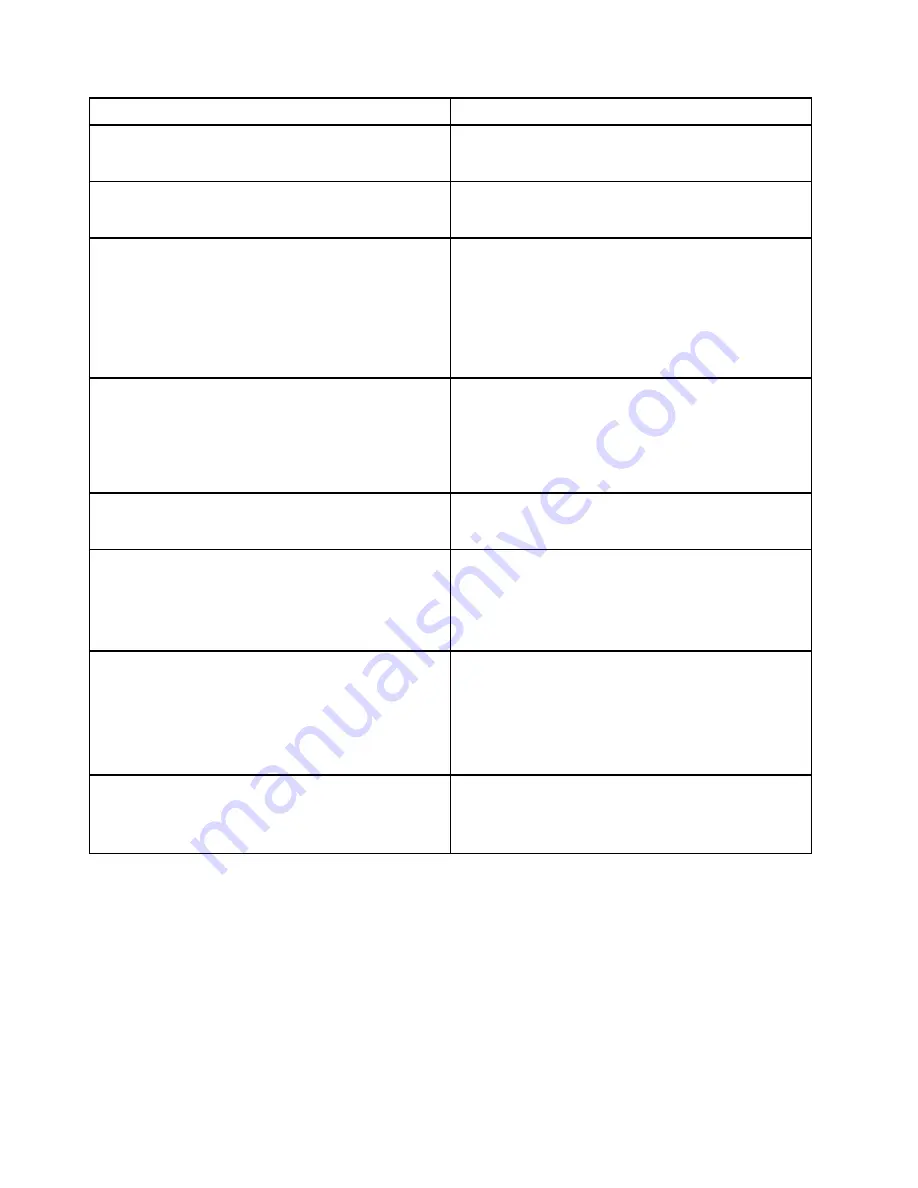
Message/Symptom
FRU/Action
Power-on indicator or hard disk drive in-use light not on,
but computer works correctly
1. Power switch/LED assembly
2. System Board
Printer problems
1. Printer
2. System Board
Program loads from the hard disk with a known-good
diagnostics diskette in the first 3.5-inch diskette drive
1. Run the Setup Utility program and check the Startup
sequence.
2. Diskette Drive
3. Diskette Drive Cable
4. System Board
5. Power Supply
RPL computer cannot access programs from its own hard
disk.
1. If the network administrator is using LCCM Hybrid
RPL, check the startup sequence:
a.
First device - network
b.
Second device - hard disk
2. Hard disk drive
RPL computer does not RPL from server
1. Check the startup sequence.
2. Check the network adapter LED status.
Serial or parallel connector device failure (system board
connector)
1. External Device Self-Test OK?
2. External Device
3. Cable
4. System Board
Serial or parallel connector device failure (adapter
connector)
1. External Device Self-Test OK?
2. External Device
3. Cable
4. Alternate Adapter
5. System Board
Some or all keys on the keyboard do not work
1. Keyboard
2. Keyboard Cable
3. System Board
Undetermined problems
This section provides instructions on how to find out the failing devices or adapters.
1. Turn off the computer.
2. Remove or disconnect the following components (if installed) one at a time.
a. External devices (modem, printer, or mouse)
b. Any adapters
c. Memory modules
d. Extended video memory
36
M75t Gen 2 Hardware Maintenance Manual
Summary of Contents for 11KC000WGE
Page 1: ...M75t Gen 2 Hardware Maintenance Manual ...
Page 6: ...iv M75t Gen 2 Hardware Maintenance Manual ...
Page 13: ...Chapter 1 Important safety information 7 ...
Page 14: ... 18 kg 37 lb 32 kg 70 5 lb 55 kg 121 2 lb 1 2 8 M75t Gen 2 Hardware Maintenance Manual ...
Page 17: ...Chapter 1 Important safety information 11 ...
Page 18: ...1 2 12 M75t Gen 2 Hardware Maintenance Manual ...
Page 19: ...Chapter 1 Important safety information 13 ...
Page 25: ...Chapter 1 Important safety information 19 ...
Page 29: ...Chapter 1 Important safety information 23 ...
Page 44: ...38 M75t Gen 2 Hardware Maintenance Manual ...
Page 78: ...Replacement procedure 72 M75t Gen 2 Hardware Maintenance Manual ...
Page 88: ...82 M75t Gen 2 Hardware Maintenance Manual ...
Page 91: ......
Page 92: ......















































