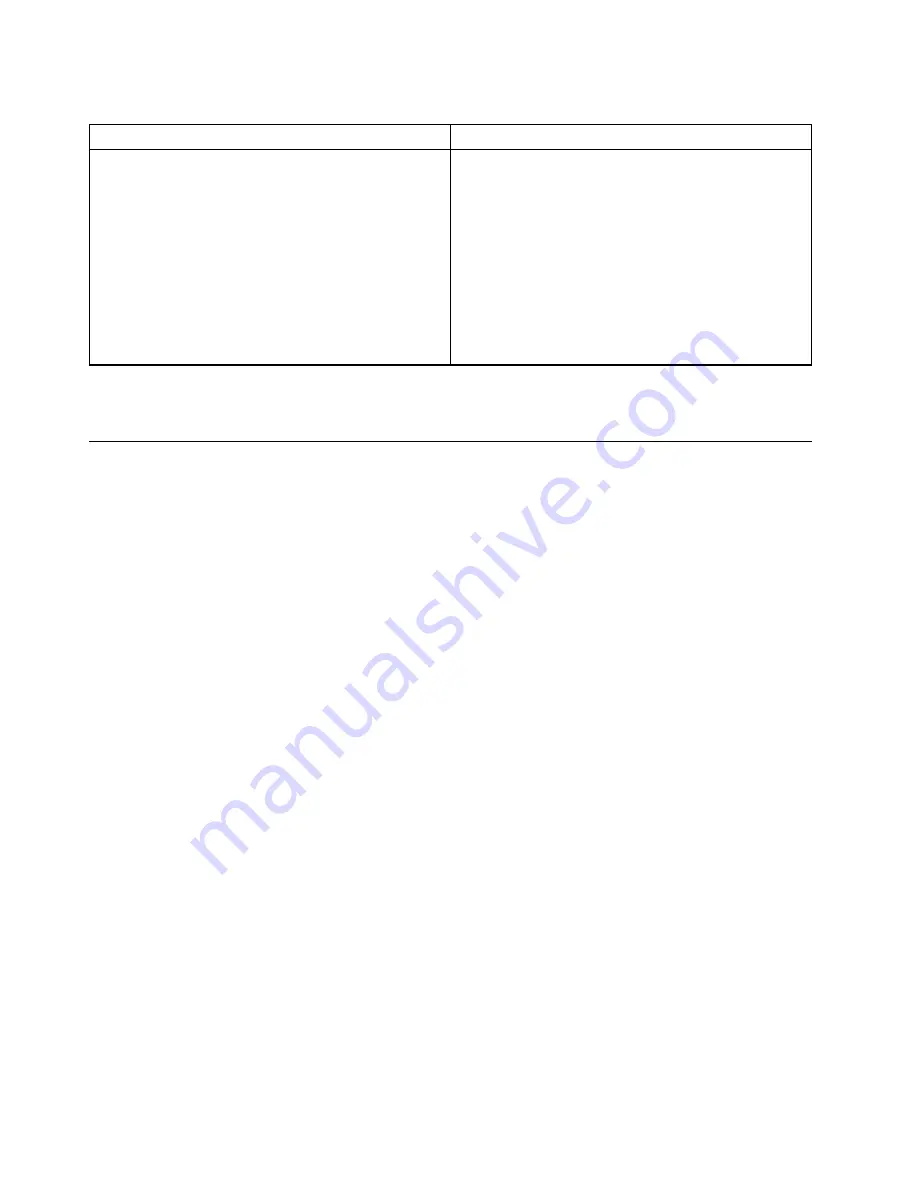
Table 1. Options on the main screen of the UEFI diagnostic program
DIAGNOSTICS
TOOLS
•
CPU [U]
•
DISPLAY [D]
•
MEMORY [E]
•
MOTHERBOARD [H]
•
PCI EXPRESS [P]
•
STORAGE [S]
•
AUDIO [Z]
•
OPTICAL [O]
•
RUN ALL [R]
•
SYSTEM INFORMATION [F1]
•
BAD BLOCK RECOVERY [F3]
•
SMART INFORMATION [F5]
Note:
The options on the main screen might vary, depending on the hardware configuration and the UEFI
diagnostic program version preinstalled on the computer.
Recovery
This section introduces the recovery information of the Windows 10 operating system. Ensure that you read
and follow the on-screen recovery instructions. The data on your computer might be deleted during the
recovery process. To avoid data loss, make a backup copy of all the data that you want to keep.
Restore system files and settings to an earlier point
1. Go to
Control Panel
and view by large icons or small icons.
2. Click
Recovery
➙
Open System Restore
. Then, follow the on-screen instructions.
Restore your files from a backup
Note:
If you use the File History tool to restore your files from a backup, ensure that you backed up your
data earlier with the tool.
1. Go to
Control Panel
and view by large icons or small icons.
2. Click
File History
➙
Restore personal files
. Then, follow the on-screen instructions.
Reset your computer
In the resetting process, you can choose to keep your files or remove them when you reinstall the operating
system.
Note:
The items in the graphical user interface (GUI) might change without notice.
1. Open the
Start
menu, and then click
Settings
➙
Update & Security
➙
Recovery
.
2. In the
Reset this PC
section, click
Get started
.
3. Follow the on-screen instructions to reset your computer.
Use advanced options
1. Open the
Start
menu, and then click
Settings
➙
Update & security
➙
Recovery
.
2. In the
Advanced startup
section, click
Restart now
➙
Troubleshoot
➙
Advanced options
.
3. Select a preferred option, and then follow the on-screen instructions.
48
M75t Gen 2 Hardware Maintenance Manual
Summary of Contents for 11KC000WGE
Page 1: ...M75t Gen 2 Hardware Maintenance Manual ...
Page 6: ...iv M75t Gen 2 Hardware Maintenance Manual ...
Page 13: ...Chapter 1 Important safety information 7 ...
Page 14: ... 18 kg 37 lb 32 kg 70 5 lb 55 kg 121 2 lb 1 2 8 M75t Gen 2 Hardware Maintenance Manual ...
Page 17: ...Chapter 1 Important safety information 11 ...
Page 18: ...1 2 12 M75t Gen 2 Hardware Maintenance Manual ...
Page 19: ...Chapter 1 Important safety information 13 ...
Page 25: ...Chapter 1 Important safety information 19 ...
Page 29: ...Chapter 1 Important safety information 23 ...
Page 44: ...38 M75t Gen 2 Hardware Maintenance Manual ...
Page 78: ...Replacement procedure 72 M75t Gen 2 Hardware Maintenance Manual ...
Page 88: ...82 M75t Gen 2 Hardware Maintenance Manual ...
Page 91: ......
Page 92: ......
















































