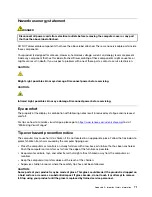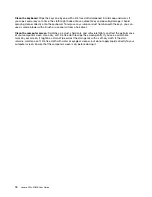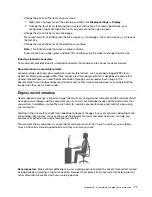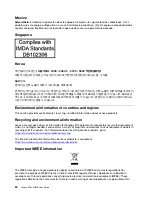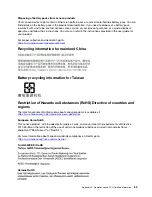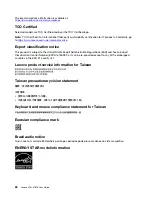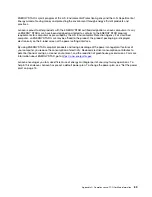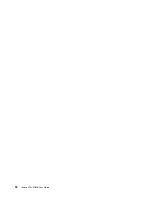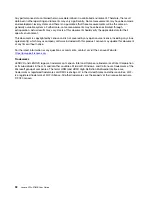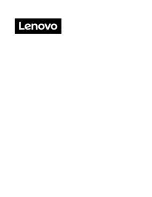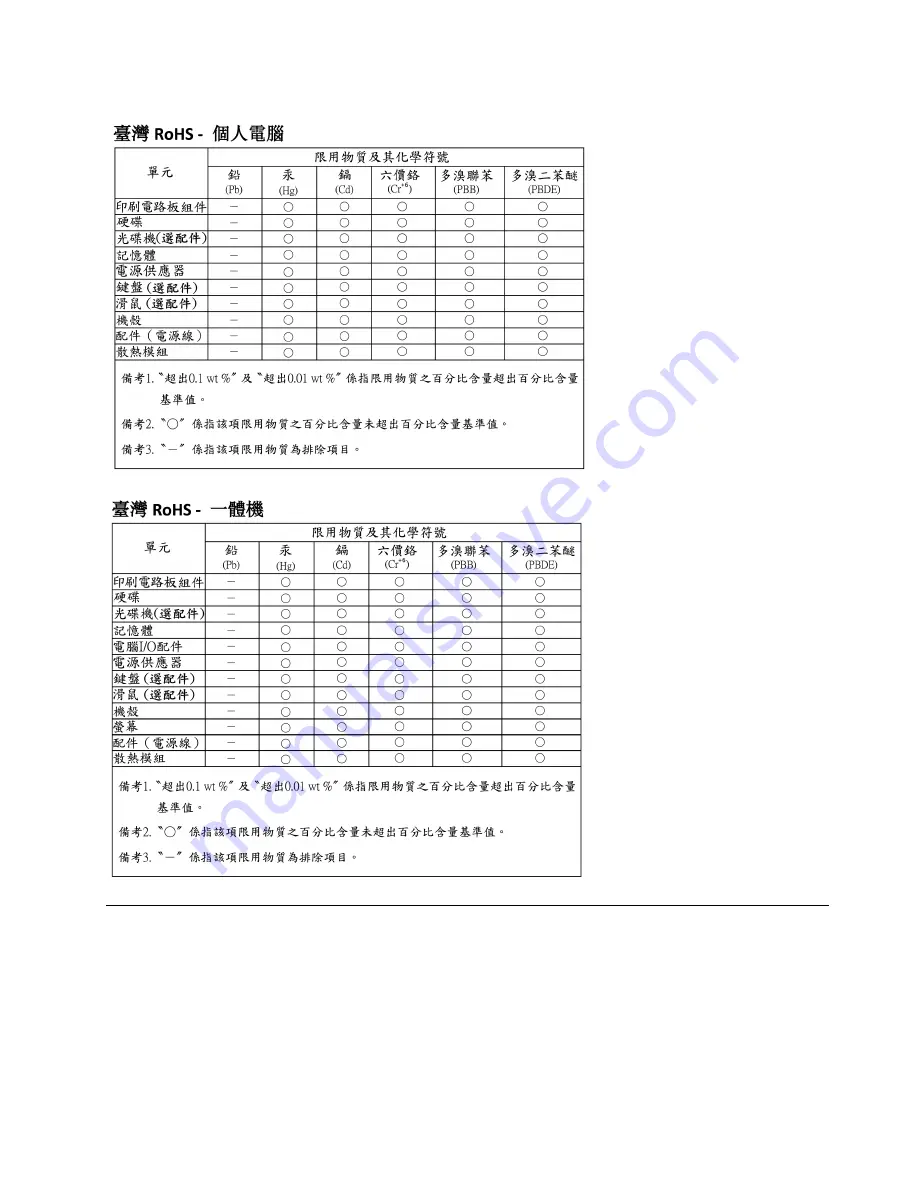
Taiwan RoHS
Electromagnetic emission notices
Federal Communications Commission (FCC) Supplier’s Declaration of
Conformity
The following information refers to Lenovo V50s-07IMB, machine types: 11EE, 11EF, 11HA, and 11HB.
This equipment has been tested and found to comply with the limits for a Class B digital device, pursuant to
Part 15 of the FCC Rules. These limits are designed to provide reasonable protection against harmful
Appendix C. Compliance and TCO Certified information
85
Summary of Contents for 11EF000PBL
Page 1: ...Lenovo V50s 07IMB User Guide ...
Page 6: ...iv Lenovo V50s 07IMB User Guide ...
Page 18: ...12 Lenovo V50s 07IMB User Guide ...
Page 22: ...16 Lenovo V50s 07IMB User Guide ...
Page 28: ...22 Lenovo V50s 07IMB User Guide ...
Page 34: ...28 Lenovo V50s 07IMB User Guide ...
Page 46: ...40 Lenovo V50s 07IMB User Guide ...
Page 53: ...Chapter 7 CRU replacement 47 ...
Page 55: ... Type 2 Chapter 7 CRU replacement 49 ...
Page 59: ...Chapter 7 CRU replacement 53 ...
Page 62: ...56 Lenovo V50s 07IMB User Guide ...
Page 66: ...60 Lenovo V50s 07IMB User Guide ...
Page 96: ...90 Lenovo V50s 07IMB User Guide ...
Page 99: ......
Page 100: ......