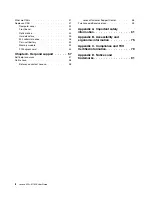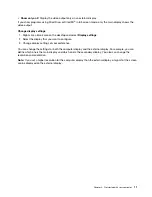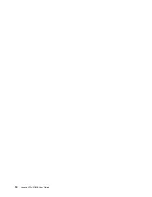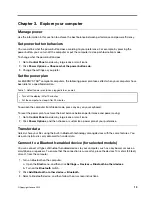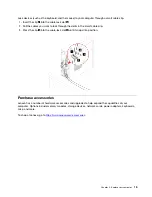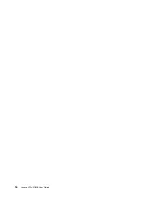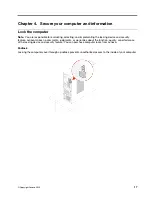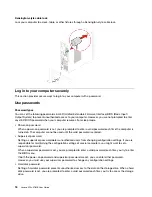Rear
1. Audio line-out connector
Send audio signals from the computer to external devices, such as powered
stereo speakers, headphones, or multimedia keyboards. To connect a stereo
system or other external recording device, connect a cable between the audio
line-in connector of the device and the audio line-out connector of the computer.
Note:
If your computer has both an audio line-out connector and a headset or
headphone connector, always use the headset or headphone connector for
earphones, headphones, or a headset. The headphone connector does not
support headset microphones.
2. HDMI™ out connector
Send audio and video signals from the computer to another audio or video device,
such as a high-performance monitor.
3. Serial connector
Connect an external modem, a serial printer, or other devices that use a serial
connector.
4. VGA-out connector
Send video signals from the computer to another video device, such as a monitor.
5. USB 2.0 connectors
Connect USB-compatible devices, such as a USB keyboard, USB mouse, USB
storage device, or USB printer.
6. USB 3.2 connector Gen 1
Connect USB-compatible devices, such as a USB keyboard, USB mouse, USB
storage device, or USB printer.
Note:
This connector supports the smart power-on feature. For more information,
see “Enable or disable the smart power-on feature” on page 25.
.
3
Summary of Contents for 11EF000PBL
Page 1: ...Lenovo V50s 07IMB User Guide ...
Page 6: ...iv Lenovo V50s 07IMB User Guide ...
Page 18: ...12 Lenovo V50s 07IMB User Guide ...
Page 22: ...16 Lenovo V50s 07IMB User Guide ...
Page 28: ...22 Lenovo V50s 07IMB User Guide ...
Page 34: ...28 Lenovo V50s 07IMB User Guide ...
Page 46: ...40 Lenovo V50s 07IMB User Guide ...
Page 53: ...Chapter 7 CRU replacement 47 ...
Page 55: ... Type 2 Chapter 7 CRU replacement 49 ...
Page 59: ...Chapter 7 CRU replacement 53 ...
Page 62: ...56 Lenovo V50s 07IMB User Guide ...
Page 66: ...60 Lenovo V50s 07IMB User Guide ...
Page 96: ...90 Lenovo V50s 07IMB User Guide ...
Page 99: ......
Page 100: ......