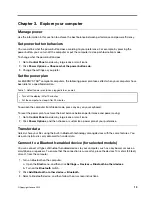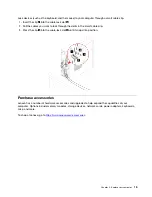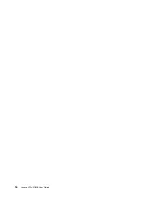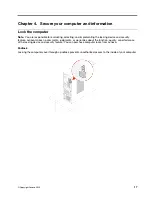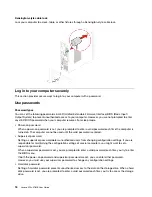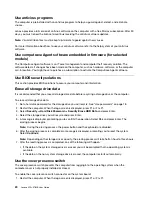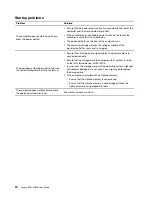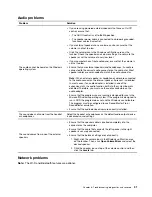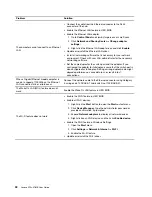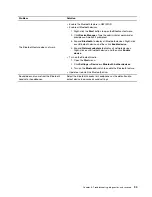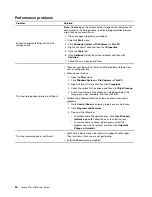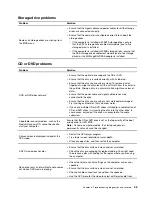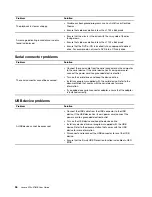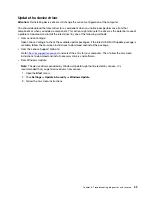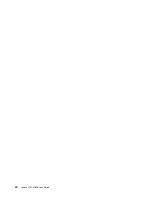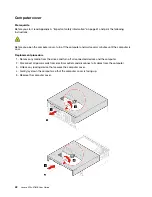Download and install the latest UEFI BIOS update package by one of the following methods:
• From Lenovo Vantage:
Open Lenovo Vantage to check the available update packages. If the latest UEFI BIOS update package is
available, follow the on-screen instructions to download and install the package.
• From the Lenovo Support Web site:
1. Go to
.
2. Download the flash BIOS update driver for the operating system version or the ISO image version
(used to create a flash update disc). Then, download the installation instructions for the flash BIOS
update driver you have downloaded.
3. Print the installation instructions and follow the instructions to update the BIOS.
Recover from a BIOS update failure
1. Remove all media from the drives and turn off all connected devices.
2. Insert the BIOS update disc into the optical drive, and then turn off the computer.
3. Disconnect all power cords from electrical outlets. Then, remove any parts that impede access to the
Clear CMOS /Recovery jumper.
4. Move the jumper from the standard position to the maintenance position.
5. Reconnect the power cords for the computer and the monitor to electrical outlets.
6. Turn on the computer and the monitor. When the computer beeps, the recovery process begins.
7. After the recovery process is completed, the computer will be turned off automatically.
Note:
Depending on the computer model, the recovery process will take two to three minutes.
8. Disconnect all power cords from electrical outlets.
9. Move the jumper back to the standard position.
10. Reinstall all the parts that have been removed. Then, reconnect the power cords for the computer and
the monitor to electrical outlets.
11. Turn on the computer and the monitor. When the logo screen is displayed, press F1 or Fn+F1.
12. To prevent data loss, ensure that BIOS settings are restored to an earlier point. For BIOS configurations,
see Chapter 5 “UEFI BIOS” on page 23.
Clear CMOS
1. Remove all media from the drives and turn off all connected devices and the computer.
2. Disconnect all power cords from electrical outlets. Then, remove any parts that impede access to the
Clear CMOS /Recovery jumper.
3. Move the jumper from the standard position to the maintenance position.
4. Reconnect the power cords for the computer and the monitor to electrical outlets.
5. Turn on the computer and the monitor. When the computer beeps, wait for approximately 10 seconds.
6. Turn off the computer by holding the power button for approximately four seconds.
7. Disconnect all power cords from electrical outlets.
8. Move the jumper back to the standard position.
9. Reinstall all the parts that have been removed. Then, reconnect the power cords for the computer and
the monitor to electrical outlets.
10. Turn on the computer and the monitor. When the logo screen is displayed, press F1 or Fn+F1.
11. To prevent data loss, ensure that BIOS settings are restored to an earlier point. For BIOS configurations,
see Chapter 5 “UEFI BIOS” on page 23.
27
Summary of Contents for 11EF000PBL
Page 1: ...Lenovo V50s 07IMB User Guide ...
Page 6: ...iv Lenovo V50s 07IMB User Guide ...
Page 18: ...12 Lenovo V50s 07IMB User Guide ...
Page 22: ...16 Lenovo V50s 07IMB User Guide ...
Page 28: ...22 Lenovo V50s 07IMB User Guide ...
Page 34: ...28 Lenovo V50s 07IMB User Guide ...
Page 46: ...40 Lenovo V50s 07IMB User Guide ...
Page 53: ...Chapter 7 CRU replacement 47 ...
Page 55: ... Type 2 Chapter 7 CRU replacement 49 ...
Page 59: ...Chapter 7 CRU replacement 53 ...
Page 62: ...56 Lenovo V50s 07IMB User Guide ...
Page 66: ...60 Lenovo V50s 07IMB User Guide ...
Page 96: ...90 Lenovo V50s 07IMB User Guide ...
Page 99: ......
Page 100: ......