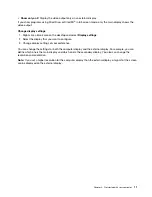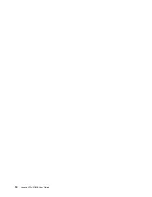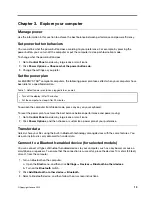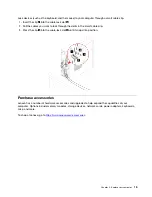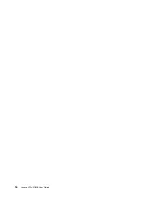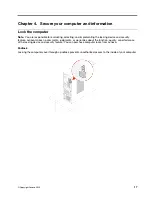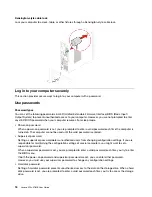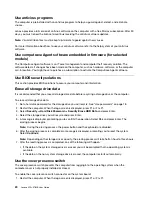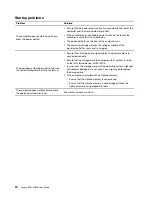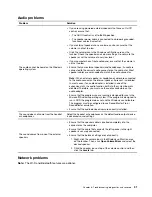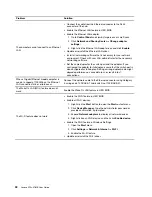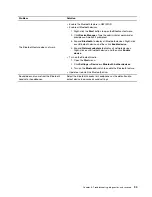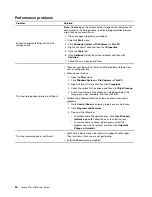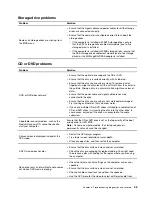Use antivirus programs
The computer is preinstalled with an antivirus program to help you guard against, detect, and eliminate
viruses.
Lenovo provides a full version of antivirus software on the computer with a free 30-day subscription. After 30
days, you must renew the license to continue receiving the antivirus software updates.
Note:
Virus definition files must be kept up-to-date to guard against new viruses.
For more information about how to use your antivirus software, refer to the help system of your antivirus
software.
Use computrace Agent software embedded in firmware (for selected
models)
The Computrace Agent software is an IT asset management and computer theft recovery solution. The
software detects if changes have been made on the computer, such as hardware, software, or the computer
call-in location. You might have to purchase a subscription to activate the Computrace Agent software.
Use BIOS security solutions
This section provides BIOS solutions to secure your computer and information.
Erase all storage drive data
It is recommended that you erase all storage drive data before recycling a storage drive or the computer.
To erase all storage drive data:
1. Set a hard disk password for the storage drive you will recycle. See “Use passwords” on page 18.
2. Restart the computer. When the logo screen is displayed, press F1 or Fn+F1.
3. Select
Security
➙
Hard Disk Password
➙
Security Erase HDD Data
and press Enter.
4. Select the storage drive you will recycle and press Enter.
5. A message is displayed, prompting you to confirm the operation. Select
Yes
and press Enter. The
erasing process begins.
Note:
During the erasing process, the power button and the keyboard are disabled.
6. After the erasing process is completed, a message is displayed, prompting you to reset the system.
Select
Continue
.
Note:
Depending on the storage drive capacity, the erasing process will take half an hour to three hours.
7. After the resetting process is completed, one of the following will happen:
• If the data on the system storage drive is erased, you will be prompted that no operating system is
available.
• If the data on the non-system storage drive is erased, the computer restarts automatically.
Use the cover presence switch
The cover presence switch prevents the computer from logging in to the operating system when the
computer cover is not properly installed or closed.
To enable the cover presence switch connector on the system board:
1. Restart the computer. When the logo screen is displayed, press F1 or Fn+F1.
20
Lenovo V50s-07IMB User Guide
Summary of Contents for 11EF000PBL
Page 1: ...Lenovo V50s 07IMB User Guide ...
Page 6: ...iv Lenovo V50s 07IMB User Guide ...
Page 18: ...12 Lenovo V50s 07IMB User Guide ...
Page 22: ...16 Lenovo V50s 07IMB User Guide ...
Page 28: ...22 Lenovo V50s 07IMB User Guide ...
Page 34: ...28 Lenovo V50s 07IMB User Guide ...
Page 46: ...40 Lenovo V50s 07IMB User Guide ...
Page 53: ...Chapter 7 CRU replacement 47 ...
Page 55: ... Type 2 Chapter 7 CRU replacement 49 ...
Page 59: ...Chapter 7 CRU replacement 53 ...
Page 62: ...56 Lenovo V50s 07IMB User Guide ...
Page 66: ...60 Lenovo V50s 07IMB User Guide ...
Page 96: ...90 Lenovo V50s 07IMB User Guide ...
Page 99: ......
Page 100: ......