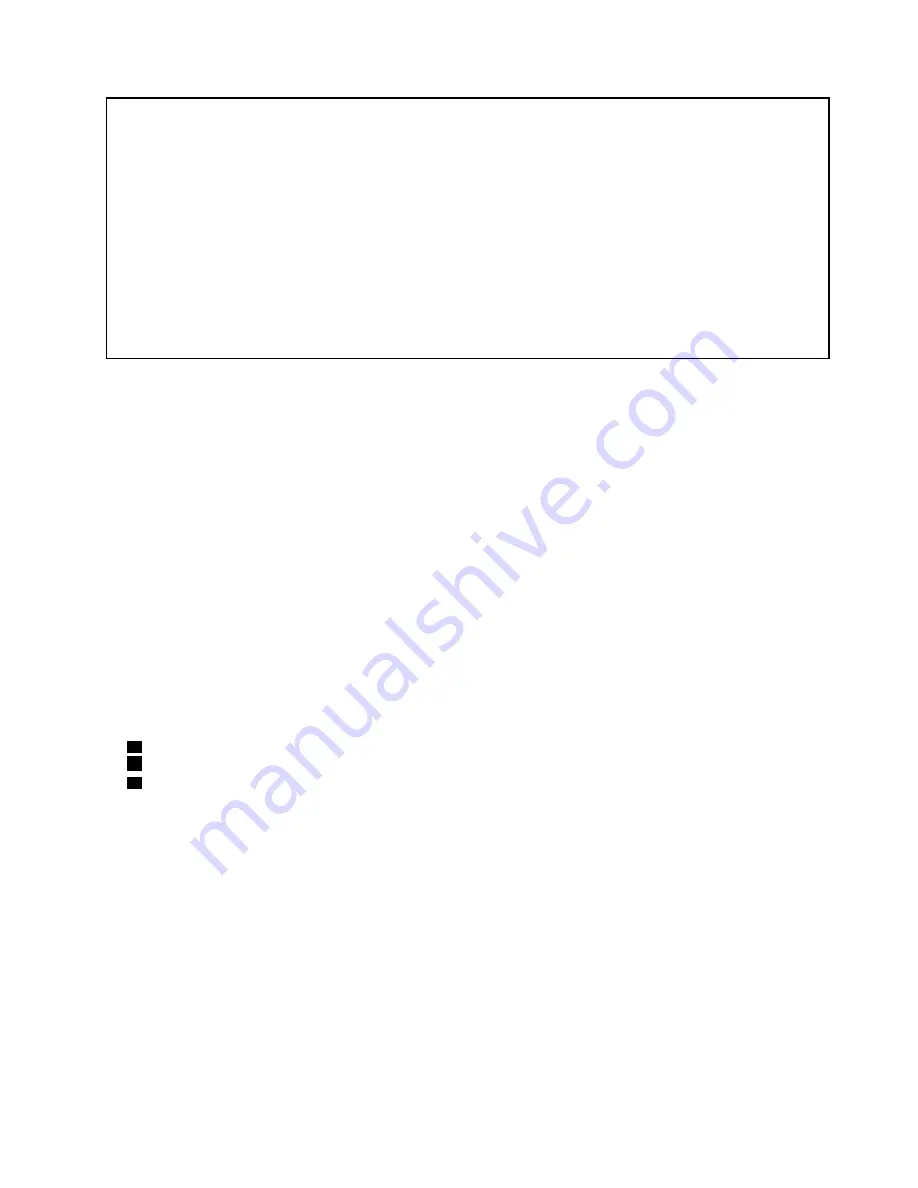
Note:
If the test shows that the HDD Active Protection System is not functioning, be sure to document the drop
in any reject report, and replace the system board.
• Avoid rough handling of any kind.
• At every point in the process, be sure not to drop or stack the system board.
• If you put a system board down, be sure to put it only on a padded surface such as an ESD mat or a corrugated
conductive surface.
If your computer supports PC-Doctor for DOS, after replacing the system board, run PC-Doctor for DOS to make sure
that the HDD Active Protection System still functions. The procedure is as follows:
1. Place the computer on a horizontal surface.
2. Run
Diagnostics
➙
ThinkPad Devices
➙
HDD Active Protection Test
.
Attention:
Do not apply physical shock to the computer while the test is running.
For access, remove these FRUs in order:
•
“1010 Battery pack” on page 56
•
“1020 ExpressCard blank bezel” on page 57
•
“1030 Bottom slot cover” on page 58
•
“1040 Optical drive or travel cover” on page 59
•
“1060 Hard disk drive assembly” on page 60
•
“1070 PCI Express Mini Card for wireless LAN” on page 62
•
“1080 PCI Express Mini Card for wireless WAN” on page 63
•
“1080 mSATA solid state drive” on page 64
•
“1090 Backup battery” on page 66
•
“1110 Keyboard” on page 66
•
“1120 Top case assembly” on page 68
•
“1130 Bluetooth daughter card” on page 71
•
“1140 Express sub card” on page 72
•
“1150 Speaker assembly” on page 73
Removal steps of system board
The following components soldered on the top side of the system board are extremely sensitive. When you
service the system board, avoid any kind of rough handling.
a
CPU
b
Platform Controller Hub (PCH)
c
Graphics Processing Unit (GPU) (Discrete Graphics chip)
For models with a discrete thermal module
Chapter 8
.
Removing and replacing a FRU
75
Summary of Contents for 1141BUU
Page 1: ...Hardware Maintenance Manual ThinkPad Edge E420 and E425 ...
Page 6: ...iv Hardware Maintenance Manual ...
Page 11: ...DANGER DANGER DANGER DANGER DANGER Chapter 1 Safety information 5 ...
Page 12: ...DANGER 6 Hardware Maintenance Manual ...
Page 13: ...PERIGO PERIGO PERIGO Chapter 1 Safety information 7 ...
Page 14: ...PERIGO PERIGO PERIGO PERIGO PERIGO DANGER 8 Hardware Maintenance Manual ...
Page 15: ...DANGER DANGER DANGER DANGER DANGER Chapter 1 Safety information 9 ...
Page 16: ...DANGER DANGER VORSICHT VORSICHT VORSICHT 10 Hardware Maintenance Manual ...
Page 17: ...VORSICHT VORSICHT VORSICHT VORSICHT VORSICHT Chapter 1 Safety information 11 ...
Page 18: ...12 Hardware Maintenance Manual ...
Page 19: ...Chapter 1 Safety information 13 ...
Page 20: ...14 Hardware Maintenance Manual ...
Page 21: ...Chapter 1 Safety information 15 ...
Page 22: ...16 Hardware Maintenance Manual ...
Page 24: ...18 Hardware Maintenance Manual ...
Page 25: ...Chapter 1 Safety information 19 ...
Page 26: ...20 Hardware Maintenance Manual ...
Page 27: ...Chapter 1 Safety information 21 ...
Page 28: ...22 Hardware Maintenance Manual ...
Page 29: ...Chapter 1 Safety information 23 ...
Page 30: ...24 Hardware Maintenance Manual ...
Page 60: ...54 Hardware Maintenance Manual ...
Page 102: ...Overall 1 4 7 8 10 12 13 14 17 20 16 18 15 19 21 9 11 6 5 2 3 96 Hardware Maintenance Manual ...
Page 111: ...LCD FRUs 3 4 5 6 2 1 1 Chapter 10 Parts list 105 ...
Page 125: ......
Page 126: ...Part Number 0A60575_05 Printed in 1P P N 0A60575_05 1P0A60575_05 ...
















































