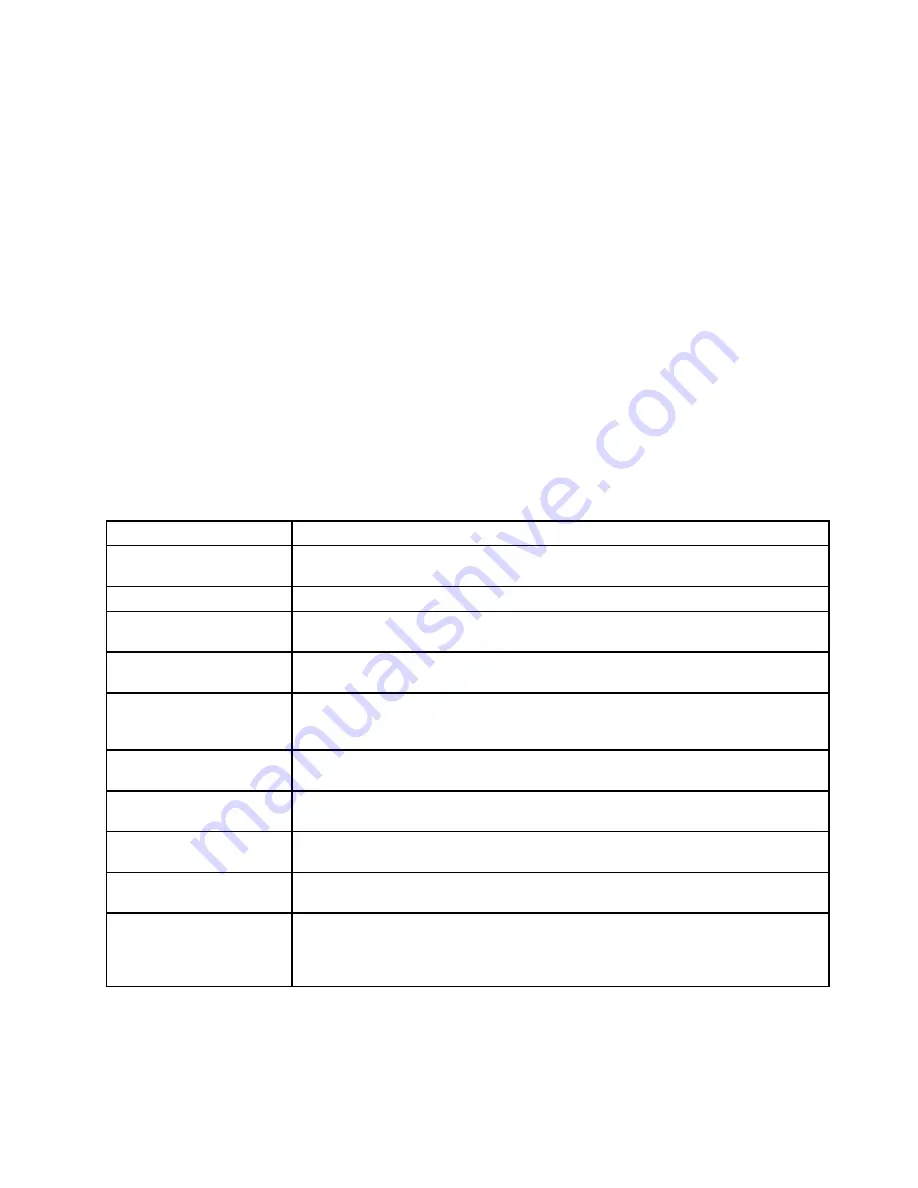
Note:
To install the latest Lenovo ThinkVantage Toolbox on the computer, go to
http://web.lenovothinkvantagetoolbox.com/ click
Download Lenovo ThinkVantage Toolbox
, and then
follow the instructions on the Web site.
To run this program, do as follows:
Windows 7:
Click
Start
➙
Control Panel
➙
System and Security
➙
Lenovo - System Health and Diagnostics
.
Windows XP:
Click
Start
➙
All Programs
➙
ThinkVantage
➙
Lenovo ThinkVantage Toolbox
.
Follow the instructions on the screen. Lenovo ThinkVantage Toolbox also has problem determination aids
that determine software and usage problems.
For additional information about this program, see the Help for the program.
FRU tests
The following table shows the test for each FRU.
Table 1. FRU tests
FRU
Applicable test
System board
1.
Diagnostics
➙
CPU/Coprocessor
2.
Diagnostics
➙
Systemboard
Power
Diagnostics
➙
ThinkPad Devices
➙
AC Adapter, Battery 1 (Battery2)
LCD unit
1.
Diagnostics
➙
Video Adapter
2.
Interactive Tests
➙
Video
Audio
Enter the ThinkPad Setup and change Serial ATA (SATA) setting to
Compatibility
, and
run
Diagnostics
➙
Other Device
➙
Conexant Audio
Speaker
Interactive Tests
➙
Internal Speaker
Note:
Once Audio test is done, the no sound is heard this test. In this case, turn off
and turn on the computer. Then, run this test again.
Keyboard
1.
Diagnostics
➙
Systemboard
➙
Keyboard
2.
Interactive Tests
➙
Keyboard
Hard disk drive
Enter the ThinkPad Setup and change Serial ATA (SATA) setting to
Compatibility
, and
run
Diagnostics
➙
Fixed Disks
Diskette drive
1.
Diagnostics
➙
Diskette Drives
2.
Interactive Tests
➙
Diskette
Optical drive
1.
Diagnostics
➙
Other Devices
➙
Optical Drive
2.
Interactive Tests
➙
Optical Drive Test
Memory
1. If two DIMMs are installed, remove one of them and run
Diagnostics
➙
System
Memory
.
2. If the problem does not recur, return the DIMM to its place, remove the other one,
and run the test again.
Chapter 3
.
General checkout
33
Summary of Contents for 1141BUU
Page 1: ...Hardware Maintenance Manual ThinkPad Edge E420 and E425 ...
Page 6: ...iv Hardware Maintenance Manual ...
Page 11: ...DANGER DANGER DANGER DANGER DANGER Chapter 1 Safety information 5 ...
Page 12: ...DANGER 6 Hardware Maintenance Manual ...
Page 13: ...PERIGO PERIGO PERIGO Chapter 1 Safety information 7 ...
Page 14: ...PERIGO PERIGO PERIGO PERIGO PERIGO DANGER 8 Hardware Maintenance Manual ...
Page 15: ...DANGER DANGER DANGER DANGER DANGER Chapter 1 Safety information 9 ...
Page 16: ...DANGER DANGER VORSICHT VORSICHT VORSICHT 10 Hardware Maintenance Manual ...
Page 17: ...VORSICHT VORSICHT VORSICHT VORSICHT VORSICHT Chapter 1 Safety information 11 ...
Page 18: ...12 Hardware Maintenance Manual ...
Page 19: ...Chapter 1 Safety information 13 ...
Page 20: ...14 Hardware Maintenance Manual ...
Page 21: ...Chapter 1 Safety information 15 ...
Page 22: ...16 Hardware Maintenance Manual ...
Page 24: ...18 Hardware Maintenance Manual ...
Page 25: ...Chapter 1 Safety information 19 ...
Page 26: ...20 Hardware Maintenance Manual ...
Page 27: ...Chapter 1 Safety information 21 ...
Page 28: ...22 Hardware Maintenance Manual ...
Page 29: ...Chapter 1 Safety information 23 ...
Page 30: ...24 Hardware Maintenance Manual ...
Page 60: ...54 Hardware Maintenance Manual ...
Page 102: ...Overall 1 4 7 8 10 12 13 14 17 20 16 18 15 19 21 9 11 6 5 2 3 96 Hardware Maintenance Manual ...
Page 111: ...LCD FRUs 3 4 5 6 2 1 1 Chapter 10 Parts list 105 ...
Page 125: ......
Page 126: ...Part Number 0A60575_05 Printed in 1P P N 0A60575_05 1P0A60575_05 ...






























